How to Make Bootable MacOS High Sierra 10.13 Beta Installer USB Drive

MacOS High Sierra 10.13 beta offers the createinstallmedia tool allowing for the creation of a macOS High Sierra bootable installer drive. Many advanced users prefer to install major Mac OS releases this way since it offers a single boot tool to partition, update, or install macOS from, and though it’s considered advanced it’s really not particularly complicated.
This tutorial will show you how to make a bootable macOS High Sierra 10.13 beta installer, the boot drive will work to update or install macOS 10.13 onto any High Sierra compatible Mac.
MacOS High Sierra Bootable USB Drive Requirements
Before getting started, you’ll need two things;
- A USB flash drive (16GB or larger) you don’t mind formatting to become the High Sierra installer
- The macOS High Sierra beta install application downloaded from the Mac App Store (direct link) and located in the /Applications/ folder
This guide shows how to create a macOS 10.13 beta installer with the current developer beta preview release, but the same principles will be true with the public beta when that is available as well.
How to Create macOS High Sierra Beta USB Install Drive
- Check to have “Install macOS 10.13 Beta.app” in the Applications folder of your Mac, this is where it defaults to download
- Connect the USB flash drive to the Mac, rename the drive to “HighSierra” for easy identification – remember the USB drive will be formatted and erased to become the High Sierra installer
- Open the Terminal application in Mac OS, located in /Applications/Utilities/
- Enter the following command syntax exactly:
- For MacOS High Sierra Final Version:
- For MacOS High Sierra Developer Beta:
- For MacOS High Sierra Public Beta:
- Hit return and enter the admin password (required by sudo)
- Let the High Sierra USB installer drive creation process complete, it will take a little bit
sudo /Applications/Install\ macOS\ High\ Sierra.app/Contents/Resources/createinstallmedia --volume /Volumes/HighSierra --applicationpath /Applications/Install\ macOS\ High\ Sierra.app --nointeraction &&say Boot drive created
sudo /Applications/Install\ macOS\ 10.13\ Beta.app/Contents/Resources/createinstallmedia --volume /Volumes/HighSierra --applicationpath /Applications/Install\ macOS\ 10.13\ Beta.app --nointeraction &&say Boot drive created
sudo /Applications/Install\ macOS\ High\ Sierra\ Beta.app/Contents/Resources/createinstallmedia --volume /Volumes/HighSierra --applicationpath /Applications/Install\ macOS\ High\ Sierra\ Beta.app --nointeraction &&say Boot drive created
When finished the USB boot drive will be called “Install macOS 10.13 Beta” and it is ready to be used.
Booting from MacOS High Sierra Beta Installer Drive
With the High Sierra USB installer connected to the Mac, restart the computer ( Apple menu > Restart) and hold down the OPTION key. At the boot menu choose the macOS High Sierra 10.13 beta install from the boot loader screen where the installer will load.
From the bootable drive you can format, partition, update, or install macOS High Sierra beta easily. It’s generally recommended to install beta system software on a fresh new partition or a separate non-primary Mac entirely, and not update over an existing operating system. Beta system software is notoriously unreliable, unstable, and buggy, and is not fit for everyday use by most users.
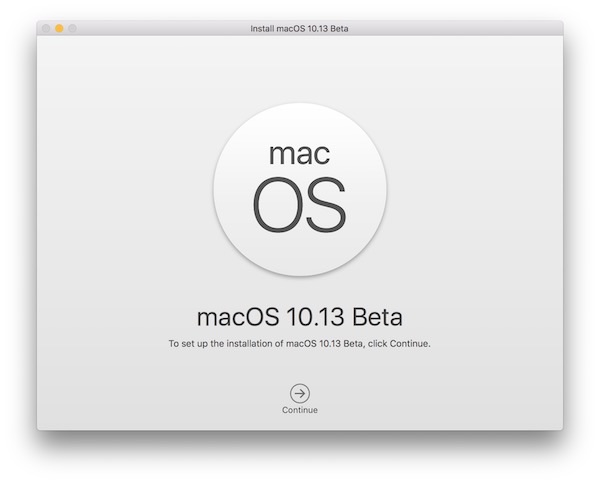
Remember that updating a Mac to High Sierra (even the beta) will update the file system to APFS.
Always back up a Mac before updating or installing any system software.
Any questions, ideas, tips or tricks about making boot drives for MacOS High Sierra beta? Let us know in the comments below!


Hi,
Every time I try to download installer I end up with “Install macOS High Sierra Beta.app” 14,5MB.
Tried to throttle connection speed, delete and redownload Installer etc. – nothing works.
So my computer is enrolled, I can install the system but I cannot make USB installer.
Any guesses how to push AppStore to give me full installer or how to get full installer from any other source?
thanks
Command for Public Beta
sudo /Applications/Install\ macOS\ High\ Sierra\ Beta.app/Contents/Resources/createinstallmedia –volume /Volumes/HighSierra –applicationpath /Applications/Install\ macOS\ High\ Sierra\ Beta.app –nointeraction &&say Boot drive created
APFS is not ready for most Macs. Fusion and standard HD drives are not supported. I would have thought Apple would have gotten APFS working on most of these drives before bringing out a beta. Just hope this doesn’t stay this way when they release the final. That will piss of me and many others.
Looking forward to ‘deep dive’ articles on APFS before I try out High Sierra…
A much simpler solution, run the beta installer and select the properly formatted and partitioned USB stick, or any drive that you wish to install this on.
No terminal commands required.
No way your approach would install High Sierra onto the target USB stick, it would not turn the USB stick into a bootable installer drive. The point of an installer drive is to boot up from it to install macOS or format or what have you, it’s essentially an external recovery key.
But your approach is good for installing onto an external SSD to test out an operating system.
The App Store link shown requires a registered Mac to download. You may need to wait until the public beta is released (later in June?)
Now, only developer beta is available and you must be a registered developer to download (legitimately.)
Tell me if the APFS is working with FUSION DRIVE?
Looks like today it doesn’t work
https://forums.developer.apple.com/thread/79414
Wait for the final release or try it for yourself
Best of luck to you, mate
Do you think that Apple would release an operating system that does not work on a significant percentage of its recent computers?
I always make a USB installer but with High Sierra I am going to wait a while to install it again. Despite the release not being hugely different it is very slow and has a lot of resource bugs, makes you wonder why and how that is possible.
I will try again with a later macoS High Sierra release.
Definitely do not install this on your primary drive.
Really? It’s Developer Beta 1. The amount of extra instrumentation and logging enabled has got to be insane; wait until the final release to see for sure.