How to Find What System Software Version is in a MacOS Installer
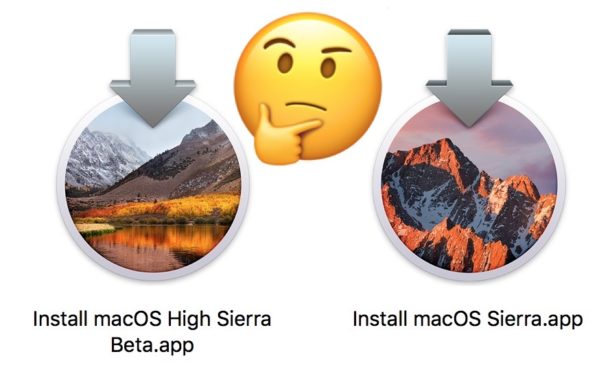
If you have ever downloaded an installer for Mac OS from the Mac App Store, you may have wondered which exact system software version of Mac OS the installer corresponds to. While the installers file name will reveal the major system software release (for example, “Install macOS High Sierra” or “Install OS X El Capitan”) it will not tell you the precise version number that will be installed (for example, 10.13.1 or 10.12.6).
Fortunately there is a pretty easy way to determine exactly which system version number of Mac OS will be installed by a particular macOS installer application, and you can access the data from the command line or via the Finder with Quick Look.
To be perfectly clear, this shows you the exact system software version of Mac OS that will be installed by that installer, it does not show you the version of the installer app itself, nor are we looking for the system software version of an actively running Mac.
Find the Exact Version of Mac OS Downloaded in an Installer App
From the Finder in Mac OS, pull down the “GO” menu and choose “Go To Folder” then enter the following path:
/Applications/Install macOS Sierra.app/Contents/SharedSupport/InstallInfo.plist
* In this example we’re using the “Install macOS Sierra.app” as an example, but if you’re using High Sierra or a beta release be sure to modify the path accordingly (e.g. “Install macOS High Sierra.app”)
Choose the “InstallInfo.plist” file if it’s not already selected and then hit the Space Bar to glance at the file in Quick Look, towards the end of XML look for the string under “version” to see the version number of MacOS contained within the installer.
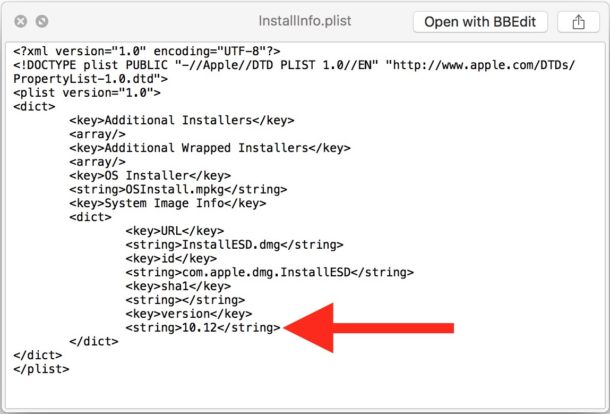
In the example here, the version of system software is “10.12” exactly, no point release or updates are included. This would indicate that if you want the most up to date version of MacOS installed on a computer with this particular installer, you’ll either be updating it later via the App Store or by using Combo Update package.
Retrieve the macOS Version Number of the Installer via Command Line
If you prefer the command line, or perhaps you’d like to check a macOS version within an installer remotely or you’d like to script or automate the process, you can use the following command line syntax to return the system software version number contained within a Mac OS installer app.
/usr/libexec/PlistBuddy -c 'Print :System\ Image\ Info:version' '/Applications/Install macOS Sierra.app/Contents/SharedSupport/InstallInfo.plist'
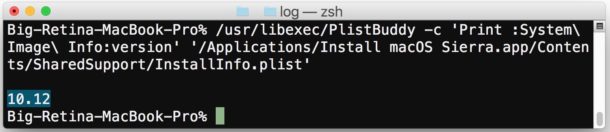
This will print a single line with the system software version that will be installed by that particular installer. Again this example is using “Install macOS Sierra.app” so you’d want to change that to “Install macOS High Sierra.app” or another release if appropriate.
This handy little tip comes to us via the blog of Tim Sutton, and it appears to only be valid from macOS Sierra and MacOS High Sierra onward.


Thank YOU! Worked on old snow leopard
Here is another method to get product version and build number from an Install macOS app
hdiutil attach /Applications/Install\ macOS\ Mojave.app/Contents/SharedSupport/BaseSystem.dmg -noverify
defaults read “/Volumes/macOS Base System/System/Library/CoreServices/SystemVersion.plist” ProductVersion
defaults read “/Volumes/macOS Base System/System/Library/CoreServices/SystemVersion.plist” ProductBuildVersion
hdiutil detach /Volumes/macOS\ Base\ System
I am trying to do this with the Yosemite Installer. There is a version.plist” in the Contents folder; however, the bottom string reads “533000000000000”. I downloaded the installer from the App store. In the info window for the file, it has a creation date of August 4, 2015, which means, I think, that it is the most current installer for Yosemite since 10.10.5 was released the previous year. Is that an accurate conclusion? Thanks!
When it is installed: why not look in Applications-Utilities-SystemInformation ??
Thank you, but I could not even figure if my OsX Version 10.9.5 is called el Capitan, Leopard, or Sierra, let alone High Sierra. Please help.
At times, I wonder if these updates concern my laptop !
Thank you.
Thank you, but when I have tried to open the path: /Applications/Install macOS
system replies ‘the folder can’t be found’