How to Install iOS 11 Manually with IPSW Firmware and iTunes
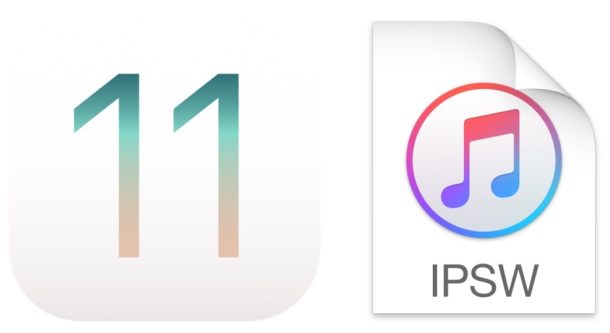
While most users should update to iOS 11 using the standard software update mechanisms within Settings app or iTunes, another more technical option is available that utilizes device-specific firmware (IPSW) to install iOS 11 onto an iPhone or iPad.
In general, using IPSW to update iOS system software is considered advanced and is therefore only appropriate for more technically competent individuals. Nonetheless, it’s not terribly complicated and just about anyone can perform the procedure should they need to, if they follow instructions properly.
Why use IPSW to install iOS 11?
It’s important to point out that most users should just update to iOS 11 using the usual Software Update approach detailed here. But for those who use firmware, the primary reasons most individuals may use IPSW to install any new iOS versions are:
- Storage considerations: You can update a storage constrained device since the firmware is not downloaded to the iPhone or iPad as it is through the Settings OTA method
- Bandwidth considerations: You can download an IPSW file once from anywhere (either with higher speed internet access, or without a bandwidth cap) and then use the IPSW file to update
- Updating multiple same devices: You can multiple devices compatible with the same firmware file with a single firmware, thus preventing the need to re-download the update. For example, if your household as three iPhone 7 Plus devices, a single IPSW can be used to update all three
- Troubleshooting bricked devices: if an iPhone or iPad fails to properly install iOS 11 or the device is in an unusable state brought on by a failed software update (often referred to as being “bricked” because it is inoperable), you can often restore a device with IPSW via Recovery or DFU mode
There are other reasons to use IPSW as well, but we’ll assume if you’re going the route of installing iOS 11 via firmware then you already know why you’re doing so and have a compelling reason to proceed.
Updating to iOS 11 Manually with Firmware and iTunes
This walkthrough demonstrates using IPSW firmware files for updating an iPhone or iPad to iOS 11 that is operating as usual. Note that you can also use IPSW files when a device is in recovery mode or DFU mode if need be, but that is not specifically covered here.
- Back up the iPhone or iPad before beginning, do not skip a device backup otherwise you may suffer permanent data loss
- Download iOS 11.0.1 IPSW file (or older iOS 11 IPSW here) corresponding to the device you wish to update, and save it somewhere easy to find like the desktop
- Launch iTunes and connect the iPhone, iPad, or iPod touch to the computer using a USB cable
- Select the device in iTunes by clicking the little device icon in the iTunes
- Select the IPSW firmware file by performing the following in iTunes:
- Mac: OPTION + Click on the “Update” button in iTunes
- Windows: SHIFT + Click on the ‘Update’ button in iTunes
- Locate and select the IPSW file you downloaded earlier
- Confirm that you want to install iOS 11 by choosing ‘Update’ when requested
- Let iTunes update and install iOS 11 on the device
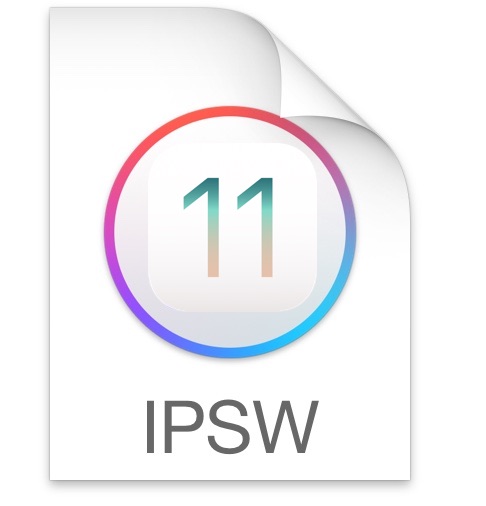

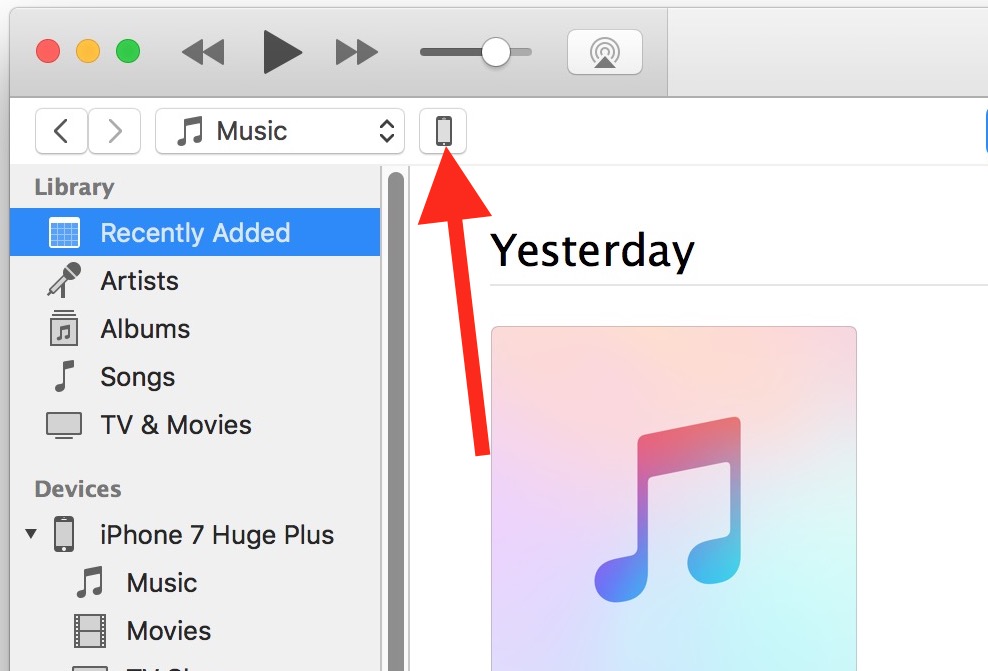
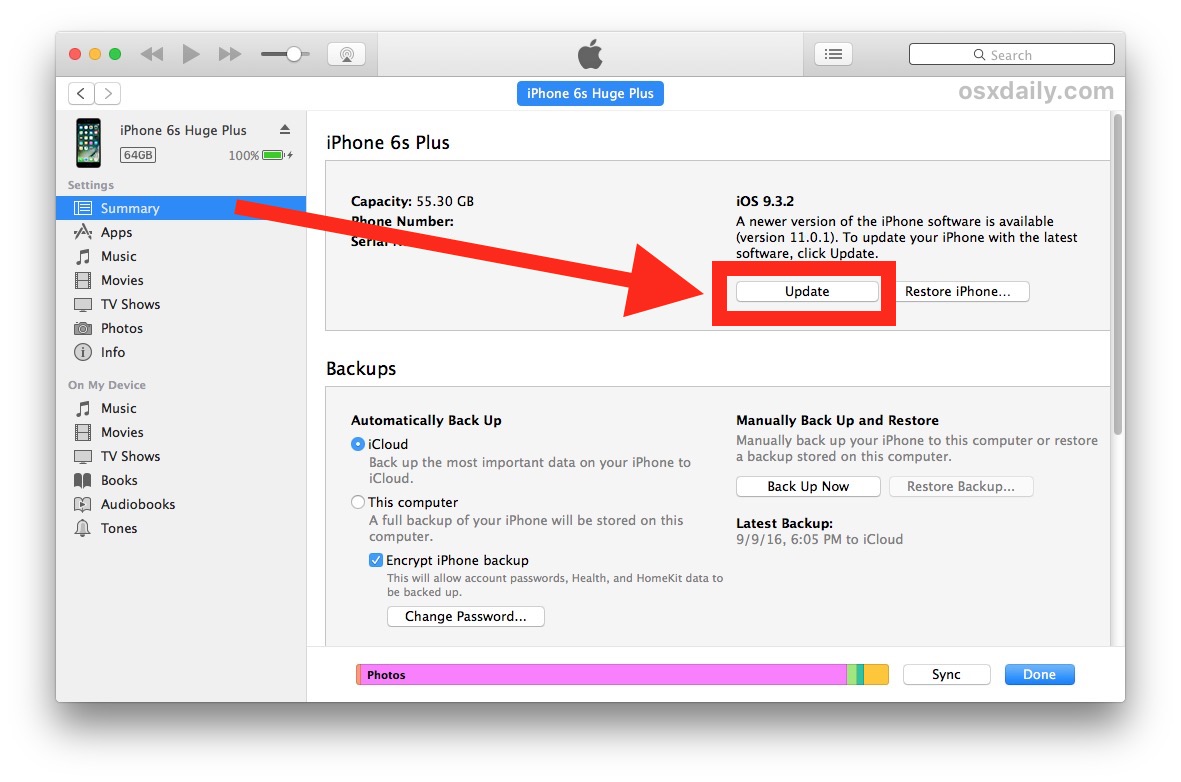
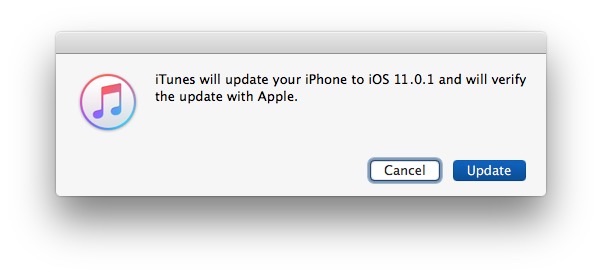
When completed, the iPhone, iPad, or iPod touch will reboot with iOS 11 successfully installed.
Regardless of whether you update to iOS 11 using IPSW as shown here, or using the simpler traditional software update methods in Settings or through iTunes, the device will be on iOS 11 and ready to go.
For most users, iOS 11 goes well and they are able to enjoy the new interesting features available in iOS 11. There are mixed reports of poor battery life after iOS 11 update, but most of those energy issues can be resolved with a few simple tips if need be.


My iphone has been disabled because of forgetting passcode. I rememerd the passcode after that. Does it go to the stage of entering the passcode, if I update it with itunes? How should I do to fix this error and then enter the passcode except restoring.
Will this software delete everything off the iphone after the update. Yesterday my iPhone X was on a charger at 21% and it went off and then went to the apple logo and then back off and back to the apple logo.
Does updating with IPSW reset the iPhone?
It is not mentioned that this works only if the Older IPSW Firmware is still signed by Apple. – Right ?
So how the older firmwares can be used to upgrade or downgrade a device ?
You can install any version of iOS 11 that is being signed by Apple, onto an iOS 11 compatible device, yes.
I downloaded firmware 11.2.6 on my iphone 6plus and when extracting in itune it said the firmware is corrupted pls help
Clicking “shift + update” is very usefull.
Thank so much.
a simple “Shift” in addition to clicking update saved my life. was having alot of trouble thinking iTunes will detect the IPSW on the iTunes folder automatically. Thanks for this.
if you was to use this ipsw firmware file in iTunes to update the device would it restore the device to factory defaults
This is out of date and doesn’t work anymore.
Itunes only updates from a backup or the current
ios 11.1.2, which is the problem to begin with.
Friggin eats battery and ya can’t get back to 11.1.1.
Typical Apple. Foul it up and block the customer from fixing it.
Android looks better every day.
Agreed.
Still on ios 8 due to full storage and forgetting to backup+update to ios 9.3.5. Heard that my only option is to Stay on ios 8 or go to ios 11 directly?!?!?!?! wtf….can this be true?
Yes that is correct. You can either stay on your current version of iOS, or update to the newest version of iOS. Those are the only two options with iOS updates.
Have you heard the phrase “if it ain’t broke, don’t fix it” before? That applies to software updates in my humble opinion.
I can’t install ios 11.0.3 manually using itunes12, my itunes doesn’t phone summary so i can click on update. what do I do?
this link http://appldnld.apple.com/ios11.0.1/091-34214-20170925-2FD91DC0-9ED2-11E7-ADFA-79AAC568F843/iPhone_5.5_11.0.1_15A402_Restore.ipsw is safe?
Any link that comes from Apple’s server is safe.
Why does the screenshots show iOS 11.0.1 even if it is not out yet as of writing this.
What happens if I do not install IOS 11? I do not like facial recognition security. I know there is a work around but why should I have to use a work around every time I startup my “I” device?
Face Recognition is only for the new iPhone X. It is not available on any previous devices.
Holy that’s a new level of stupid.
The first step is obtaining an earlier version of iTunes that supports syncing with an iDevice, right? Is there a reliable link for that?
iTunes 12.7 still syncs with your iDevice, it just doesn’t sync Apps anymore. I have tise newest iTunes version and the iOS 11 update was download to iTunes 12.7, which I intend to install in the usual manor via iTunes. I’m just waiting to make sure there aren’t any major issues with updating my older iPhone 5s, keeping an eye out for info from trusted sources such as OS X daily and CNET. I will state that I’m no expert but I’ve been in the Apple environment for 20 years or more and I try to read every article on OS X and iOS to increase my own knowledge base. As this article states, updating in the manor described in this article should only be used by advanced users or if you wish to save time updating multiple devices at the same time. For the rest of us, the conventional means of updating over wifi (OTA, e.g. over the air) or via iTunes with a cable should suffice – info provided by the very first link in the very first sentence in this article. I hope my tow cents is worth something. Good Luck!
My second sentence should read “I have ‘this’ newest of iTunes….” I try and proofread everything I place on the web but missed this. There’s no “edit” button provided after pressing “Submit Comment”. Oh, well…
Any current version will do that.