How to Prepare for macOS High Sierra
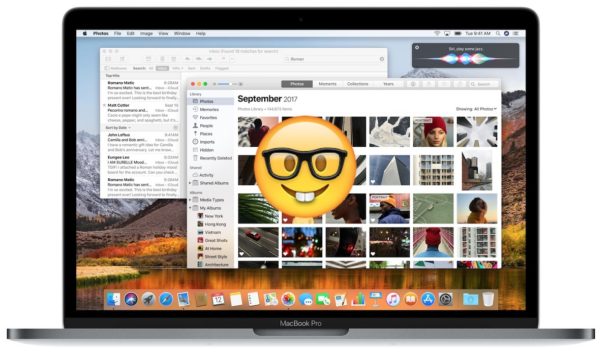
MacOS High Sierra is now available as the latest Mac system software update from Apple, but instead of jumping right into the installation process you might want to take a few moments to properly prepare for the macOS High Sierra operating system update.
We’ll review a few simple steps you can take before diving into macOS High Sierra. Let’s begin!
Should you update to macOS High Sierra now? Or wait?
Many users wonder if they should update to macOS High Sierra right away. Some people will immediately jump to downloading and installing the update, and others may wait a while. There’s no right or wrong answer to this question and it’s largely a matter of personal preference and individual requirements. With that said, if your Mac is working fine for you as it is right now, there is little rush to update.
The advantage to installing right away is you’ll get access to the latest features and security updates available in macOS High Sierra.
The potential disadvantage of installing High Sierra right away is the small chance that something could go wrong, or perhaps something may not work as planned after updating. Software update problems can lead to troubleshooting and annoyance, and if you don’t have the time in your day to troubleshoot a potential headache or restore from a Time Machine backup, then perhaps waiting until you do have more time available for potential troubleshooting would be warranted.
Some Mac users will also choose to wait until a particular point release update is issued, which is likely to be versioned as macOS High Sierra 10.13.1, 10.13.2, 10.13.3, etc. That approach is sound, as point release software updates typically include bug fixes and compatibility improvements to issues encountered by users.
Considering APFS, the new file system
The new APFS file system is said to improve performance, but in some situations it can reduce compatibility with older Macs or older Mac system software versions.
Drives and devices formatted to HFS+ (the longstanding Mac file system) can be read and written to by hardware formatted to APFS. However, drives formatted to APFS can only be read and written to by other devices also using APFS, or with other Macs using HFS+ but they must be running High Sierra. You can learn more about APFS compatibility with file sharing, boot camp, File Vault, Time Machine, and external volumes, here on Apple.com.
Check Compatibility with High Sierra
If the Mac can run MacOS Sierra, then that same Mac can also run MacOS High Sierra.
That includes most Mac, MacBook Pro, and iMac released from 2010 onward, but a few late 2009 iMac and MacBook machines also make the cut. You can see the complete list of MacOS High Sierra compatible Macs here if you are not sure, including directions on how to check your Mac model year for compatibility.
Beyond basic system compatibility, you’ll want to be sure your Mac has at least 10GB of storage free to be able to download and install the software update.
Backup the Mac more important than ever
Perhaps the most important element in preparing for macOS High Sierra is having a complete backup of the Mac. Installation problems are rare, but if they do happen often the only resolution is to format the computer and restore from a backup.
Failure to backup a Mac could result in permanent data loss of anything or everything on the computer.
You can use whatever backup approach you want, but using Time Machine is recommended because it is easy to setup and configure, simple to use, and allows for easy automated Mac backups. All you need is an external hard drive. If you are not regularly backing up your Mac with Time Machine yet, you should start doing so anyway, but it’s absolutely critical to backup before installing MacOS High Sierra.
Do not skip backing up the Mac before installing MacOS High Sierra.
Ready to go? Download and Update to High Sierra
If you’re ready to install macOS 10.13 and you have backed up your Mac, then you can
download macOS High Sierra now via the Mac App Store.
Once the installer has downloaded, it will launch automatically where you can install the software update.
The installation should go seamlessly and without a hitch, but should anything go wrong you should be able to easily recover by restoring from a Time Machine backup made prior to the installation.
Whether you’re installing macOS High Sierra right away, or waiting a bit,


Two big problems with APFS:
1. Converted a Time Machine drive to APFS and Time Machine doesn’t accept the drive any longer1
2. Converted an encrypted drive to APFS and the password isn’t valid afterwards. Had to reformat the drive.
Is there still no testing on everything with the new APFS?
I erased the boot partition, totally re installed OS. This time leaving out iCloud till after install. Now Wifi does not turn itself on. It seems more responsive, but mail still shows big black blocks if somebody replies to an email lol. The thing that has really annoyed me is removing file sharing from the Server app, and iOS/Webdav, its just stupid
I found rather quickly the contextual menus in Finder column view are gone. Makes it a pain to sort large folders as you have to drag each file instead of just sending it. I guess I was one of the few that used this feature. What a pain!
CORRECTION
Contextual menus in Finder column view are there but slightly different than previous OS. You have to control/click on the file name now instead of the file icon. In previous system versions control/click on the file name would give you a different menu. This was just a scare for me.
I have macbook pro late 2011 I7
I download mac hight sierra and install it direact from application, it’s take me more than 12 hours and still showing remaining time 4 hours and 5 minutes
Does you MBP have a hard drive? It sounds to me like your hard drive is failing–getting numerous (currently still) recoverable errors, but so many that it slows everything down immensely. My sister encountered the same problem updating her iMac to Yosemite. It took forever, and when it was done it couldn’t boot successfully. Her computer had been running OK before, but probably had been slowing down for some time. But the new OS installation put critical files on bad sectors, making it unusable.
Glad to be wrong about the fusion drive. I was repeating a caution I had read elsewhere.
I have a 1Tb fusion drive which is partitioned as 300Gb for OS and 700Gb for data. It let me format the 300Gb partition during system install, then after the OS was installed I could right click the 700Gb partition in disk util and click change to APFS which is done without error. Ive checked and all data is there
I have performed a clean install of 10.13, a 2011 Mac mini. It has a fusion drive, I am using APFS. I have the mini connected to HD TV, at the login screen I get a black screen, the only way to login is to remove HDMI cable from mini and re connect, then it functions normally. OS X Server, they have removed the options for iOS and WebDAVS file sharing which is pretty disgusting. It is very handy being able to access files from the road via webdavs on any mobile device, why has this strong feature removed?
The update to APFS improved my SSD’s benchmark performance by more than 20% and it is noticeable in finder. So, it just might be the most considerable improvement of the last few OS.
Granted, I am working on an old horse (2010 iMac) but every bit counts.
It should be emphasised that in its current form APFS will not work on anything other than an SSD. This means it is presently incompatible with fusion drives and with ordinary hard disks. However, High Sierra can be installed onto an HFS+ formatted drive.
AFTER making a Clone and T/C backup obviously :)
All went fine… Did the D/L in one go, made a copy of the install file as a back-up, ran install… 42 mins and we are up and running.
I did however, update a few apps first to latest ver. Office, Little Snitch, etc… all good.
MBP 15″ 2017 / MacBookPro14,3 from macOS 10.12.6
Enjoy…
David
> Whether you’re installing macOS High Sierra right away, or waiting a bit,
the article ends unexpectedly
Here is how I will prepare. I will wait for 10.13.2 or 10.13.3 macOS
Here everything is fine… Updated correctly.
MacBook Pro Mid 2012.
Can it be installed to its very own USB drive rather than updating a drive that has Mac OS system already installed ?
Yes. PM me on reddit if you need help /u/ASentientBot
If using AFPS with High Sierra and you have multiple Macs on the same network, they all need to be using High Sierra to share data.
I wonder is this because of the native encrypted nature of the data or just the different protocol.
“For example, a USB storage device formatted as APFS can be read by a Mac using High Sierra, but not by a Mac using Sierra or earlier.” https://support.apple.com/en-gb/HT208018
My El Cap laptop has zero issues sharing the network with either HFS+ or APFS High Sierra machines. It has proved to be a non-issue.
MacBook Pro + High Sierra = SuperDuper! doesn’t recognize the MacBook Pro’s hard drive/bummer
“An error occurred while preparing the installation. Try running this application again. ”
5x times……grrrr. :( …and nothing
You need to use the beta of SD! 3.0 which supports the new file system.
http://www.shirt-pocket.com/blog/index.php/comments/cheat_sheet
(Link to download is at the very bottom of the page)
According to the Super Duper! website there is a beta version available with a release version not far behind.
I had the same problem on my macbook pro, I tried 4 times and I had the same message. The fifth time worked fine and took around 45 minutes to update High sierra.
SuperDuper 2.9.2 is only for HFS+. To use SuperDuper with APFS you need to download SuperDuper 3.0 beta.
http://www.shirt-pocket.com/blog/index.php/comments/cheat_sheet
The link is at the very bottom of the page.
High Sierra doesn’t support some older apps, such as Office 2008. In fact, the next version of macOS will likely drop support for all 32-bit apps in favor of 64-bit apps. You can visit a site like roaringapps.com to get a feel for compatibility with High Sierra. In the meantime, you could download the beta for SuperDuper! which is compatible.
Is there a combo update for 10.13?
No. There are only ever combo updaters for 10.x.x –> 10.x.y –> 10.x.z updates. Not 10.x –> 10.y.