How to Use the Unread Email Filter on Mail for Mac
![]()
If you want to quickly see what emails are unread in the Mail app for Mac, a new simple filter option makes it easier than ever to show only the new or marked unread messages in your email inboxes.
This quick-toggle unread email filter feature is available in the most modern versions of Mail for Mac OS, if you are on an earlier system software release this ability will not be available to you, however you could use the unread email inbox sorting trick here instead. Assuming you are on one of the more modern versions of system software though, the new unread email toggle filter is available. Here’s how it works:
How to Filter for Unread Emails on Mac to See All Unread Messages
- Open the Mail app on Mac if you have not done so already
- At the primary Mailboxes screen in Mail, locate the little filter toggle button, it’s quite small and looks like a series of lines atop one another
- Click the little filter button to instantly filter all emails to show Unread messages only
- Click the Filter toggle again to show all emails in the inbox, both unread and read
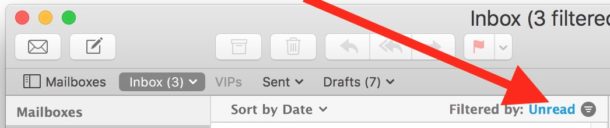
All unread emails will be shown on the Mail screen only for as long as that toggle is set and enabled. In other words, you can toggle it on once and then for each subsequent launch of Mail app the Unread Filter will stay enabled.
This is a great trick to combine with refreshing the inbox to check for new email with a keystroke if you want to focus efforts on only on new or unread messages. It’s also an incredibly helpful trick if you ever find yourself with the Mail app showing you have new unread emails available, but you can’t find them quickly on screen. By toggling the Unread filter, even old emails that are marked as unread will show up on screen.
Note you must click on the actual little round filter button to filter the inbox.
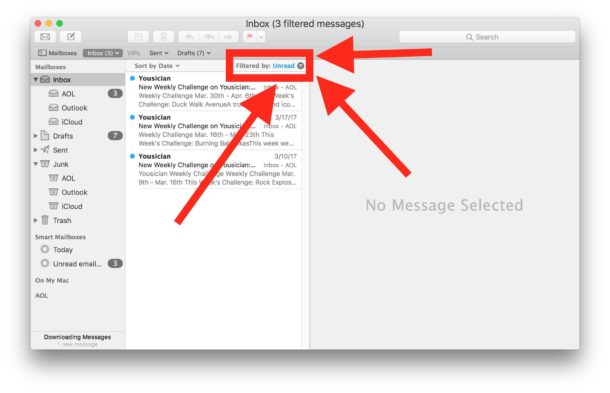
If you click on the text next to the filter button, you will instead reveal a dropdown menu where you can select what the quick Filter button does, including adjusting some simple filtering options for each email account setup on the Mac Mail app and
As mentioned before, this little Filter toggle button is only available in the latest versions of Mail app for Mac OS, including any version beyond Sierra (10.12) or later. For Mac users on an older version of system software, a similar function can be performed by creating an unread mail smart inbox in Mail for Mac in virtually any version of Mail app, and that approach still works in the new versions of MacOS Mail too.
While this is obviously geared towards Mac users and the Mail app, mobile devices like the iPhone and iPad also have a Show Unread Email toggle in iOS Mail to easily and quickly see what emails have yet to be read. The unread email filter toggle works in a very similar manner in both macOS and iOS.


The ‘Unread’ filter button is extremely useful. But, after I have read several messages I often want to re-apply the filter so the messages I’ve just read will be hidden, and I will again see only the remaining Unread messages.
It is not especially convenient to go up to the Unread filter button and click it twice – once to see all messages, and again to see only the updated Unread message list – every time I want to hide messages I’ve read.
Is there a command that will refresh the filter so I will again see only Unread messages?
Thanks for any insight!
This tip Is not useful because Apple does not use this feature internally and doesn’t know it doesn’t work in practice. You cannot preview an email to decide whether not you want to read it later, because previewing it marks it as “read.”
To make this tip work, you have to do two steps, preview the message then manually mark it unread—and be very careful not to touch it with the mouse or scroll over it again. Another technique is the flag all unread messages as they come in.
I have been sending Apple feedback about this issue about once a year since 2006, and there is a lot of unhappiness about it on Apple’s discussion forums, so it is safe to assume that Apple doesn’t understand the problem and does not intend to fix it.
There is a cottage industry of Mail plug-ins that fix the read/unread flag and make this tip useful. One of them is MailHub.
No button on in my mail app on Sierra 10.13.5
Thanks for pointing that out, as it looks very handy.
At first I didn’t see the unread filter button, as I happened to have selected Mail Preferences ->
Viewing => Use classic layout
I deselected that and was then able to see the filtered by unread button.
No little button in 10.13.5…
Sorry
And no little button in El Capitan – 10.11.6.
I use the little black dot next to the FLAG icon on the left side of the received mail panel.
This apparently doesn’t work for “classic” layout.
I DESPISE multi-line lists! I only use classic layout because it is the only way to get single-line listings.
Why oh why isn’t that an option, Apple? A single-line list lets you very quickly look through the list and make visual comparisons, without all the garbage that the non-classic layout throws at you.