How to Change the Safari Download Location on Mac OS
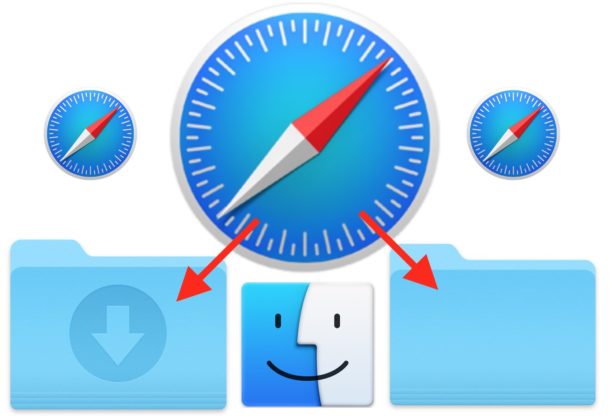
By default, the Safari web browser for Mac will download any files to the Downloads folder of the active user account. Most Mac users will likely be satisfied with that, but some may wish to change the file download directory in Safari for Mac OS to another directory. Likewise, if you have changed the Safari download destination, you may wish to revert back to the default download folder for Safari on the Mac.
This tutorial will show you how to change the Safari downloads location in Mac OS. You can change it to any directory or folder you have access to, or you can revert back to the default Safari downloads destination of the user Downloads directory.
Making this adjustment will change where all downloaded files from the Safari web browser go to on the Mac. It will not impact other applications and where they download files.
How to Change the File Download Location in Safari on Mac
- Open the “Safari” web browser on the Mac if you have not done so already
- Pull down the “Safari” menu and choose “Preferences”
- Go to the “General” tab and then look for the “File Download Location” section and click on the Downloads dropdown menu
- Choose “Other” to change the downloads destination in Safari
- Navigate to the directory you want Safari to download files to and choose “Select”
- Exit out of Safari Preferences when finished
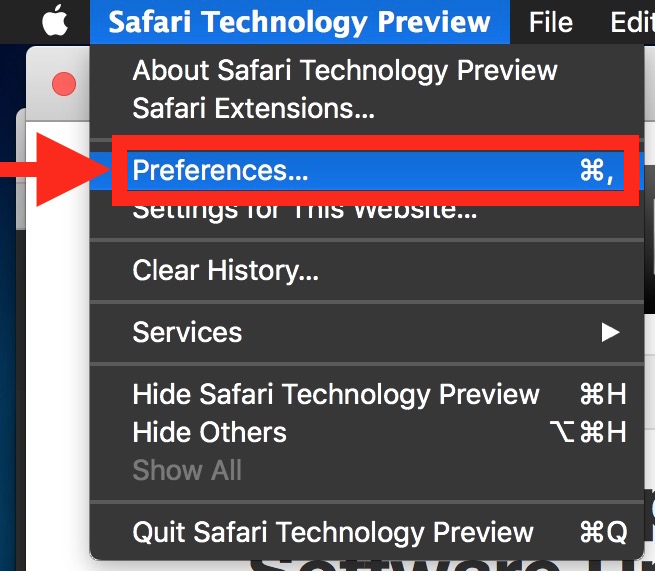
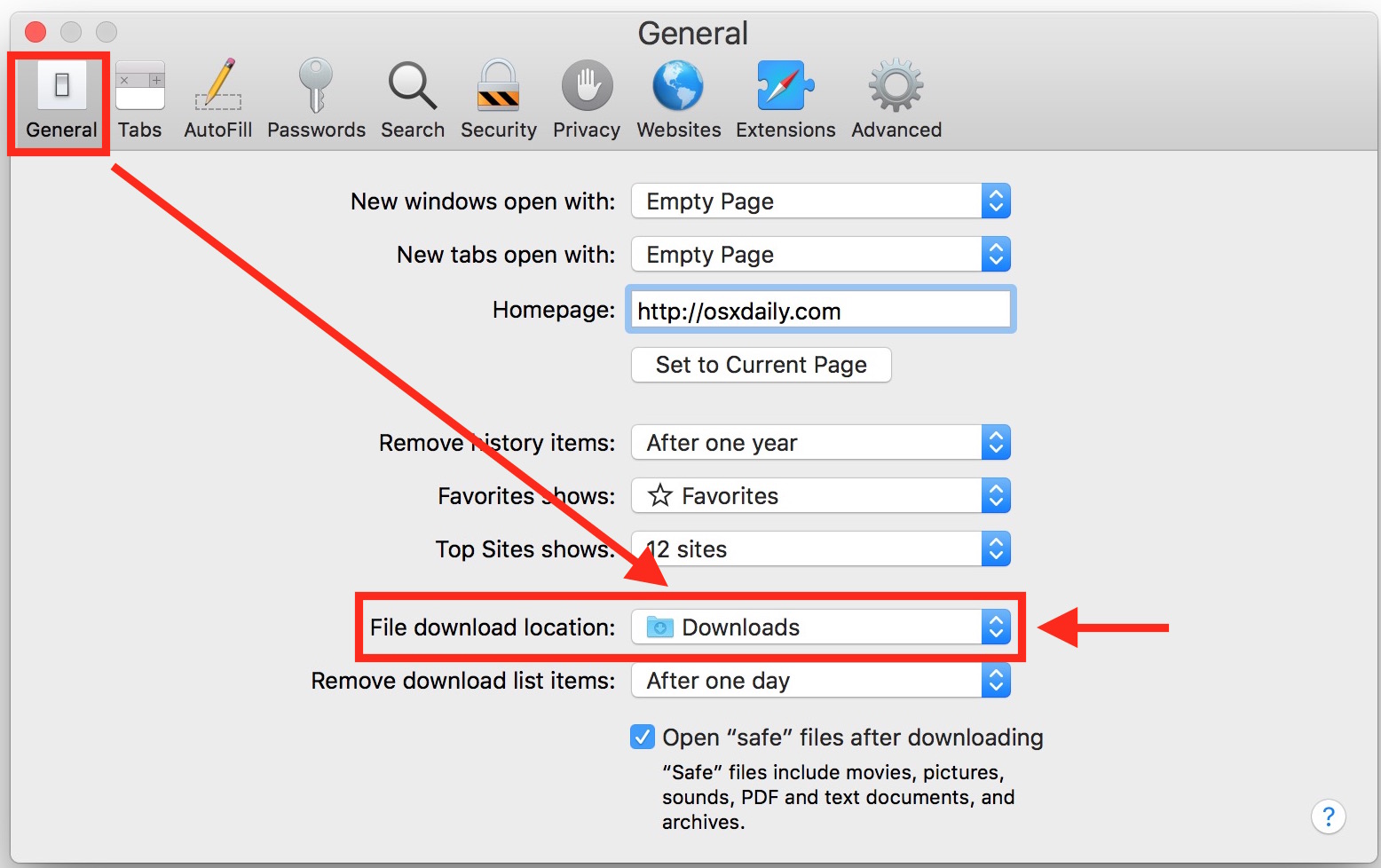
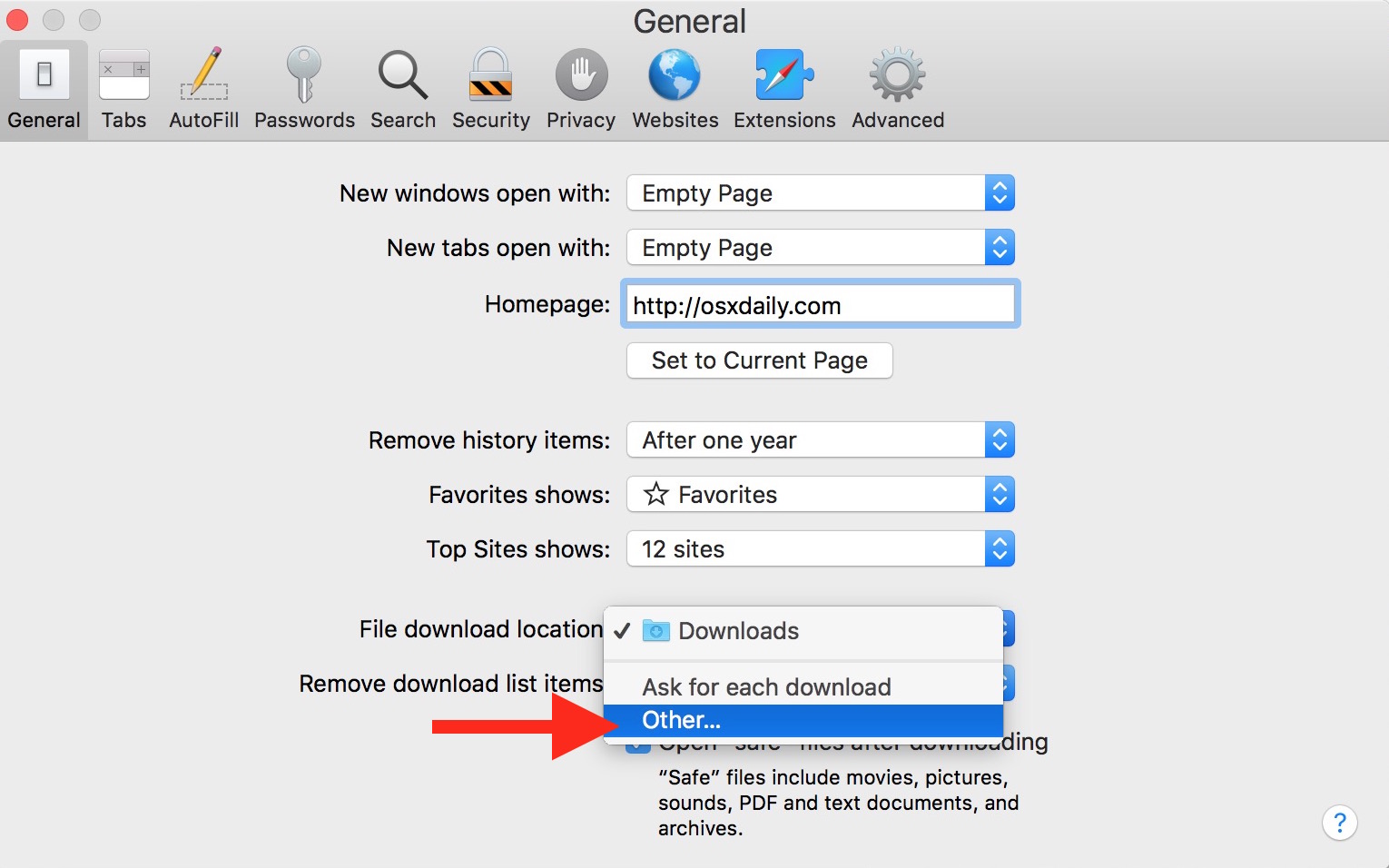
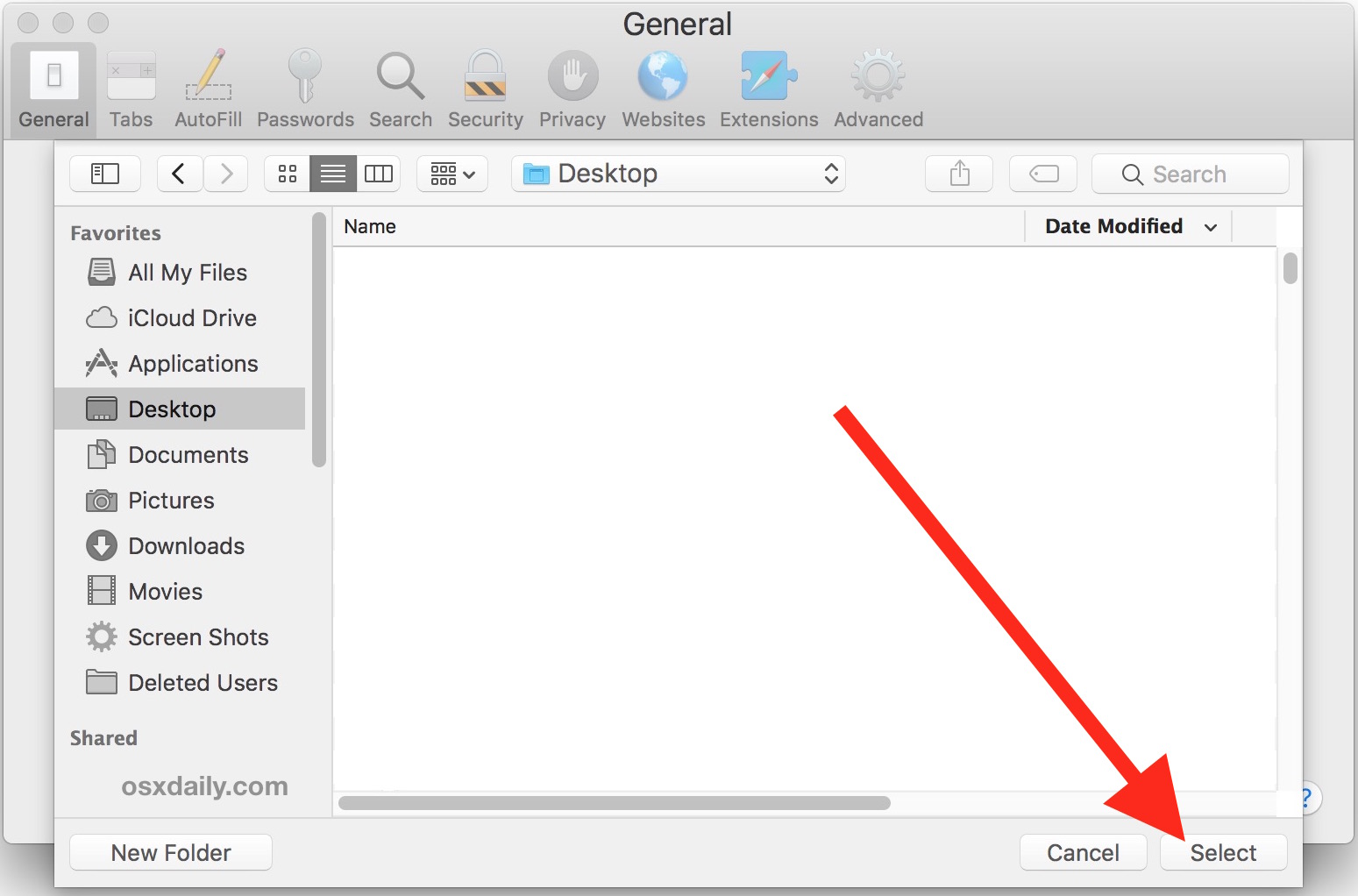
Now all future downloaded files or items from Safari will go to the folder or directory you selected. For example, if you selected the Desktop, then all Safari downloaded files will appear on the desktop of the Mac.
Changing the download destination for Safari only applies to downloads and files going forward, any files downloads before this change was made would appear in the location set prior to any adjustment. If you aren’t sure where a particular file downloaded from Safari is located, you can search on the Mac with Spotlight for the file name, click the magnifying glass button in the Safari Downloaded Items List, or manually investigate the user Downloads folder or whatever you had/have selected as the Safari download location.
How to Change Back to the the Default Download Location in Safari on Mac OS
If you had previously customized the location of the Download directory away from the default (~/Downloads) and to another directory, you can change it back as follows:
- From the Safari browser, go to the “Safari” menu and choose “Preferences”
- From the “General” tab look for the “File Download Location” section, and then click on the Downloads dropdown menu and choose “Downloads”
- If “Downloads” is not in the dropdown menu, choose “Other” and navigate to your user Home folder then select the “Downloads” from from there
- Exit out of Safari Preferences when finished
That’s it, now the Safari downloaded file destination directory will be reset to default ~/Downloads folder on the Mac.
Most users are better off keeping all downloads in the Downloads folder of Mac OS for consistency sake, because it makes keeping track of downloaded files particularly easy if all apps are downloading all files into the same location. By default, most Mac apps that are able to download files will use the user Downloads folder as the destination for those files, including Safari, Chrome, Firefox, most SFTP apps, and even file transfer features like AirDrop saves files to the Downloads folder by default on MacOS.
Of course this applies to Safari, which also happens to be the default web browser on a Mac, but if you use a different web browser then changing the default download location would be different. You can learn how to change the Chrome downloads folder here, for example.
And in case you were wondering, yes this guide applies to both regular Safari, Safari Beta, as well as the Safari Technology Preview builds. The download settings will be similar but slightly different if you happen to be running Safari on Windows PC but since that Windows-specific software build is no longer actively developed it’s usage is debatably more limited.
Do you have any tips, tricks, suggestions, or thoughts about adjusting where Safari downloads files to on the Mac? Share your experiences or opinions in the comments below!


With Mac OS 10.15 (just recently caught up with a new computer so don’t know how things were between 10.6.8 and now), Safari keeps resetting the selected download location to the Downloads folder rather than where I set it.
Sometimes, it seems to be purely automatic while, at other times, it will pop up a dialogue asking me to verify the download location but it will be showing the Downloads folder rather than my selected location so, if not careful, it’s possible to (mistakenly) knee-jerk affirm the reversion.
Is this new to Catalina or is this a long known issue?
Any idea how to lock the new download location selection to avoid this reversionary behavior?
When I set up a new personal Mac for myself or others, I create a new desktop folder & call it Downloads Folder. I then point all browsers to that folder. This way the desktop is clear of multiple downloads.
As an IT teacher in a high school, I follow the same process with multiple Mac logins on each machine. This does not keep the kids from redirecting the download, but it works for most. I give the user more freedom than most at the high school level because I want the kids to understand the processes that we incorporate. I have a master image that can be deployed, if too much change has been implemented.
I always change the file download location. My first priority is always to select “Ask for each download” from file download location drop-down menu. Whenever I change my system or upgrade hardware resources, I always change the file download location.
Duh!! This has only been around for like 20 years….who writes this crap?
Hi “Duh”, my name is Paul, and I wrote this article about changing where Safari downloads files to on a Mac. Your statement is factually inaccurate however, as Safari first debuted 15 years ago. As for me, the person who “writes this crap”, I have been writing for this site on topics like this for over ten years.
I appreciate feedback on any article I write, but your comment adds nothing to the dialog nor is it even constructive criticism. If you already know about something and you can’t add anything useful to the discussion, perhaps you can refrain from commenting as you are basically trolling and polluting the comments with noise and off-topic rants. This is not a forum for trolls or rudeness. If your comments aren’t adding to the discussion, useful, helpful, on topic, cordial, or generally beneficial, they will be deleted. If you continue to post trolling comments your commenting privileges will be permanently removed.
Sincerely,
Paul Horowitz, the author of “this crap” that you read.
Dear Paul,
I appreciate your great work with this website. But, this is a legitimate, liberty social that means if “Duh” has pejorative sentence it is his/her “style” and do not judge/threaten “Duh”.
All we know that your work is valuable still.
Thank you for your patience and understanding.
Thanks for the kind words John!
I get your point. My aim is to keep the discussion helpful, friendly, and relevant, so if commenters stray too much from those objectives then regretfully sometimes action must be taken.
Of course, the topics discussed on this site are intentionally broad ranging, from novice to advanced, and I realize not everything will be relevant to everyone. But while something may be obvious to one person, it may be new to someone else, that’s just the nature of learning I suppose!
What about double-clicking the download entry in the Download Log list in Safari to initiate the download. This keeps out any involvement with the Downloads Folder at all…
The file is still downloaded, double-clicking the entry in the Download log of Safari just opens it immediately from Safari. But nonetheless the file is downloaded into the Downloads folder via Safari. Hopefully that makes sense, otherwise try it out, you’ll see what I mean. Open the file, then go look in Downloads folder, it will be there unless you move it. Sometimes doing is better than trying to explain ;)
I have an Sierra Update 10.13.5, which needs to be downloaded and installed. I always get message saying I need more 2.68 GB space required where as I have more than 200GB space left in my computer. How do I change default installation directory for all updates to another folder so that this problem does not occur again. I tried to do it but not successful. Can anyone suggest step by step method.
I have been instructing my “over 55” classes to choose the desktop for downloads for many years. Why? Because I teach them to have a clean desktop so the download is readily available. As we get older (I’m 83) we may forget we have dowloaded something and we never have to think about a full download folder.
Shirley has great advice if you can manage the Desktop and keep it tidy.
Personally my Desktop gets overwhelmed with work files very quickly on a regular basis, and so I have it hidden (does not show icons but I can access the folder), and thus can’t rely on the Desktop as a drop space for Downloads, saved files, etc.
I use the ~/Downloads folder for all downloads, that way they’re all in the same spot all the time. Sometimes I go through and delete the Downloads folder contents that take up storage space. A great trick is to open ~/Downloads, use List as View type, then sort by “Size” with the largest on top. If the largest files are not in use or no longer needed, I remove them. For me this can free up a few GB of disk space, and I do it a few times a year. I also use OmniDiskSweeper to find large files that are not need in my Home folder.
I always switch the default Downloads folder to the Desktop. I can’t stand downloading a file and not being able to see it on the Desktop. Getting a new Mac, it’s the first change I make.
While I am able to change download folders for all apps or others, I am not able to change folder for Operating System. For example, I want to download UPDATE of Sierra to another folder. I can not do this. Can you explain how to go about?