How to Take Photos or Videos Directly in Notes for iPhone and iPad
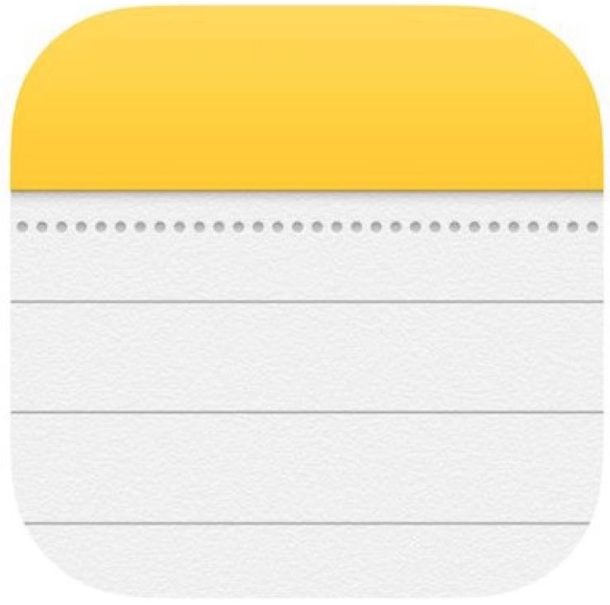
The Notes app on iPhone and iPad is a great place for note taking, as well as being a great repository for storing various clips of data, sketches, lists, and much more. Another wonderful feature of the iOS Notes app is the ability to take photos or videos and embed that media directly into a note file. Essentially this means the Notes app has direct camera access, which can make it simpler and quicker to use the camera right from within the Notes app itself.
If you have never taken pictures or videos from the Notes app in iOS before to embed the picture or movie into a note, this tutorial will show you exactly how to do that on an iPhone or iPad.
How to Capture Photos and Videos Directly in Notes for iOS
- Open the “Notes” app in iOS and create a new note, or choose on an existing note
- Tap the “(+)” plus button
- Choose “Take Photo or Video” from the popup menu options
- Capture the photo or video you want to embed into the note, then choose “Use Photo” when satisfied with your image
- The photo or video will be embedded directly into that note, you can tap “Done” when finished
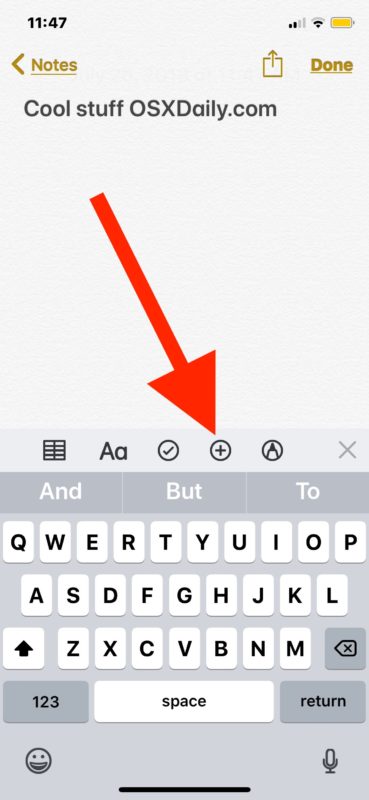
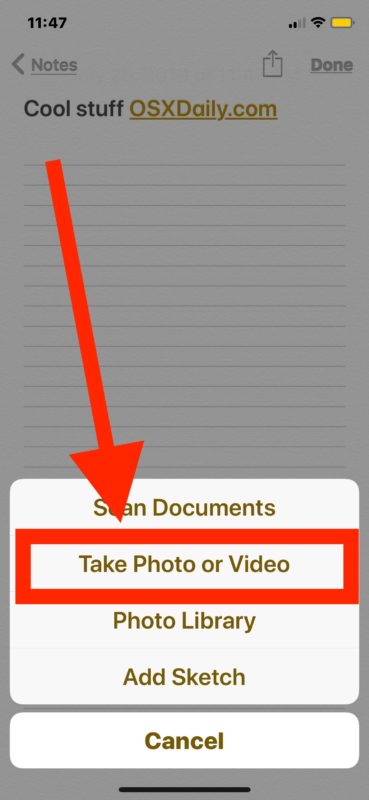
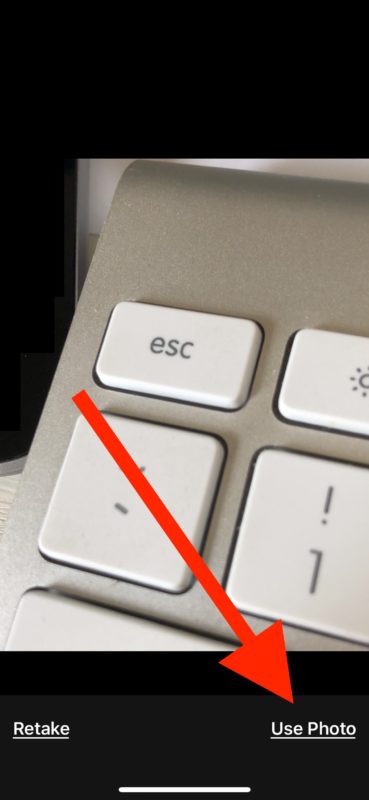
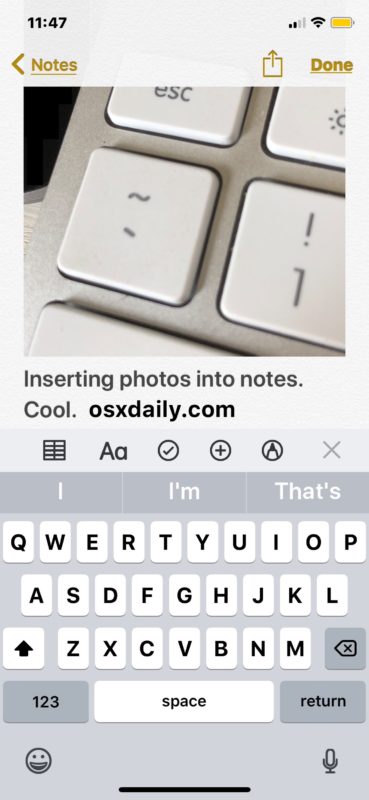
There does not appear to be an obvious limit on the number of photos or videos you can place into a note, but of course like any other multimedia there is a file size consideration.
Capturing videos and images directly into notes is great for many purposes, whether you’re maintaining a collection of things, cataloguing something (a bonus tip for cataloguing in notes; manually add some text to label the photos or videos too so that the note photos are searchable within Notes on the iPhone or iPad), or even working with shared notes in a collaborative situation. You can even capture media with the camera alongside drawings, or copied and pasted photos.
Another great usage of this trick is combined with some of the security features of the iOS Notes app, because you can also capture pictures and videos in a password protected locked note in iOS if you want to keep a secure private collection of particular photos or videos. Essentially that means you’d need a password to view those particular images and movies, which is great if you want to create some media that is behind a password layer.
Do note you will need a newer version of iOS to support the media capture ability in the Notes app for iPhone and iPad, as older versions do not have the native camera capture capability. Anything beyond iOS 10 will have the feature, as will iOS 11, iOS 12, and presumably into the future.
If you have an earlier version of iOS and want to perform a similar action, you’d need to take a picture independently with the iPhone or iPad camera, and then use the insert photo feature in the Notes app instead. The end result is basically the same; the note will have a picture embedded into it.
Do you have any particular tips or tricks regarding capturing photos or videos directly in the Notes app? Share your own experiences in the comments below!


Can multiple photos be added to a Contact ? One photo can be ‘assigned’ but only one, & it must be ’round’ for some reason…..thanks!
I have ios 11.4, but do NOT have that row of icons above the suggested words above the keyboard. Does it need to be turned on somewhere?
I encountered the same issue. That row was missing on the notes linked to my Google email account, but available for notes on only the iPhone. I suspect that they would also appear on an iCloud based email account, but I have yet to create one and link it to Notes to find out.
Really useful and easy to use, thank you very much.
Cataloguing made easy with improved accuracy, similarily it will also increase the efficiency when building Databases
How do you delete a photo from notes when you no longer need it but need to save other items in the note?
To delete a photo inside a note, drag the cursor to the right of the picture and then tap the delete key on the keyboard. The first tap on the delete key will highlight the photo and the second tap on the delete key will delete the photo from the note.