How to See Two Pages of a Pages Document Open Side-by-Side on iPad
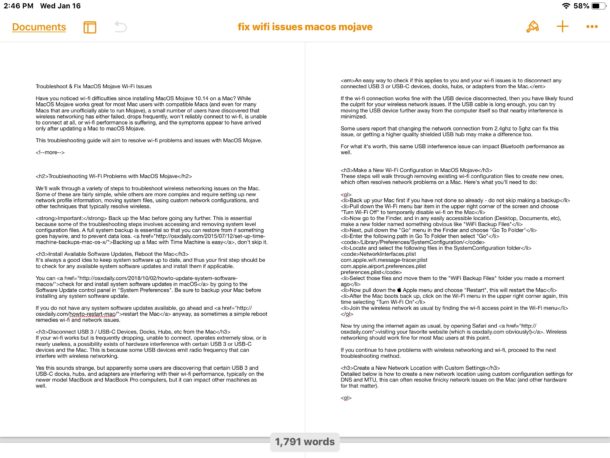
If you want to see multiple pages of a Pages app document open at the same time on iPad, you can use the “Two Pages” view to place a multipage document into a side-by-side view, sort of like a split screen mode but for viewing the same document. This allows you to see two pages of any open document on the same screen, without having to scroll around on the iPad like you would with the normal single page document view.
The Two Pages view is an option specific to Pages app on iPad, it’s not part of Split View or any of the other multitasking options on the iPad.
How to View Two Pages of a Document in Pages for iPad
Here’s how to access and use the Two Pages view on iPad with Pages app for iOS:
- Open Pages on the iPad, then open whatever document you want to view in two-page view
- Now tap on the View Options button that looks kind of like a window with a sidebar
- In the View Options pull down menu, toggle the switch for “Two Pages” to the ON position
- Two Pages view is immediately visible with the current document
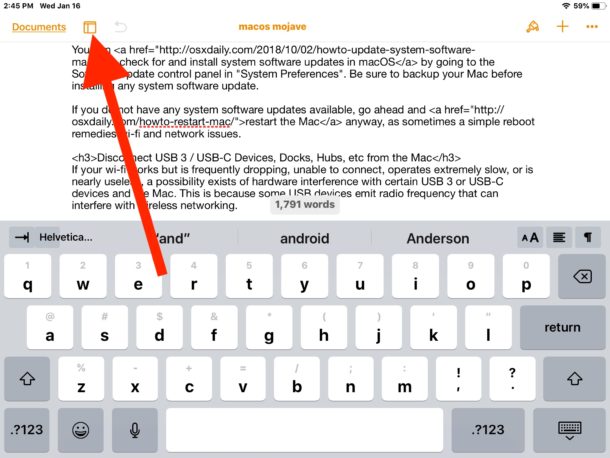
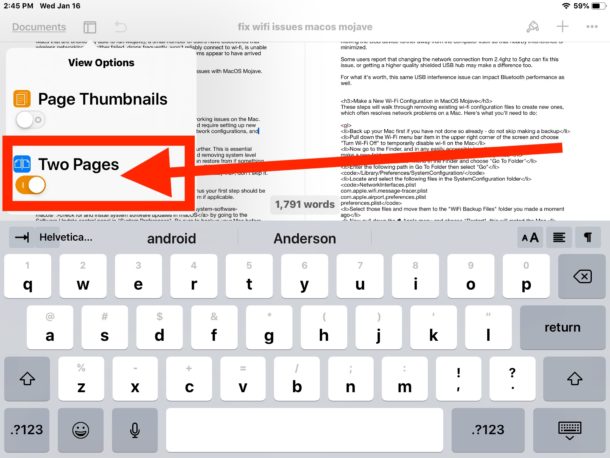
Being able to see two pages of the same document open side-by-side is really useful for many reasons, whether you’re editing a document, reviewing something, proof-reading, or whatever else you use a word processor for.
This works fine when the iPad virtual keyboard is visible on screen, but arguably works much better when an external keyboard is attached to the iPad thereby freeing up more screen real estate by hiding the virtual keyboard (the Brydge keyboard for iPad is quite popular).
The Two Pages view is intended for a single document, rather than loading two documents side-by-side, which would be better accomplished with split screen view or another multitasking option on the iPad. If that’s what you require, you’ll want to be sure you have the feature enabled, particularly since some users have disabled split screen on the iPad if they found themselves accidentally ending up in it.
If you know happen to know of a method to load a completely separate Pages.app document into the Two Pages view of iPad Pages app, share with us in the comments below. This is a feature which would be great to exist natively much like it does with Safari Split View on iPad, but that’s not what the Two Pages view aims to achieve. If that’s what you require for now, it’ll require the use of split screen view on iPad.


Now how about showing how to display a left-hand sidebar “Search/Find” result indicating every instance of a word search in a scrollable list, on any device. Oh never mind. It’s easier to use Word.