How to Enable Stacks in MacOS to Clean Up Messy Desktops
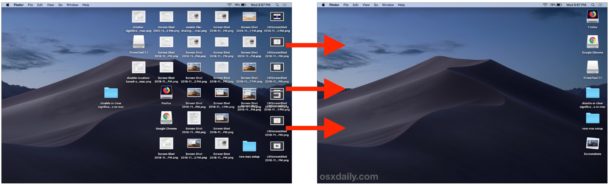
If your Mac desktop is a mess of files and folders, you’re not alone. A messy desktop must be common enough that a feature called Stacks has been included in MacOS specifically to ease that burden.
Basically Stacks cleans up a mess of files on your desktop automatically by arranging them into organized groups of files that can be easily expanded with a click. It works great, especially if
You’ll need MacOS Mojave 10.14 or later to have access to the Stacks feature, and you’ll also want a somewhat messy desktop of files to really appreciate how this feature works. If you have a clean desktop without anything on it then you probably won’t have much use for the automatic desktop cleanup feature.
How to Enable Stacks on MacOS Desktop
Got a messy desktop with tons of files? Here’s how you can quickly arrange those into organized Stacks!
- Go to the Desktop of Mac OS
- Pull down the “View” menu and choose “Use Stacks”
- All desktop files will now be placed into neatly categorized “Stacks” for things like “Images”, “Screenshots”, “PDF Documents”, “Documents”, etc
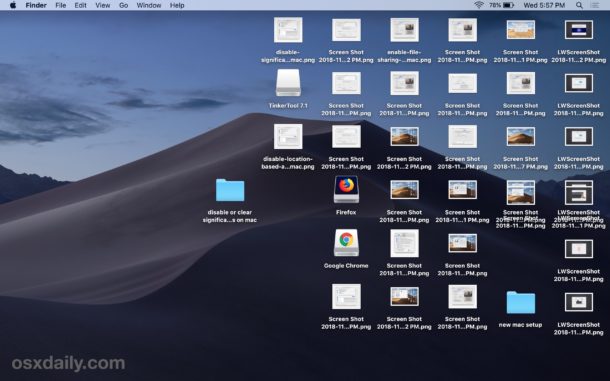
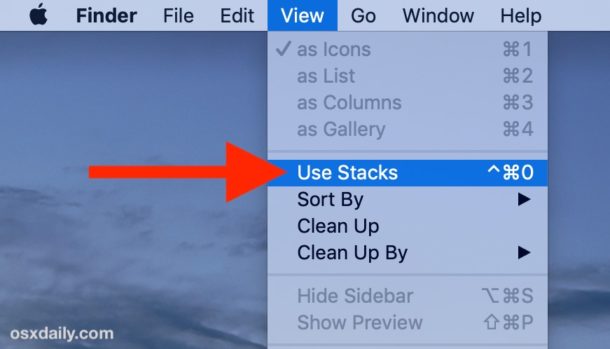
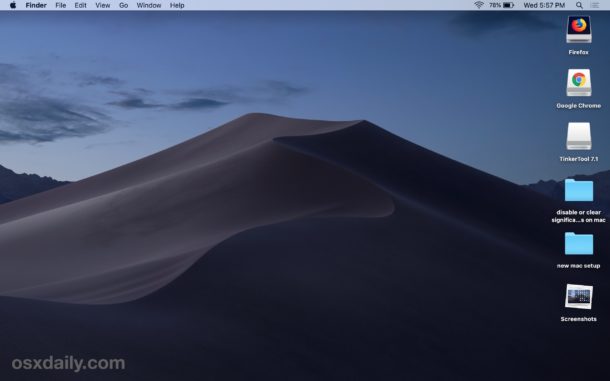
The effect is immediately and notable, as any desktop clutter is instantly arranged into the Stacks.
You can click on any of the “Stacks” to expand out the files contained within that stack.
The files within the expanded Stacks can be interacted with just like any other item in the Finder or desktop, that means renaming, batch renaming, moving, copying, cut and paste, dragging and dropping, changing icons, etc are all doable within the expanded stack.
The animated image shows the effect of Stacks on a messy Mac desktop, taking the scattered files and images and placing them into neatly organized stacks.
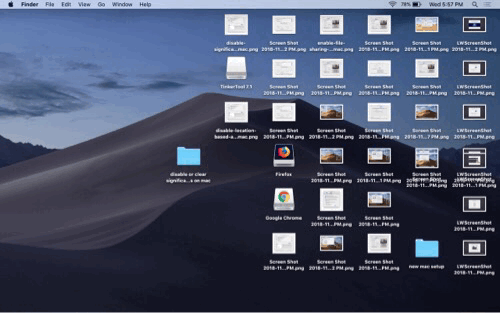
You can also adjust how Stacks arranges files on the Desktop of a Mac. The default is ‘Kind’ (which sorts by file type), but you can also group Stacks by various date options and file tags.
(Note that if you have multiple Macs with busy desktops and use the iCloud Desktop & Documents feature, the Stacks feature can be a little busy since it spreads your desktop across multiple machines via iCloud. You can always disable iCloud Desktop & Documents on the Mac though that will require downloading all of those files to the local Macs again)
If you’ve totally thrown in the towel on maintaining a tidy desktop and Stacks isn’t enough to wrangle it for you, you can also go the old fashioned route and hide all desktop icons on the Mac completely, which will effectively disable the desktop as a place to store anything (but the user Desktop folder continues to be accessible from Finder and elsewhere that can browse the file system).
If the Stacks feature sounds somewhat familiar to you, it may be because a same-named feature has long existed on the Mac, but specifically for the Dock. The Dock Stacks feature allows for expanded stacks in the Dock, allowing you to place things like a Recent Items stack in the Mac Dock and with some customizations available for how Dock Stacks display and are interacted with. The Dock Stacks feature still exists in modern MacOS too, it’s just obviously for the Dock whereas the Desktop Stacks feature discussed here cleans up the Desktop.
You can always disable Stacks on the Mac desktop at any time as well, simply by going back to the “View” menu and choosing to uncheck the “Use Stacks” option.


I agree with Dick B I do not have any mention of STACKs on the Desktop view. I would at least like to try this tip.
Kay A and Dick B: Stacks requires macOS Mojave or newer, if you want the Stacks feature you’d have to update to macOS Mojave from the Mac App Store.
Updating system software is an undertaking requiring full system backup, then install of Mojave, etc.
As you read the article you will see it says “You’ll need MacOS Mojave 10.14 or later to have access to the Stacks feature” which outlines those system requirements for the Stacks feature. The way software works is that some versions have different features than other versions, that’s just the nature of all computer stuff and software. So if you do not have the Stacks feature available on the Desktop, that means likely that the system on your Mac is not compatible with that feature, probably a prior version to 10.14. You could update to the newer system software version (usually) but that may have other consequences that you might not want to have or deal with. Nothing is perfect, that’s just the way of technology.
Another idiot app. Organize your desktop files into your own folders and then you know where they are. Otherwise you waste time with Stacks searching for your files and where Stacks has decided to put them.
More wasted designs from the new and totally unimproved Apple.
…a better solution is to create a ‘Working Documents’ folder in say your ‘Favourites’ folder ( or anywhere else that you find handy ) and drag that folder into the dock… voila, any items that your working on can be held there until finished and then ultimately stored. No fancy software tricks or complicated ‘new’ ways of doing thing required!
good tip for mac
My desktop is a mess as I am sure many other peoples are too. I usually just turn it off, but since Mojave I use Stacks and it helps a bunch to keep it tidy.
Remember also you can access all Desktop files outside of the ‘Stacks’ view from any Finder window pointed at Desktop.
This is typical of Apple. You give tips on things that don’t exist. I did exactly as the tip says and there is nothing about stacks. Why do you put this stuff out there for us to search and find nothing. Booooooooo
Dick B, Stacks is a real feature, I assure you this is not imagined. But as the article says Stacks was introduced with MacOS Mojave 10.14 and thus requires that or newer.
If you do not have the Stacks feature available, then that implies that you do not have 10.14 or later on the Mac, and instead are likely running an earlier MacOS release.