How to Stop an iCloud Restore on iPhone & iPad
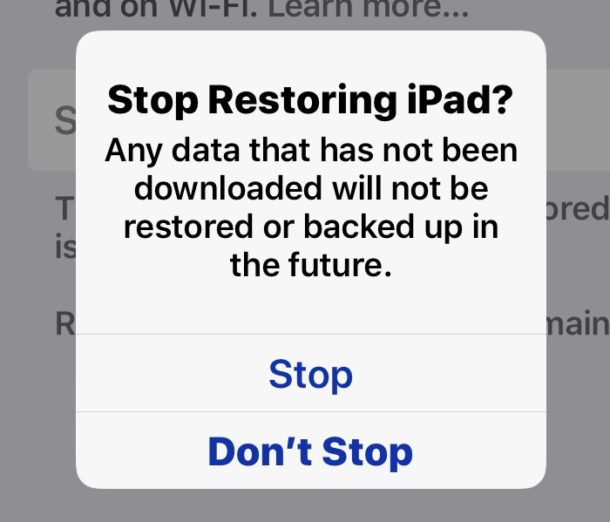
iCloud backup restores can be stopped at any time on newer iOS devices. This means that if you have chosen to restore an iPhone, iPad, or iPod touch from an iCloud backup, either when setting up a device with a prior iOS backup, or to restore a problematic device as a troubleshooting method, you can stop the iCloud Restore process at anytime. This article will explain how to stop an iCloud backup restore to an iPhone, iPad, or iPod touch.
Stopping an iCloud Restore is generally not recommended and should not be taken lightly, as it may result in data loss.
Rarely, an iCloud Restore can get stuck, or the process take so long that it’s impractical to complete, thus it may need to be stopped as a troubleshooting method.
If you stop an iCloud Restore from iOS backup, any data that has not been restored will not be restored to the device in the future, nor will that missing data be backed up in the future, and therefore the unrestored data may become lost permanently if the restore is not allowed to complete.
Additionally, stopping an iCloud Restore to an iOS device offers no information as to what information was or was not restored to the iPad, iPhone, or iPod touch. In other words, you’ll have no idea what data was restored versus what data was not, so you could theoretically be missing photos, videos, notes, contacts, apps, app data, files, documents, or other important information by stopping the iCloud Restore.
How to Stop an iCloud Restore on iPhone or iPad
Warning: stopping an iCloud Restore may result in data loss.
- Open the “Settings” app in iOS
- Tap on “Your Name” at the top of the Settings list to access iCloud settings
- Next tap on “iCloud”
- Now tap on and choose “iCloud Backup”
- Tap on “Stop Restoring iPad” (or “Stop Restoring iPhone”)
- Confirm that you want to stop restoring from iCloud by tapping on “Stop”
![]()
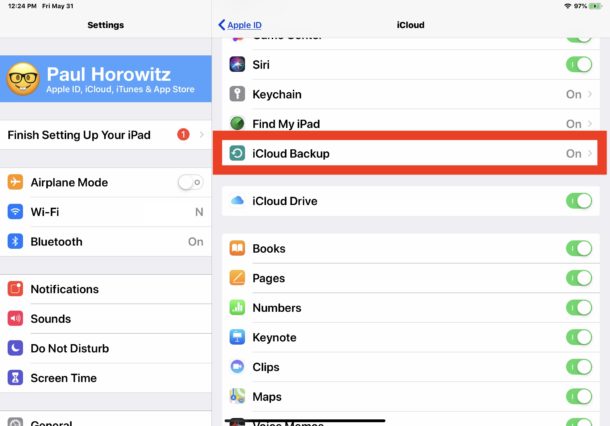
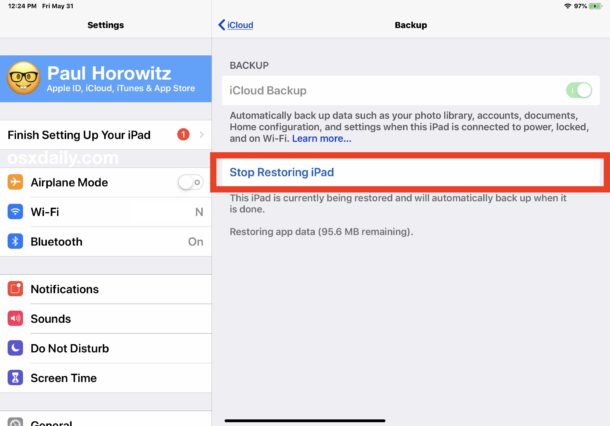
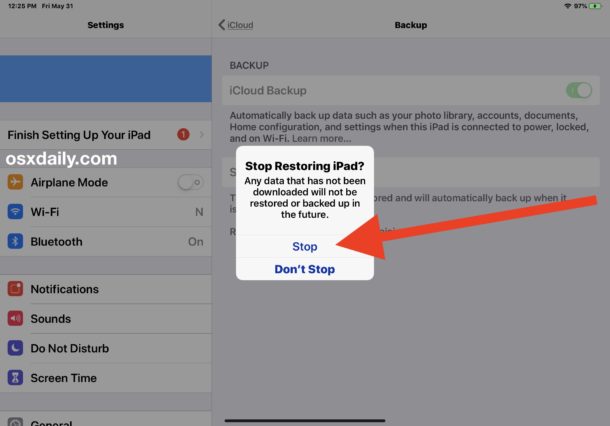
As the final confirmation dialog message suggests, stopping an iCloud Restore to an iPhone or iPad will stop any data that has not yet been downloaded from being downloaded, and that missing data will not be restored or backed up again in the future.
Currently, iOS does not provide a list of data that has been restored, or has not yet been restored, and so if you stop the restore process from iCloud you will not have any idea as to what was restored or what wasn’t. This is one of many reasons why it is not recommended to stop an iCloud Restore, as you may permanently lose data or other important stuff.
Broadly speaking, it is recommended to let the entire iCloud Restore process complete, regardless of the scenario, or whether setting up a new iOS device from a previously made backup to iCloud, or restoring a device for troubleshooting, or whatever other purpose. iCloud Restore can take a long time depending on the size of the backup being restored, and the speed of the internet connection that the iPhone or iPad is connected to. You may notice that the “Ongoing Restore” process is causing battery drain of a newly setup iOS device, but that will stop when the backup has completed.
If you are going to stop an iCloud Restore because it’s stuck or for some other reason and thus want to start the entire iCloud Restore from a backup process over again, you may want to reset the iPhone to factory default settings or reset the iPad to factory settings, and then during the fresh device setup, choose to restore the appropriate iOS backup again, either from iCloud or from iTunes. If you’re using iCloud Restore, be sure to have a fast and reliable high speed internet connection.


YES!!! Thank you!!
I’ve been stuck trying to restore for four days straight following a reset. I couldn’t connect to iCloud or WiFi – it was a mess.
Stopped the restore and now things are moving like lightning. You have been SO helpful with this post.
– damon
Hi Paul,
My old iPhone 5s was full (64 GB) several days ago, and I tried to reset and restore from iCloud. I don’t know why, but iCloud shows a backup with 122 GB (!), making a restore impossible. I bought thus a new handphone (SE, 256 GB) but it took 12 hours alone to restore 65 GB, getting slower. I stopped, reset and am trying to restore again. Now I found your site offering the possibility to stop restoring while losing some data, something I thought not possible before. With 65 GB restored, I saw all photos, videos, contact data back. Even Whatsapp was big enough though it’s app says it must be re-installed (no idea why if its data is already back). Should I wait a full day until the 122 GB are restored or stop in the middle? I don’t know why my phone was full with 64 GB but the backup shows 122 GB. And: will it be possible to re-install WA? Thank you.
Eduard