How to Disable Screenshot Thumbnail Previews on Mac
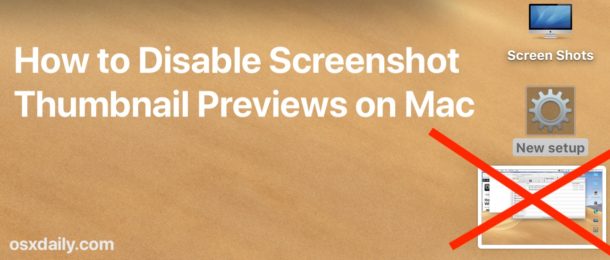
Do you want to turn off the screenshot thumbnails that show up on the Mac screen? You may have noticed that if you take a screenshot on Mac a little screenshot thumbnail preview pops up in the bottom right corner of the display and floats there for a few seconds. You can interact with that little thumbnail to quickly markup a screenshot, but showing those screenshot thumbnails also appears too slow down how long it takes for the actual screen shot file to generate and be available to the file system.
If you want to disable the screenshot thumbnail preview in Mac OS, this article will show you how to do that.
How to Turn Off Screenshot Preview Thumbnails on Mac
- From the Finder of Mac OS, go to the /Applications/ folder and then to /Utilities/ and open the “Screenshot.app” application
- Click on the “Options” menu in the screenshot toolbar
- Uncheck the option for “Show Floating Thumbnail” to disable the screenshot preview
- Exit out of Screenshot app when finished
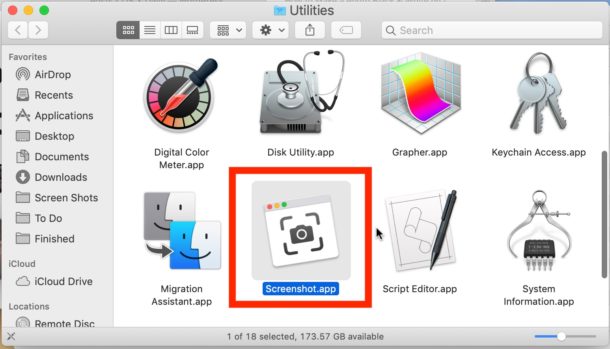
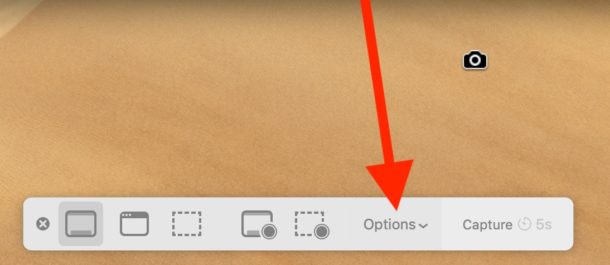
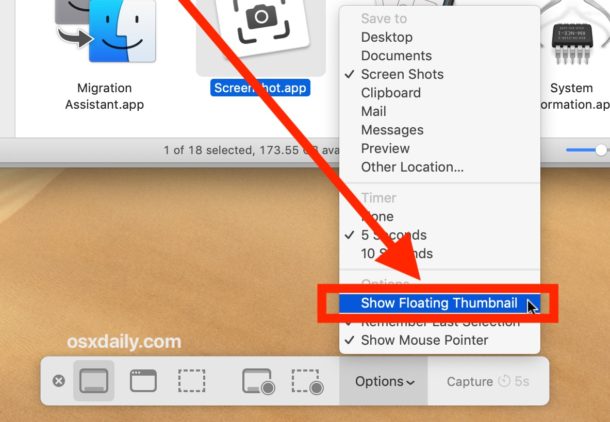
With ‘Show Floating Thumbnail’ disabled, the screenshot previews will no longer appear, and the screenshot that has been snapped will be created and appear almost instantly in the Finder, much like in earlier MacOS versions.
For those who are wondering, the Mac ‘Screenshot’ application takes the place of the “Grab” app in modern MacOS versions, and it has other handy features too that make it easy to change some screenshot options that used to require the Terminal and defaults commands. For example you no longer have to use a defaults write command to change the screenshot file save location, and you can also set a timer and mouse pointer option for screenshots too just like you could in the Grab app. You will still need to use a defaults write command to change the screenshot image file format or screenshot file names however.
How to Re-Enable Screenshot Thumbnail Previews on Mac
- Open the “Screenshot.app” application from Spotlight or the Applications/Utilities/ folder
- Click the “Options” menu and check the option for “Show Floating Thumbnail” to enable the screenshot preview
- Exit out of Screenshot app
With the floating thumbnail option re-enabled, screenshot previews will show up again, and there will be a delay before screenshot files appear in the Finder and to the file system again.
You may have noticed a similar screenshot preview on iPhone and iPad as well, but in the iOS / iPadOS side of things there is currently no method to disable that screenshot preview, as this option remains only on the Mac. Instead on the iPhone and iPad you can simply swipe or push the thumbnail aside to dismiss it, a trick that also works to dismiss the screenshot floating preview on Mac as well.
If you know of any other methods, tips, tricks, or helpful tidbits about the screenshot application and screenshot preview in MacOS, share with us in the comments below!


Thanks! I had the opposite issue where screenshots would open automatically in Preview when I actually prefer the thumbnail flow. Your article allowed me to get back to my preferred method. :-)
Thank you very much
Hi! Thank you for this, I did not even know there was an app associated with it (and also when I opened it the first few times I was confused because it makes a square)… but unfortunately, I was hoping there was an option to choose the amount of time the floating thumbnail floats, because i usually want to paste it right away into whatever i’m doing and it always disappears just before I have the field ready :( then I have to go hunt it down in my folders
Hey, I got a big headache now. Actually I NEED AND WANT this function, it helps me ALOT with my workflow but somehow it doesn’t work anymore. I tried to turn it off and on but it still won’t work. Can somebody help me pleaseee? I am trying to install the new macOS Big Sur hopefully it will work by then …
didn’t get rid of floater…
Oh my gosh THANK YOU.I just wiped and reinstalled Mojave and could not figure this out.
Thank you!
I don’t agree with the floating thumbnail as a default … especially on non-touch screen devices.
THANK YOU SO MUCH!! This really helps speed up my workflow. I HATED this stupid “feature” so much! All better now that I disabled it!
Thank you!!
So much better going to instantly saving my screenshot to desktop.
Awesome info from Paul about shortcut to settings
Thank you!!
So much better going to instantly saving my screenshot to desktop.
Awesome info from Paul about shortcut to settings
“command+shift+5 will bring up the controls for the modern Screenshot application.”
Is there any shortcut key for screenshot.app?
Yes, command+shift+5 will bring up the controls for the modern Screenshot application.
Excellent!
I know people that wouldn’t update macOS just because of this thumbnail thing…
Thank you! This has been driving me nuts, what a stupid feature to implement as a default.
It did work!!!! Many thanks!! :-)
Great tip, thanks. I have no idea who would like the thumbnails showing up in the corner on the Mac, especially when the markup interface is more limited than an app like Sketch or even Preview. Maybe if Markup was more full featured it would be better… until then I will turn off the previews of screenshots. Thanks.
For other commenters, guys if you don’t have screenshot floating previews then you don’t have the feature and there is nothing to turn off. This came with Mojave 10.14 and is with Catalina too where it can be turned off the same.
Mac turns to iOS one step at a time… arggggh.
Finally a useful hint, sad that that it is to disable a stupid function that should never have been part of OSX in the first place.
Thank you!!!!
Grab is still the app appearing in 10.13. It does not have “Options “. What’s the command to override the preview for Grab?
You must have MacOS Mojave or later to have screenshot thumbnails in the corner, earlier versions of MacOS don’t have that feature so there is nothing to change
For heavens sake man, PLEASE tell us which version of OS/iOS your great ideas work with. Not all of us are on the latest and greatest!
If you don’t have the feature mentioned… it doesn’t apply to you. Isn’t that obvious?
Do you watch weather reports for NYC and complain that it’s not accurate for LA?
Actually Nick’s correct.
It’s customary to say what OS or software is being used because that alone often answers many questions.
Nick is complaining, rather asking what’s reasonable and already common sense to many others… which is to state what OS of version software you’re using before giving advice. How hard is that when helping others.
thank you so much for this! there are a lot of things i dislike about Mojave but that’s the one that’s most consistently annoying. i wish it were possible to do this in iOS, too.
i can’t find screenshots.app in high sierra?
And you don’t have screenshot thumbnails in High Sierra either, so why would you have an app for a feature that does not apply to you?
Catalina and Mojave +