How to Update Apps in iOS 13 & iPadOS 13
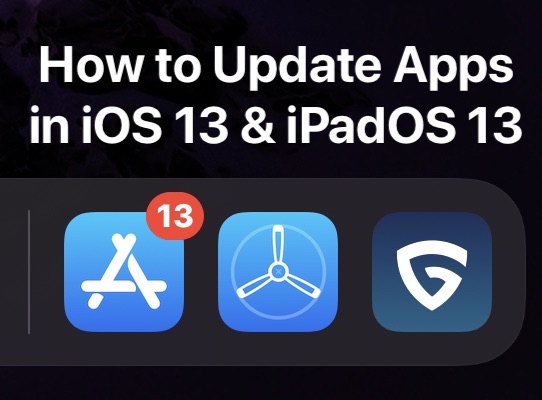
How do you update apps on iPhone with iOS 13 and iPad with iPadOS 13? You might be asking this question if you opened the App Store and discovered there is no longer an “Updates” tab since updating your iPhone, iPad, or iPod touch to iOS 13 and iPadOS 13 or later.
Not to worry, you can still update apps in the App Store on iPhone and iPad with the latest iOS and iPadOS versions, it’s just that the update app function is now located in a different location since iOS 13 and iPadOS 13 onward.
Read on to learn how to update apps in the latest versions of iOS and iPadOS for iPhone, iPad, and iPod touch.
How to Update Apps on iPhone & iPad with iOS 13 or iPadOS 13
- Open the “App Store” application on their iPhone or iPad
- Tap on your account profile icon in the upper right corner of the App Store, it may have a red badge indicator on it
- Scroll down in this Account pop up screen to find the “Available Updates” section
- To update ALL apps installed on the iPhone or iPad, tap on “Update All”
- To update only specific apps, continue to scroll down to find the app(s) you wish to update then tap on “Update”
- When apps are finished updating, exit out of the App Store as usual
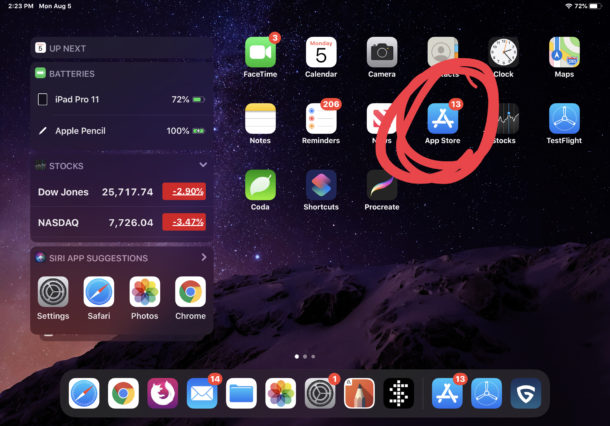
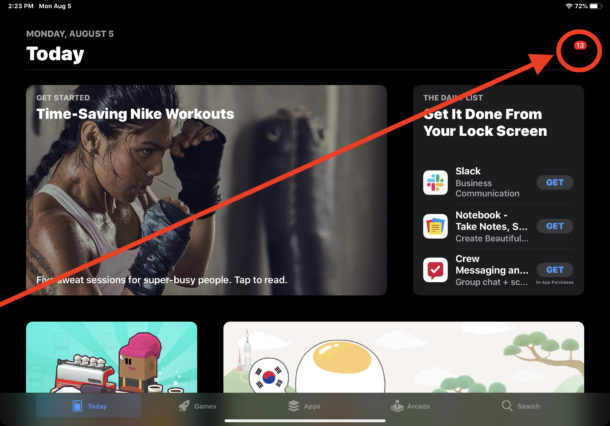
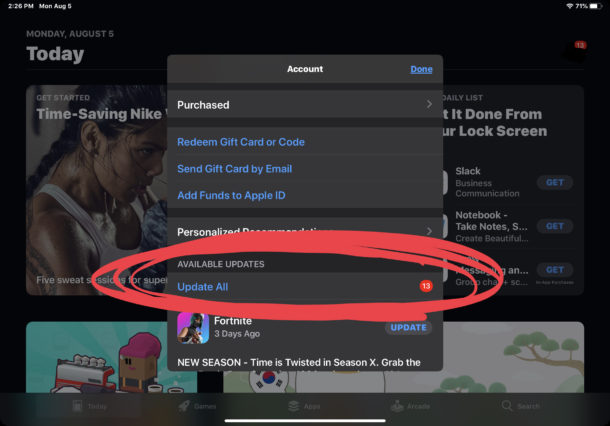
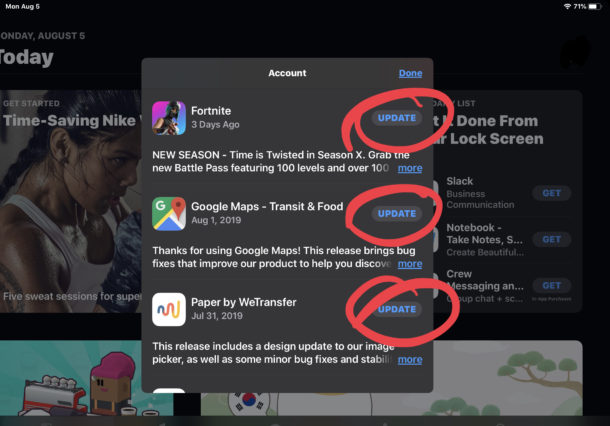
That’s all there is to it, your apps will update just the same as they always have.
Where did the “Updates” tab go in App Store for iOS 13 and iPadOS 13?
The Updates tab has been removed from the App Store in iOS 13 and iPadOS 13. Instead, the Updates are now contained within the App Store account profile section, as shown in the instructions above.
It’s not entirely clear why the App Store no longer has an obvious and easy to access “Updates” tab, but for whatever reason the app updating process is now tucked behind the Accounts section of the app which is delineated by the account profile icon in the upper right corner.
Some speculate the App Store Updates tab was removed to make room to promote the Apple Arcade gaming service instead, but nobody outside Apple nows for sure.
If you find this new approach to updating apps more hidden or to be confusing, or if you forget to update your apps regularly, or perhaps you’d just like to automate the process of updating things from the App Store entirely, you can always turn on automatic app updates on iPhone and iPad with a settings change as well. Using automatic updates will do just as it sounds, update your apps automatically as they are released, and without you having to get involved in the app update process.


When on the account page in step 3 above, always pull down to update – very often you’ll get a bunch more apps to update.
An app says I should update to a certain version. The app on my iPad is not at that version. When I follow the instructions, above, there is no “Available Updates” section in my App Store profile. Why, oh why, do they have to mess with things that work?
Dont do it! Its utter c**p!
It’s almost always a good idea to update apps.
Maybe you’re saying don’t do it about updating to iOS 13 in general?
Thank you very much for this info.
I had to OBSERVE & THINK after watching the screen and figure out how to go bout it. Now it looks as easy as it used to be.
Thank you very much.
Apple is Apple, after all !!
Trying to update apps gets me an error message about someone else purchasing the ap or it was returned; neither is accurate. Also I don’t see the screens used to illustrate the update process Aas shown in the original article. Why do I keep getting bounced back to my Apple ID and constant requests for my
Password.
There are tons of brains working in Cupertino. Everyone has to produce ’something’ new once in a while in order to keep the ‘job’.
Senseless Ideas also surface when they run out of good ideas, while on the other hand, someone is due for something new… just to justify…. an upward curve of progress/money/job security/promotion/ annual reviews … etc
Left behind who…?!!! Us… the consumers…. who will “SUCK IT UP” ..anyway.
You guys are great and so helpful! I wondered after I undated where It was and there you are with the answer.
Thank You!
Bob Cowart
I had not been getting any app updates. I figured iOS 13 just came our 24 hrs ago, there are probably none right now. I asked a friend who said he has tons! Wait-what!? I kept going into the app store to check and still nothing for me. So i went directly to an app and sure enough, it slowly went from showing me /Open to /Update, but STILL no bade on the App Store icon and no updates showing where they should be in the Account section. Finally, while screen recording to share with my friend, I pulled down on the section and noticed it refreshes, and sure enough, after I pulled down, 12 app updates showed up! Now, i HAVE TO refresh the App Store Account section or I do not see or get any pending app updates! Is this the new normal? Seems like it may only be happening to me!
Step 4, “When apps are finished updating, exit out of the App Store as usual” seems to imply you have to wait for the updates to finish, which is misleading. You can exit anytime and the updates continue in the background.
Also, it’s entirely clear that the Updates tab was removed to make room for the Arcade tab.
Dark mode screenshots look horrible!
Updating apps is confusing in the new iOS 13 and iPadOS 13, who would think to go tap on their name or icon or whatever it is supposed to be? And it’s goofy to replace the Updates tab which applies to everyone with an arcade service which is going to apply to a tiny percentage of people, but Tim Cook’s Apple is very aggressive with marketing to their own customers.
And I agree with Dale, dark mode has as bad UI to put blue against black or blue against dark grey. It works for nobodies eyes and is a big design faux-pas especially for text.
Sometimes you wonder what they’re thinking down their in Cupertino…
How idiotic, again Apple takes a standard way of doing something for years and complicates it for users.
There is a shorter way to the app updates in iOS 13(.1): Tap and hold (a short moment) on the icon of the AppStore. A menu appears that lets you go directly to the Updates section of your account.
You can look for more available updates just the same way like you did in iOS 12: pull down the Updates list. A rotating gear appears, and the list of available updates gets updated.
This is a great tip, thanks for sharing Kurt!
Craig
Good idea to post about this. I would also suggest posting an article on the new Find My app. In that app, the ability to log on using an apple id other than the one the device in use is registered to might appear to some as having disappeared. It turns out that’s not the case: the ability to help find other people’s devices has just been relocated. It is in the ‘Me’ tab near the bottom where it says ‘help a friend’. Tapping on that text will launch find iphone on icloud.com in Safari. By default, the user is prompted to log in with the same apple id registered to the device in use with touch id or face id, but tapping on ‘use a different Apple ID’ near the bottom of the screen will allow to log in using another account and locate devices associated with that account.
That’s a good idea especially considering how useful the Find My iPhone feature is for helping to locate someones misplaced phone, I have used it myself on several occasions. Thanks for the details Louie!