How to Use Dark Mode on iPad with iPadOS

The optional Dark Mode appearance theme is a popular choice for many iPad users who want a darker look when using their device. Dark Mode transforms the bright white visual appearance of iPadOS into darker shades of black and grays. This may be preferential to some users, whether to reduce the brightness of the interface, or perhaps just because they prefer the look of the Dark Mode interface theme.
This tutorial will show you how to use and turn on Dark Mode on any iPad, including iPad Pro, iPad Mini, iPad, or iPad Air.
How to Turn On Dark Mode on iPad
-
Open the “Settings” app on the iPad
- Go to “Display & Brightness” in settings
- Tap on “Dark” under the Appearance section to change the visual theme to dark mode
- Exit Settings as usual
![]()
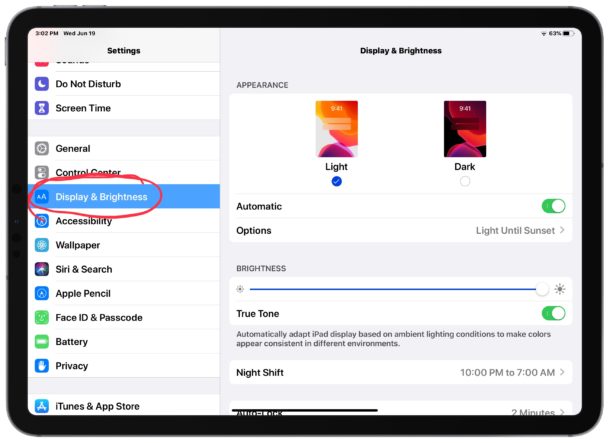
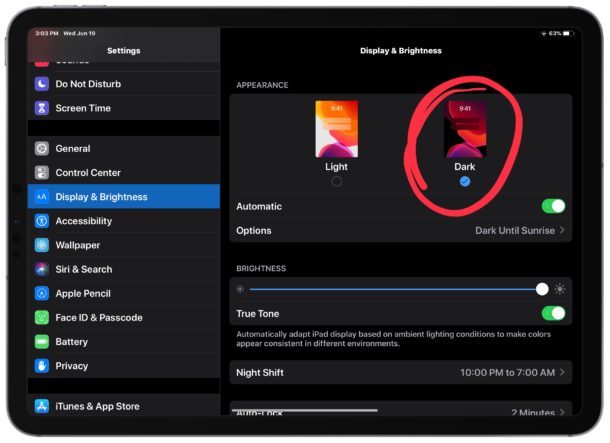
Dark Mode enables immediately when it has been selected as the appearance option.
Once you have Dark Mode turned on, you can also revert and change to Light Mode theme at any time by going to the same Settings screen and choosing the “Light” appearance theme.
The Dark Mode appearance (and Light Mode) will carry over to most apps, as well as the iPad Home Screen, the Lock Screen, and most other on screen experiences. Not all third party apps support Dark Mode, and most websites do not support Dark Mode detection or themes either, but you can always use and customize the appearance of Safari Reader Mode to mimic a darker visual appearance when viewing individual articles and webpages.
If you find yourself frequently switching between the interface themes, you can also choose to setup automatic theme switching to change between dark and light mode on a schedule, from say sunset to sunrise, or a time of your choosing.
Note that Dark Mode requires iPadOS 13 (iOS 13) or later, earlier versions of iOS / iPadOS do not support the Dark Mode appearance option.
This is obviously about the iPad, but you can enable Dark Mode on iPhone with iOS 13 or later, or Light Mode on iPhone (the default in all iOS versions prior to now), as well as switching between the Light mode theme on Mac and enabling Dark Mode theme on Mac too.


If you’d care reading Louie’s comment, customize your CC by adding the Dark Mode button to it! Simple.
Thanks. This is a good tip, but the article is incomplete. It doesn’t cover the ability to toggle dark mode from control center either by using the button found by long pressing on the brightness slider or by adding up front a dark mode on/off button from settings>control center>customize.
Shocking it’s not in the CC by default yet.