How to Draw in Emails on iPhone & iPad
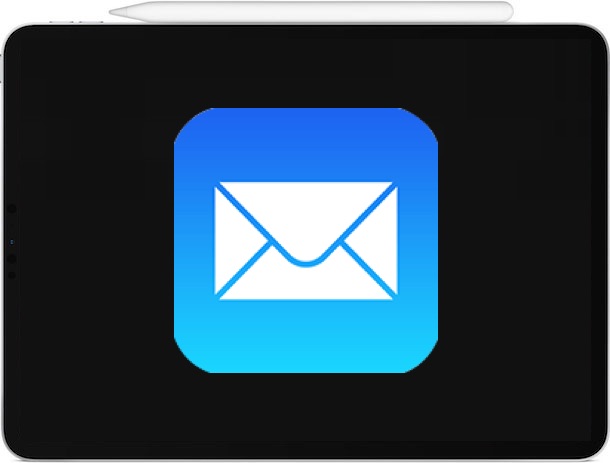
You can quickly draw, sketch, scribble, and write by hand in an email using iPhone, iPad, or an iPad Pro with Apple Pencil.
This capability is thanks to the handy Markup tools that exist in the Mail app for iOS and iPadOS, and you can use them to insert any drawing or sketch directly into an email. This works the same with any new email, an email reply, or an email forward, too.
How to Draw in Emails on iPhone & iPad with Markup
Here’s how to quickly draw in an email on iPhone, iPad, or iPod touch with iOS and iPadOS:
- Open the Mail app if you haven’t done so already
- Create a new email message, or reply to an existing email, or forward an existing email
- Tap into the body of the email to bring up the keyboard and options menu
- For iPhone, tap the “<" arrow button to reveal the options, then tap the Markup icon (it looks like a pen tip)
- For iPad, tap directly on the Markup icon that looks like a pen tip
- Sketch out your drawing on the iPhone or iPad screen, then tap on “Done”
- Choose to “Insert Drawing” to insert the drawing, sketch, or writing into the email
- Send the email with your drawing along as usual
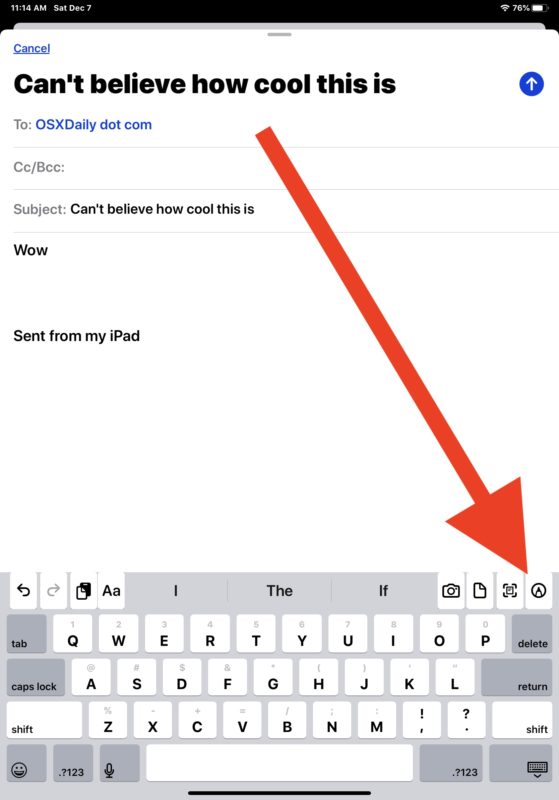
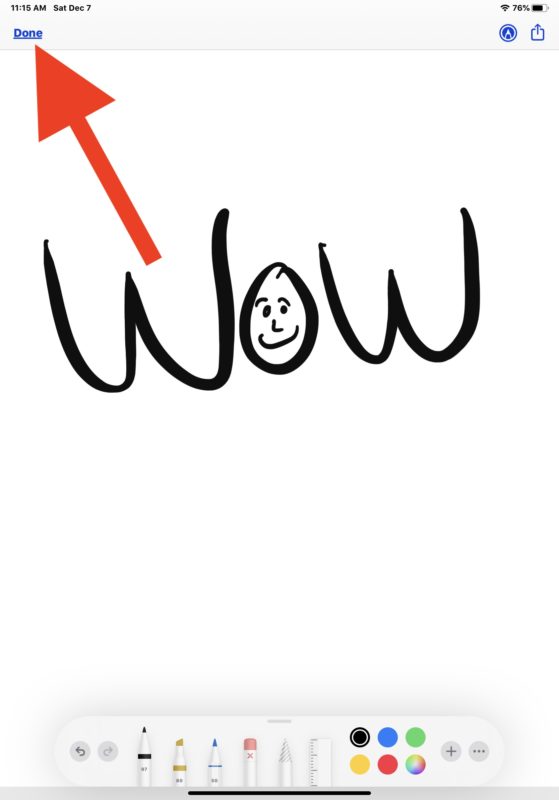
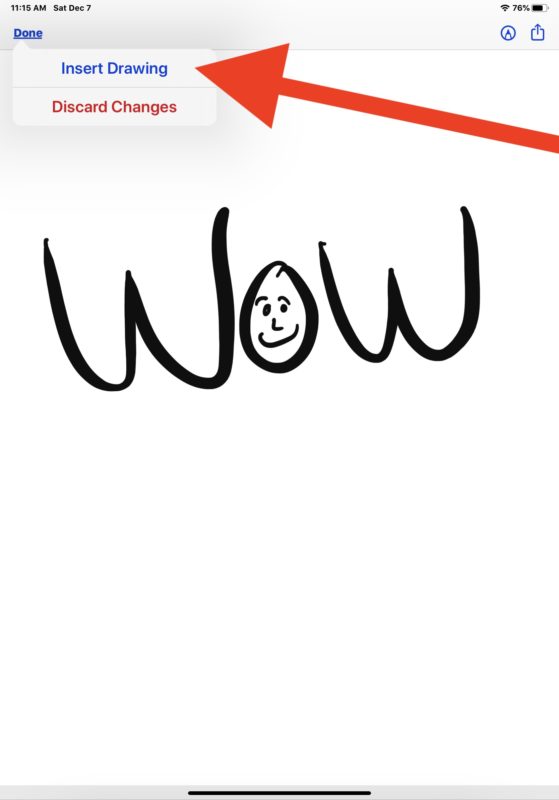
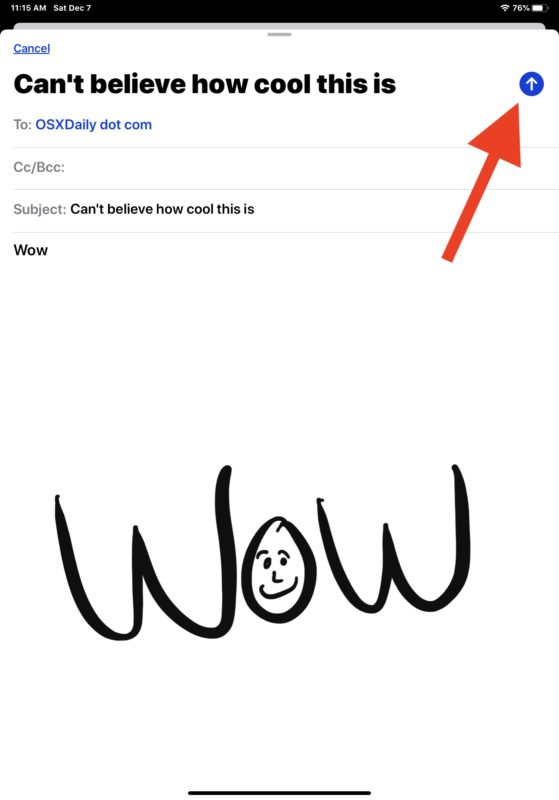
It’s that simple! You can use this to add a little personal touch to emails, or to scribble and draw notes, or whatever other purpose you may find.
You can also use a variation of this trick to sign documents from Mail on iPhone and iPad or to write or sketch on those attachments as well (and you can also annotate emails with Markup on Mail for Mac too), and you can use markup to fill out PDF files on iOS and iPadOS, it’s a great feature that’s widely available throughout apps on iPhone and iPad.
Obviously if you’re aiming to draw with Apple Pencil then you’ll need an Apple Pencil with iPad Pro or iPad to be able to use that particular capability, but the Markup tools are available in the Mail app on iPhone, iPad, and iPod touch regardless, and you can still use any other stylus, finger, capacitive object, or appendage to scribble and draw.
Doodling in emails has practical purposes but it’s also just fun, so give it a try and include a scribble and draw on your next email!


You can add basically a separate image, but you cant encircle a word or underline with the pen, so its useless feature in mail
Neither my iPad or Iphone have this mark up facility. Where is it please.
David S
All iPhone and iPad models have the ability to use markup if they’re running new enough versions of iOS or ipadOS. Here are instructions for how to access markup in Email for iPad and iPhone
https://osxdaily.com/2019/12/13/draw-in-emails-iphone-ipad-markup/
You can also access markup in other apps on iPhone and iPad, like photos:
https://osxdaily.com/2020/02/27/how-add-text-picture-iphone-ipad-markup/
If you don’t have the feature it’s possible you need to update iOS to the latest version, though it has been around for a while now. Settings > General > Software Update
This is great, but its a stupid feature that I have never found a use for.
Which iOS? On which iOS it starts to show that feature? I have a 5th gen with the highest possible iOS. I sit dependable on the iOS and iPad or pencil availability or all?
Cool tip!
I may need to upgrade.. new iPad on my horizon!
Hi I have an iPhone 8 and could not find what you were talking about. Does the Phone 8 have this feature? Thanks
Yes any newer device with a new iOS release with Markup includes this capability for emails