How to Unzip Files on iPhone or iPad
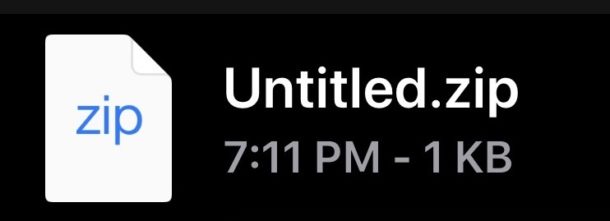
You can easily unzip and uncompress zip archives on iPhone and iPad, directly from the Files app.
This makes it easier than ever to access data and files stored within any zip file, and you don’t need any third party apps or tools to open the zip archive.
Decompressing a zip archive and opening the zip file is super easy in iPadOS and iOS with the Files app. This tutorial will walk through that process of extracting these archives on an iPhone or iPad.
How to Open & Uncompress Zip Files on iPhone & iPad
- Open the Files app on iPhone or iPad
- Navigate to the Zip file you want to open and unzip
- Tap and hold on the zip archive file name, then choose “Uncompress” from the options in the pop-up menu
- Wait a moment for the unzipped file contents to appear in the same folder in Files app as the original zip archive
- Repeat with other zip files you wish to unzip if necessary
![]()
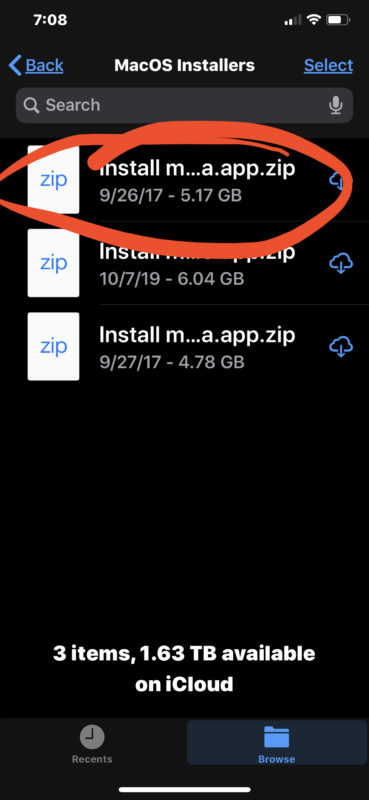
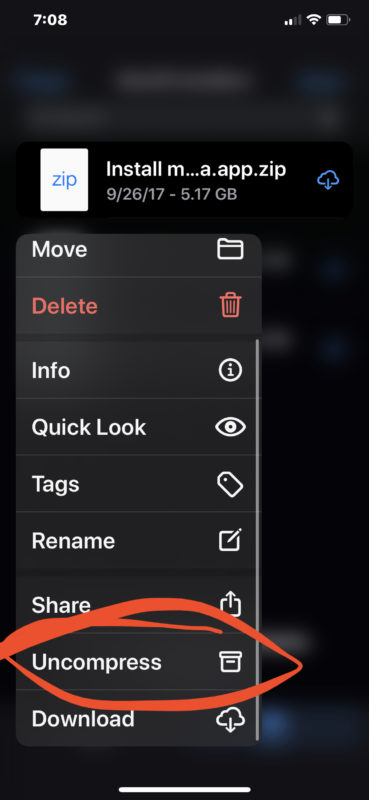
Small zip files will unzip and uncompress basically instantly in Files app. For large zip files, it may take a moment or two before the zip archive has uncompressed all contents.
If you have a zip archive that you know has tons of files contained within it, it may be a good idea to make a new folder in Files app, then move and relocate the zip file to that newly created folder before uncompressing it.
This feature is incredibly helpful if you have downloaded a zip file from Safari, saved from an email attachment, or saved a zip file to the device or iCloud Drive and want to check it out, decompress the archive, and take a look at the contents.
Of course you can also now just as easily create zip archives on iPhone and iPad with Files app too.
These archive management features are only available on modern versions of iOS and ipadOS, so you’ll need version 13 or later to have the ability to create, unzip, and modify zip archives directly from Files app on iPhone or iPad. Previous versions of iOS could still accomplish these feats with third party apps, however, so if you’re running an earlier system software release on your device you can still manage to interact with zip archives but it’s a more cumbersome process requiring third party app downloads.
This is pretty simple as you can see, and while it’s not as easy as opening zip files on Mac with a simple double-click, it’s still an easy process. The Mac also has an easy ability to create zip files in Finder too.
Do you use the new unzip features of Files app to uncompress archives on your iPhone or iPad? Do you use a different approach to manage zip archives in iOS and ipadOS? Share with us your thoughts and experiences in the comments below.


HI I ACTUALLY WANTED A BOOK COPY OF THR TOYOTA MANUAL THANKS
I am able to unzip just by double clicking but it is not a dng file which is necessary for LR mobile. Therefore it doesn’t wk for mobile via Apple.
I have an iPhone 6 and there is no “decompress” option in the pop up menu.
Didn’t work in my iPhone X. I’m running IOS 13.6, and there is no “compress” option in the pop-up menu.
Apple removed this option on the latest update, they are forcing to download and app and this one reason I’m about done with Apple. Stop removing vital features we need to be productive for apps
No, Apple has not done that. The ability to zip and unzip files is in all new versions of iPhone and iPad software. The feature is contained within the Files app, and to access it you can tap and hold on any zip file and choose to uncompress it to expand the archive. It’s a core feature.
You can also use a third party zip app if you want to, but why bother when the feature to unzip is built in to iPhone and iPad?
I attempted to do this on my iPad and my iPhone. The menu that pops up does not have the “uncompress” option. Both are running the latest iOS 13.
I tried this with a recent password protected WinZip file. It didn’t work! Previously I had to obtain a third party app to complete the job.
So are you saying you want to unzip password protected zip files and iPad and iPhone require more to do that?
I was able to compress and uncompress (decompress?) several zip files as shown, it’s easy. I have not experienced password protected files yet.