How to See Your Recently Added Songs in Apple Music
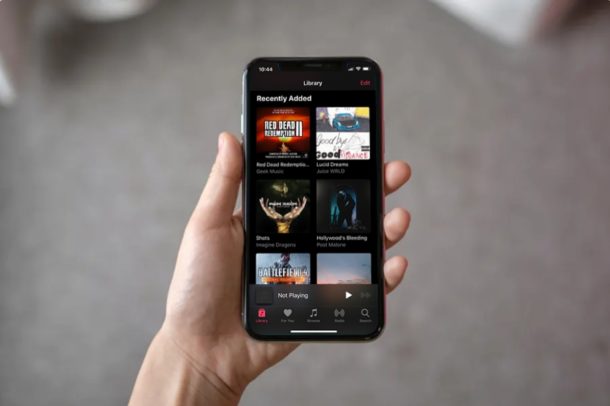
Would you like to easily see your recently added songs in Apple Music? If you’re enjoying Apple Music on iPhone and iPad, you may appreciate an ability to view recently added songs within the Music app.
Many iPhone and iPad owners utilize the stock Music app that came pre-installed on their devices for listening to their favorite songs, and there’s a pretty good chance they’ve subscribed to Apple Music too. That would make perfect sense, as Apple’s music streaming service is bundled right in, and it works seamlessly when used along with other Apple devices that are all well-integrated into the Apple ecosystem.
Similar to any other music streaming platform that’s available today, Apple Music allows users to create, manage and share playlists. But creating and managing playlists may not be a task that some users want to take on, and that can be where one of Apple Music’s smart playlists come into play, like the one called “Recently Added” which we will discuss here.
Are you an Apple Music user looking to find and enjoy this recently added playlist and listen to some of the new songs that you’ve added to your library? Then read on, as we’ll be taking a look at how you can see your recently added songs in Apple Music.
How to See Your Recently Added Songs in Apple Music
Don’t worry if you’re not paying for Apple Music, as a subscription to the service is not required to take advantage of smart playlists within the Music app. Simply follow the steps below to find your “Recently Added” songs within a matter of seconds.
- Open the default “Music” app from the home screen of your iPhone or iPad.

- Head over to the “Library” section within the “Music” app.

- Here, tap on “Playlists” which is the first option under Library.

- In the Playlists menu, scroll down until you find the “Recently Added” playlist and tap on it.

- Here, you’ll notice all the songs that you’ve recently added to your Apple Music library. If you scroll all the way down to the bottom, you’ll see the total number of songs in this playlist as well as the duration for all the songs combined.

These are pretty much all the steps required to access the songs that you’ve recently added to your library within the Music app. It’s worth noting here that besides the songs you added from Apple Music, the local music files from syncing with iTunes could also be added to the playlist.
In addition to this Recently Added playlist, the stock Music app also curates smart playlists for Classical Music, 90’s Music, Recently Played and Top 25 Most Played songs playlist, regardless of whether you’re an Apple Music subscriber or not. However, if you are a subscriber, you could enable iCloud Music Library on your iPhone and iPad to sync your playlists seamlessly across all your Apple devices.
Smart playlists like these come in handy when you’re on the move, for example, when you’re driving and can’t afford to fiddle with the Music app to switch between songs. They’re automatically updated based on your listening habits, genre and new songs as they’re added to the library, so there’s no need to worry about manually managing them.
We hope you managed to find all the songs that you recently added to your Apple Music library. What do you think of Apple Music’s smart playlists? Will you be using this playlist the next time you’re travelling? Do let us know your thoughts and opinions in the comments section below, and don’t forget to check out more Apple Music tips too.

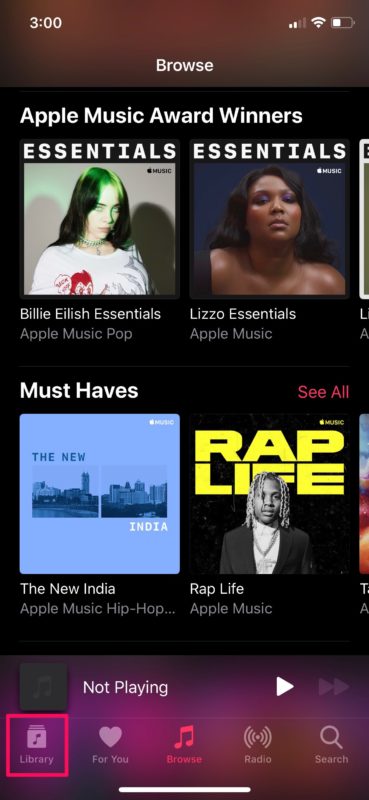
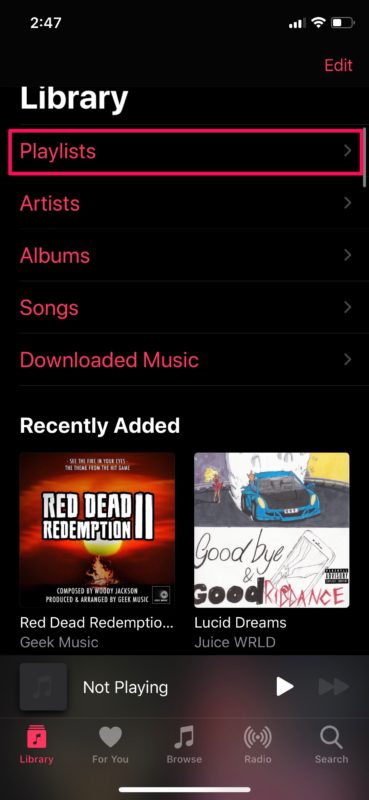
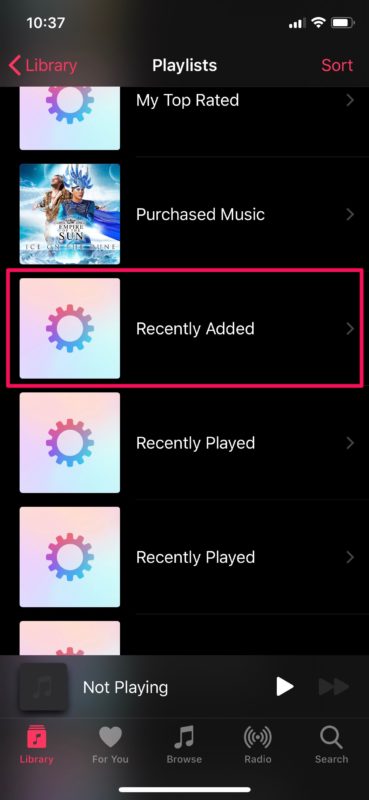
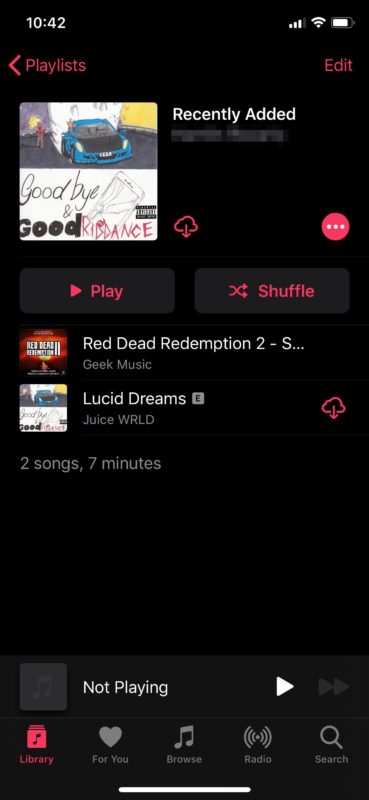

How can you get the recently added back
I would like to know why some of my albums on my Mac won’t sync/be added to either my iPhone or iPad.
This is not directly related to the subject above but rather how to transfer/share music from your iPad/iPhone to a MacBook Pro. I thought should be a matter of sharing but I haven’t been able to find a solution
The question actually is how to disable the Recently Added from the main view.