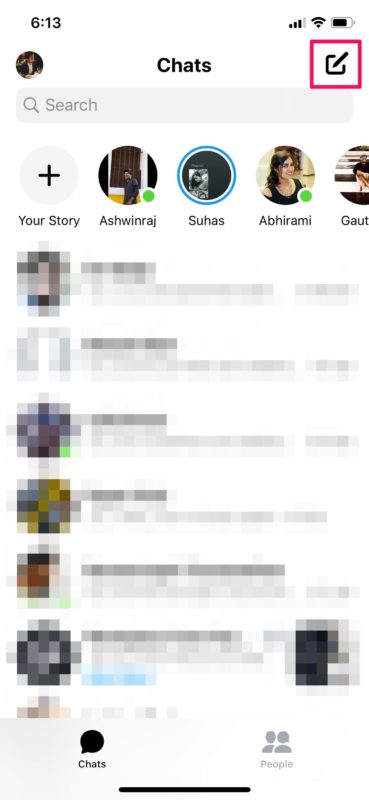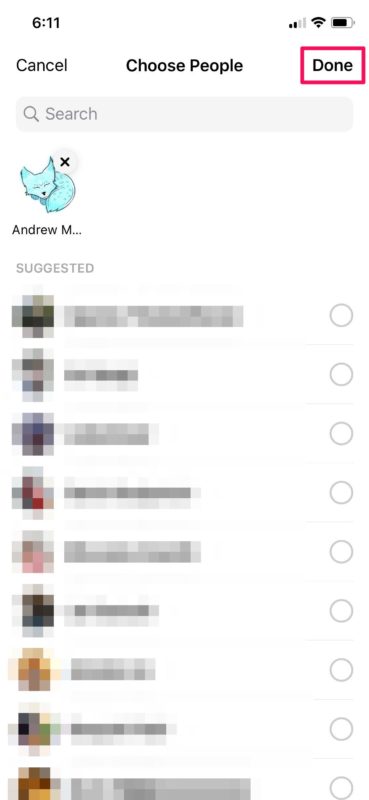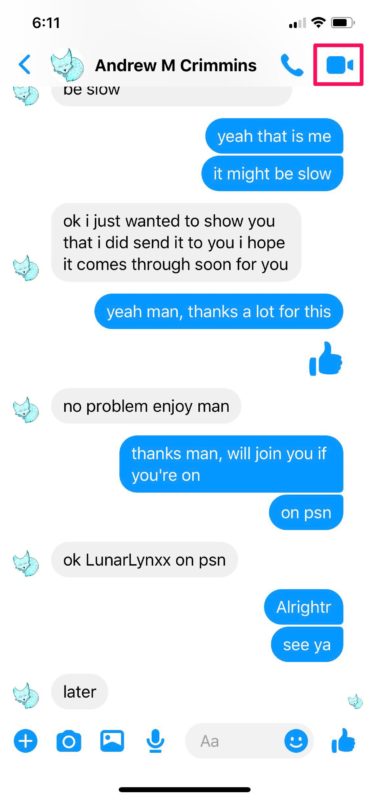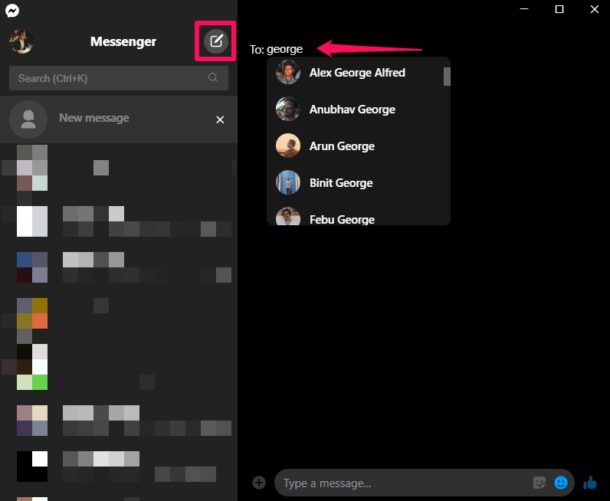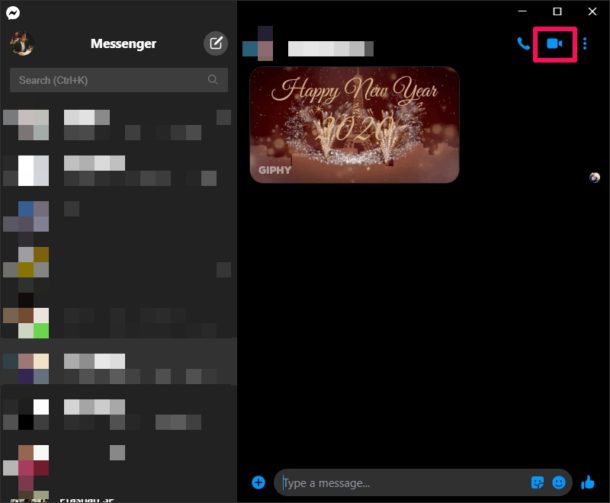How to Make Video Calls with Facebook Messenger
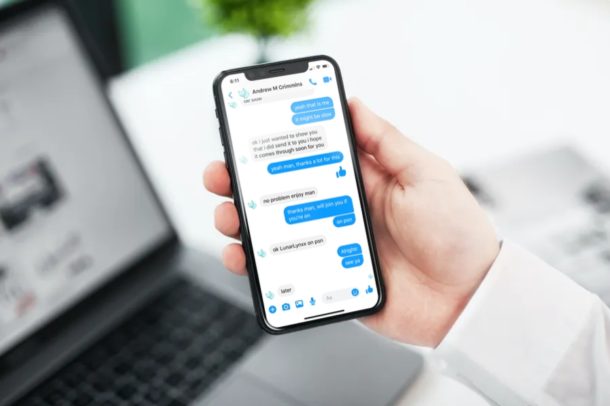
Did you know that you can make video calls with Facebook Messenger? The next time you want to reach out to friends, family members, or colleagues, you might consider using Facebook Messenger to initiate a video chat, and it works for easy video calls on iPhone, iPad, Mac, and Windows PC too.
There’s no doubt that Facebook is the biggest social network in the world with over 2.6 billion monthly active users, and many of us already have Facebook accounts. Whether you’re an iOS, Mac, Android, or Windows user, you will be able to use the Messenger app on your devices since it has multi-platform support.
Interested in taking advantage of Messenger’s video calling feature to stay in touch with your loved ones? Well you’ve certainly come to the right place. In this article, we’ll be discussing exactly how you can make video calls with Facebook Messenger on an iPhone, iPad, Mac and Windows PC.
How to Make Video Calls with Facebook Messenger on iPhone & iPad
First of all, you need to install the Facebook Messenger app from the Apple App Store. As long as you have a Facebook account, you should be able to use it right away. If you don’t, sign up for a Facebook account (and don’t forget you can Like us on Facebook too) and simply follow the steps below.
- Open the Messenger app on your iPhone or iPad.

- In the Chats section, tap on the “compose” icon at the top-right corner to start a new conversation. Alternatively, if you want to video call someone you’ve already had a conversation with, scroll through the chats and open the particular conversation.

- Now, you can use the search bar to find the Facebook friend you want to video call with. Once their profile shows up in the list, tap on the name to select them and press “Done” as shown below.

- Next, simply tap on the “video” icon located at the top-right corner to start the video call session.

That’s it. Now you know how to make video calls using the Messenger app on an iPhone or iPad.
The same procedure can be followed for video calling from an Android device too.
How to Make Video Calls with Facebook Messenger on Windows / Mac
If you’re on Windows, you’ll need to install the Messenger app from Microsoft Store before going ahead with the procedure. However, if you’re on Mac, you can download the app from the Mac App Store. The procedure is identical on both platforms.
- Open the Messenger app on your macOS device or Windows machine.

- Here, if you want to video call someone you’ve already had a conversation with, scroll through the chats and click on the particular conversation. To start a new conversation, tap on the “compose” icon located right next to Messenger. Use the search bar to find the Facebook contact you want to video call. You’ll need to send a text message first before you’re able to video call.

- Once you’ve sent a text message, the calling options will show up at the top. Tap on the “video” icon to begin the video call session.

Whether you’re a Mac or Windows user, that’s pretty much all you need to do for making video calls with Messenger.
Likewise, you can also make group video calls within the Facebook Messenger app. Instead of selecting one contact as we described above, you can select multiple people to create a new group and begin a group video chat session within seconds. Facebook allows users to create group video calls with up to 50 people.
Looking for alternative solutions to make video calls? There are so many competing services you can try out, like Google Hangouts, Google Duo, Snapchat, Instagram, and WhatsApp to name a few. All of these services are multi-platform and can be used to stay connected with your loved ones while you’re away. And if you want to do big online meetings, another option for video conferencing is setting up and joining Zoom meets, which allows up to 100 participants. And of course there’s FaceTime in the Apple ecosystem as well.
To compete against Zoom and its huge spike in popularity recently, Facebook is currently testing Messenger Rooms in certain countries, which makes it easy to set up online meetings and classrooms. Once it’s available, we’ll be covering that too.
We hope you managed to get in touch with your friends, family and relatives with Facebook Messenger. What other video calling services have you tried before and how do they stack up to Messenger? Do share your thoughts and experience in the comments section down below.