How to Make Apple Music Playlists on a Mac

Want to make an Apple Music playlist on the Mac? Playlists are a great way to group all of your songs together in different ways. That might be a collection of your very favorite songs, or a playlist full of songs that remind you about a particular vacation, or a collection of songs for an event. Whatever the reason, grouping songs together is part of what’s so great about digital music. And creating an Apple Music playlist on a Mac is easier than you might expect.
There are tons of reasons to create a playlist but no matter why you’re doing it, the steps remain the same. Those steps do change depending on the version of macOS you’re using, though.
That’s because Apple killed off iTunes with the introduction of macOS 10.15 Catalina. If you’re using Catalina or later you’re going to be using the new Music app. If not, you’re still using the old faithful – iTunes. But don’t worry, we’re going to run through the steps for both situations right now.
How to Make an Apple Music Playlist Using Music on Mac
If you’re already familiar with the process of creating playlists in Apple Music on iPhone and iPad then you should find the process for play listing on the Mac to be easy too, here’s how it works:
- Open the Music app on your Mac and then click “File” in the menu bar.
- Highlight “New” and click “Playlist.”

- Enter a name for your new playlist. You can also enter a description if required, too.

And there you have it, now you have an Apple Music playlist on the Mac!
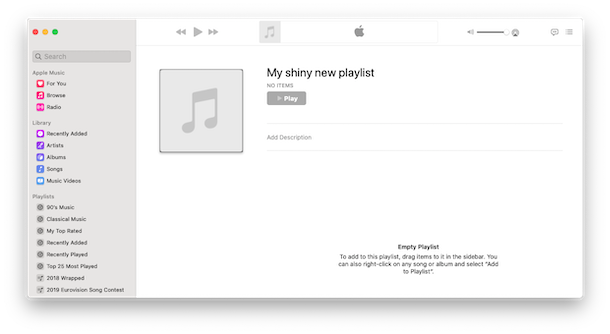
You can delete any playlist that you no longer need by right-clicking it and clicking “Delete from Library.”
Adding songs to a playlist is a simple case of dragging them from anywhere and dropping them onto your playlist of choice.
How to Create an Apple Music Playlist using iTunes on Mac
Some Mac users are running prior versions of MacOS still that have iTunes, and you’re in luck because you can still create Apple Music playlists from iTunes too. Here’s how:
- Open iTunes and make sure that the “Music” is selected from the dropdown menu.

- Open the Music app on your Mac and then click “File” in the menu bar.
- Highlight “New” and click “Playlist.”
- Enter a name for your new playlist and press the Return key.

Note that while new playlists appear beneath “Music Playlists” rather than “Apple Music Playlists,” they do still sync to other devices signed in to your Apple ID. Put this one down to iTunes being older than pretty much anything else on your Mac.
Right-click a playlist and click “Delete from Library” if you no longer need it.
You can also add songs to any library by right-clicking the song, highlighting “Add to Playlist” and then clicking the playlist you would like to add it to.
Whether you’re using Apple Music through iTunes or the Music app, you’re now ready to go.
Like most other Apple services, if you make a playlist in Music on Mac but also have an iPhone or iPad, it will sync to those devices too automatically. And likewise if you make a playlist for Apple Music on iPhone or iPad it will sync to the Mac as well.
Be sure to check out our other guides for Apple Music and iTunes. And we have tons of tips and tricks for Mac, too.

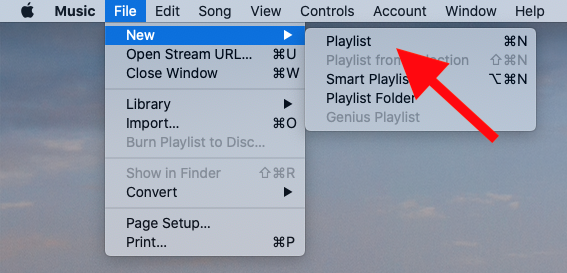
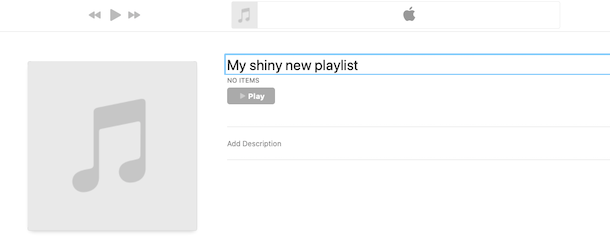
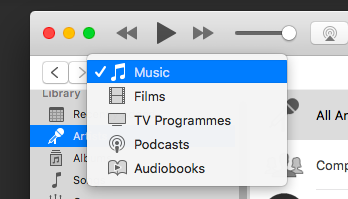
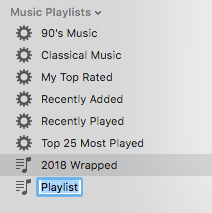

I HATE being coerced by Apple to abandon the years of work organizing playlists in iTunes because Apple wants to put me in a cloud and do things their way instead of mine.
This works great to make playlists with Apple Music
Personally I still miss iTunes, I think iTunes was better
This does not work any longer. When I first got my iPhone 8 not that long ago, I was able to download my playlists from my MacMini to my phone. One day I got a pop-up telling me iclous was no longer connected to my phone and all the playlists I had downloaded to my phone were gone. I called Apple support and they told me this was no longer available to me and if I wanted a playlist on my phone I would have to make one manually and could not sync playlists from my Mac to my phone any more. I followed your instructions and it did not work.