How to Access iCloud Drive Files from Windows PC
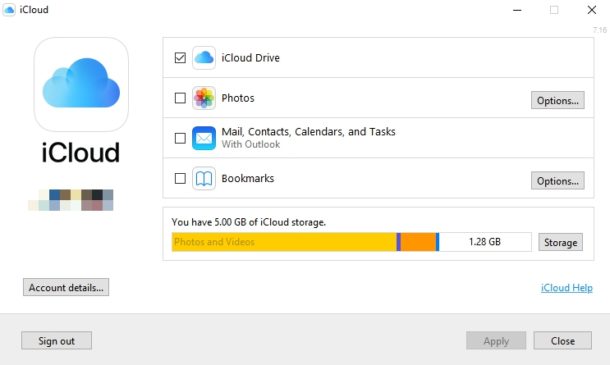
Want to access iCloud Drive files from Windows? Do you use iCloud to store your documents and other files from your iPhone, iPad and Mac? If so, you’ll be happy to know that you can easily access iCloud Drive data from a Windows PC as well as through the standard Apple ecosystem devices.
Although Apple prefers to keep their products with their own ecosystem, they acknowledge the sheer number of Windows PCs across the globe and do offer apps and services for Windows too. Accordingly, there’s a dedicated iCloud desktop app that’s available for Windows users who take advantage of this cloud service. Apart from that native software, iCloud is also accessible on any device that has a web browser. Therefore, regardless of what platform you’re on, you should have no trouble accessing your files.
So, are you an Apple iCloud user who owns a Windows PC? Interested in learning how you can access your iCloud documents on the PC? Then read on, as we’ll be discussing how you can access iCloud Drive Files from Windows PC.
How to Access iCloud Drive Files from Windows PC Using Desktop App
We’ll be discussing not one, but two ways to access your iCloud Drive files on your Windows PC. This method is for people who don’t mind installing additional software on to their computer for quick access to their files and better overall integration. You need to make sure you’ve downloaded and set up iCloud desktop app on your PC before you go ahead with the procedure.
- Once you’ve installed iCloud, type “iCloud” in the search bar located at the bottom of the screen and click on the app to open it.

- You’ll be asked to log in to your Apple account, if it’s your first time using it. Once you’re in the iCloud window, make sure the box for iCloud Drive is checked. If not, click on it and then hit “Apply” as shown below.

- Now, you need to head over to “My Computer”. Simply type “This PC” in the search bar and click on the Computer app as shown in the screenshot below.

- Here, click on the “iCloud Drive” option under the Quick access menu located in the left pane. You’ll now be able to access all the documents and files stored on Apple’s cloud servers right from your Windows machine.

So that’s the method that allows for native iCloud Drive file access right from Windows Explorer. It’s convenient and works well.
But that’s not the only way you can access iCloud Drive files and data from a PC, as you can also use the iCloud web app.
How to Access iCloud Drive Files from Windows PC Using iCloud.com
If you aren’t interested in installing any additional software on your computer, you’ll still be able to access your files from iCloud.com website. All you need is a web browser and you’re good to go.
- Open any web browser that’s installed on your PC and head over to iCloud.com. Type in your Apple ID details and click on the arrow to log into your iCloud account.

- You’ll now be taken to the iCloud dashboard. Simply click on the iCloud Drive icon as shown in the screenshot below.

- As you can see here, all the documents and other files are easy available for you to access.

Whichever method you followed, you now know how to successfully access your iCloud Drive documents, data, and files right from your Windows PC.
Although this procedure is targeted towards Windows PC users, this method can also come in handy for Mac users who have installed Windows 10 in Boot Camp, but still want to retain their iCloud content.
Each of the methods we discussed here has its own benefits. The desktop app is suited for regular iCloud users who want the service to be integrated into their computer, in order to make file sharing a lot easier. However, the iCloud website should be good enough for most people who simply want to access their files, regardless of the device they’re using.
Having trouble getting iCloud Drive to show up on the file explorer? Make sure you’ve properly set up iCloud on your Windows machine after installation. It’s also necessary if you want to use other features like iCloud Photos, contacts sync, bookmarks sync, etc.
By the way if you also use iCloud Drive on a Mac, a handy tip for quicker access is to put iCloud Drive in the Mac Dock so you can jump to it from anywhere at anytime.
We hope you managed to access all your iCloud documents on your Windows computer without any issues. Which method did you use to view your files? How do you feel about iCloud’s integration in Windows? Do let us know your thoughts and opinions in the comments section down below.

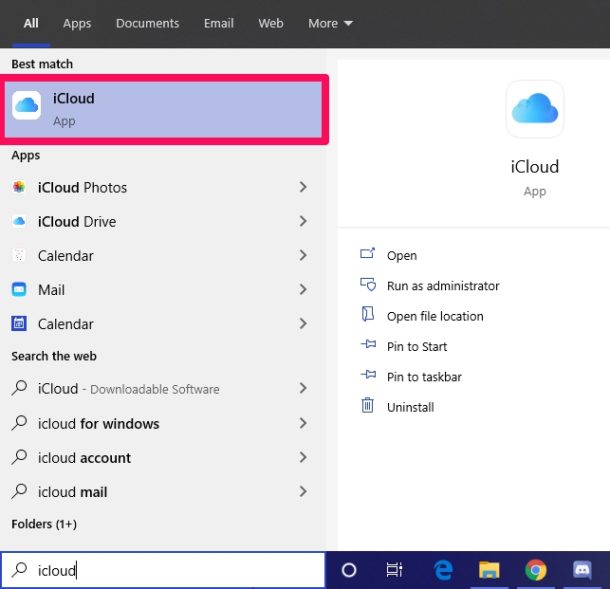
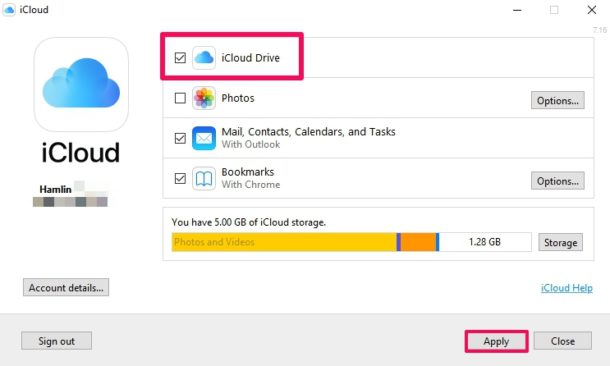
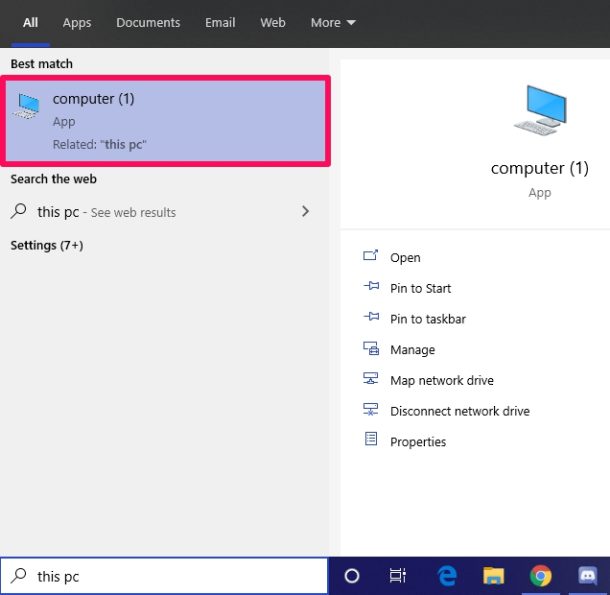
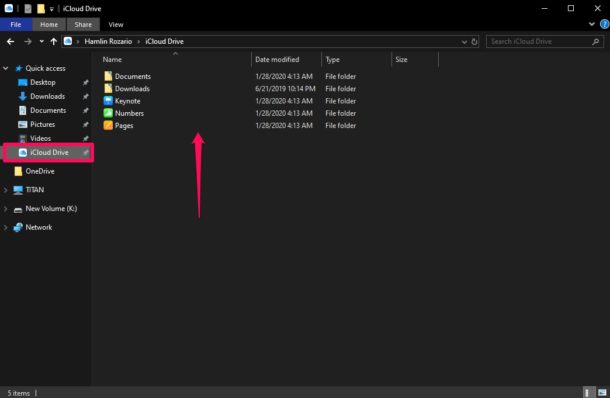
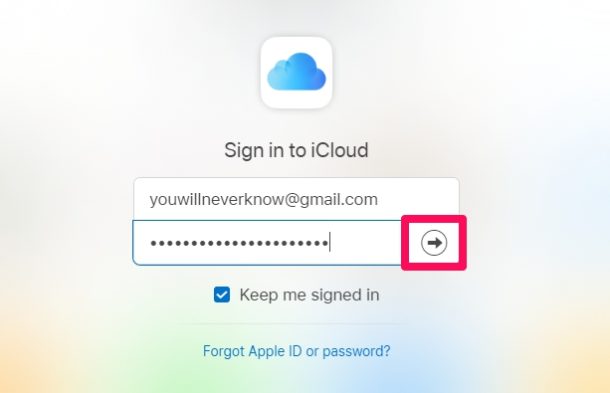
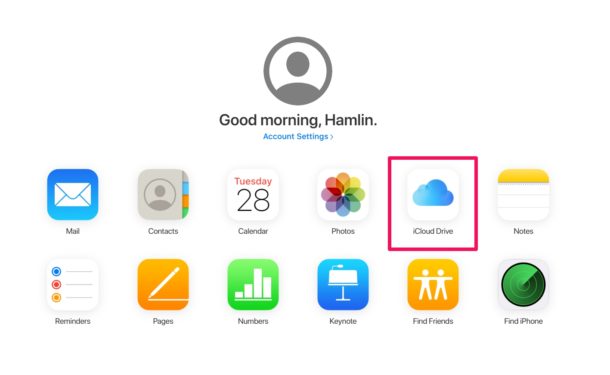
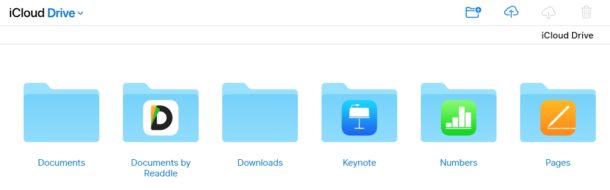

Does this sync/download the files locally? If yes, it’s sh*t. What I need is a solution to mount a drive on Windows with icloud storage. In this case, I would avoid downloading 2TB of tada.