How to Delete Duplicate Contacts from iPhone
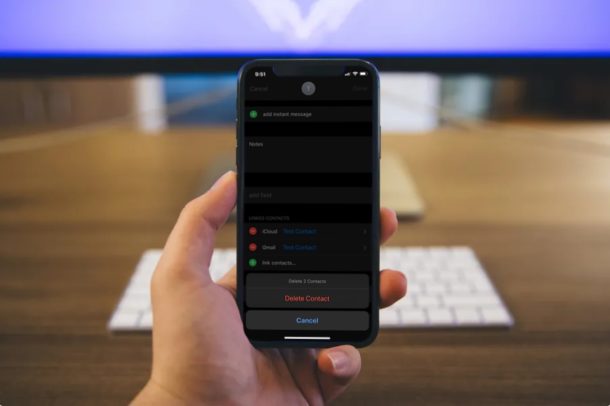
Do you want to remove all duplicate contacts off your iPhone? Well, there is more than one way to get this done. You could either manually go through your contacts list and delete them, or simply choose to merge the contacts.
Duplicate contacts might be an issue for some users if you take advantage of iCloud to sync your contacts with Apple’s cloud servers. Also, if you add third party accounts like Google, Outlook, etc, to your iPhone, your contact details might overlap since you’re using multiple services to store your Contacts. And duplicate contacts happen often if you import another address book from another device like an Android too.
If you’re one of those iOS users who are seeing duplicate contacts on their iPhone or iPad, you’ll probably want to learn how you can delete reoccurring contacts easily from your iPhone. Dive in and find out how this works!
How to Delete Duplicate Contacts from iPhone
In this article, we’ll be focusing on how you can manually get rid of the overlapping contact information off your iPhone or iPad. This involves finding and removing the duplicate contact information. So, let’s take a look at the necessary steps.
- Open the “Phone” app from the home screen of your iPhone and head over to the “Contacts” section.

- Here, scroll through your contacts and find the duplicate contacts in your list. Tap on any duplicate contact.

- Now, tap “Edit” which is located at the top-right corner of the screen to edit the contact information.

- Scroll all the way down and you’ll have the option to delete all the information stored here. Simply tap “Delete Contact”.

- Now, you’ll be prompted to confirm your action. Just choose “Delete Contact” again to confirm deletion.

That’s how you manually delete duplicate contacts from your iPhone. Although this article focuses primarily on the iPhone, the same procedure can be used to delete duplicate contacts off your iPad as well, and iPod touch too for that matter.
An alternative option to deleting duplicate contacts would be to merge them. That’s right, if you have contacts saved from multiple services like Google, iCloud, Outlook, etc. you might want to link or merge these contacts on your iPhone to get rid off the duplicate information.
Manually deleting duplicate contacts might be a hassle for most of you, especially if you have too many duplicate contacts on your iPhone. However, you can also use third-party applications that are available on the App Store, like Contact Cleanup or Cleaner Pro to find and merge all the duplicate contacts that are stored on your device (we’re not advocating for those particular apps, simply pointing out they exist to handle this purpose).
Do you use a Mac and utilize iCloud to sync contacts across your Apple devices? If so, you’ll be pleased to know that it’s fairly simple and straightforward to look for duplicate contacts and merge them within the Contacts app on macOS, which is arguably the easiest solution for users that are deep within the Apple ecosystem with a Mac and iPhone.
Did you manage to delete all the duplicate contacts from your iPhone or iPad? Do you stick to Apple’s iCloud for syncing your contacts or do you use third-party services like Google or Outlook for contacts management? Did you use another method to delete duplicate contacts on your iPhone or iPad address book? Let us know your experiences, thoughts, and opinions in the comments section down below.


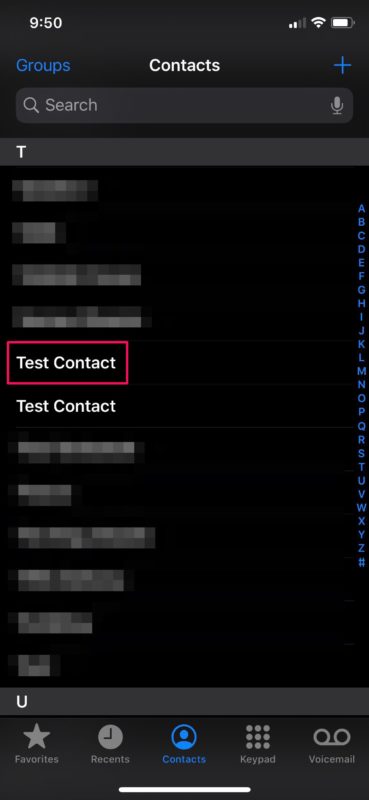
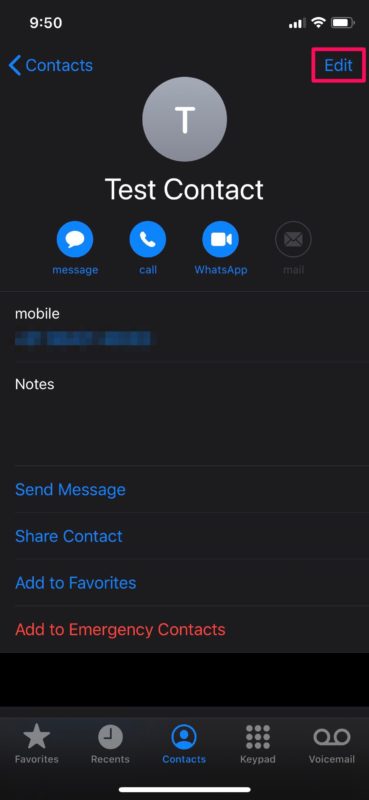
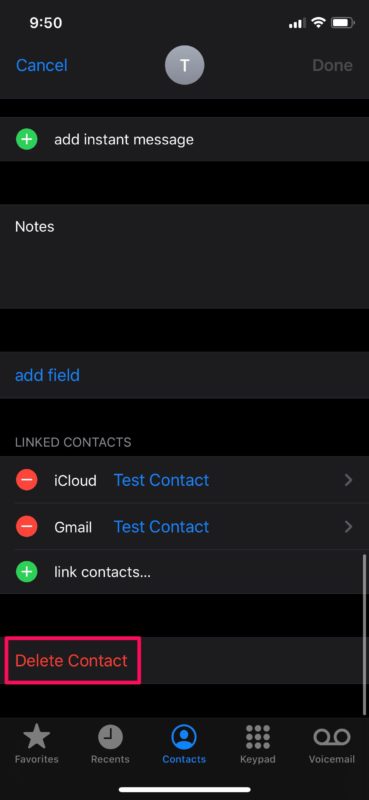
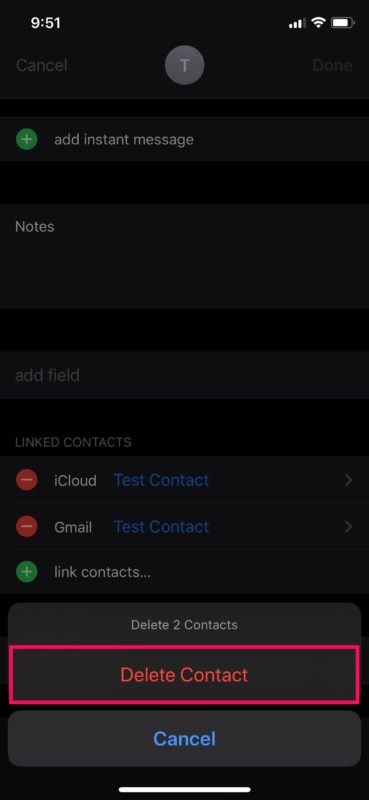

Here here!
Hear hear!
This is the most painful drawback to iPhone and Apple. Solutions are stupid, inconsiderate and labor intensive. The suggested Apps are foreign-based and want too much persistent access to our contacts. Thanks Apple for being the only service that has this issue with no solution. Thanks for broaching our privacy and security.
This was the dumbest and most recent response ever seen for anything… Yes I know I can manually delete contacts… I was hoping to find a way that was easier than stupid slow and stupid people replying to it
This is how you delete contacts on the iPhone.
There is nothing wrong with hope, but hope will not delete your contacts for you.
Super helpful Paul, thank you so much I appreciate everything you do
Like Allison said, it deletes both instances of the contact. Unbelievable.
Thanks. The problem, however, is that the duplicates are linked somehow. So, when I delete one of the duplicate entries, the other is removed seconds later, leaving no entry. You can see the remaining one for a brief moment before it disappears from the contact list. The duplicates appear only on my iPhone and not on the computer. So it seems that there is truly one entry, and somehow two appearances of them on the phone, hence why deleting one deletes both.
I have the same issue – Delete one, loose them both. Nowhere can I tell they are linked. In some cases they are new contacts I created on my phone and after a short while are duplicated on both the phone and on my Mac.
as to your question, i use outlook for contact list. is there a way to export contact list from iphone to pc, clean up contacts and import cleaned up list back onto i-phone?
is there a possibility to export the entire contact list to a pc or mac, clean up the contact list and then import the cleaned version replacing the old one?
using some of the merge apps created more mess and manually correcting on i-phone drives one mad.
Too much to do about nothin.’ There are utilities available which have this same solution and it can be free.
Ciao
I have a master list and also group lists. If I merge my contacts don’t l lose my group lists?
This solution does not take take into consideration the account the contact should, and should not be in. My clients are in a separate Contact account from non clients. So, each must be individually examined when there is logic to the location.