How to Select Multiple Emails, Messages, Notes, Files on iPhone & iPad with Two-Finger Tap & Drag
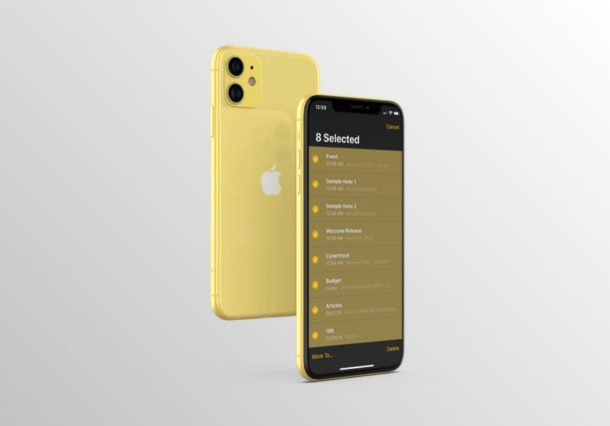
Have you ever wanted a quicker way to multi-select items on your iPhone or iPad? Thanks to a handy new gesture, selecting multiple emails, messages, notes, files, etc. is now easier than ever before.
Gestures have always been an integral part of the iOS ecosystem ever since the introduction of the original iPhone back in 2007. With new iterations of iOS, Apple often adds a few new gestures that could be used across their device line-up. The two-finger tap & drag is the newest addition to the list of all gestures that iOS currently has to offer. You’ll need iOS 13 or iPadOS 13 or later to have this feature available to you.
Interested in trying out this new gesture on your iOS device? Read on as we’ll be discussing exactly how you can select multiple emails, messages, notes, files, etc. on both your iPhone & iPad with two-finger tap & drag.
How to Select Multiple Emails with Two-Finger Tap & Drag
Apple’s Mail app that comes out of the box with every iOS device is one of the few stock apps that currently support this new gesture. Let’s take a look.
- Open the Mail app from the home screen of your iPhone or iPad, and head over to the inbox. Here, tap with two fingers on any of the emails as shown below.

- Now, without lifting your fingers, quickly drag down on the screen to multi-select all the emails that are displayed. If you keep holding your finger at the bottom-edge of the menu, the Mail app will keep scrolling and selecting the emails automatically.

How to Select Multiple Messages with Two-Finger Tap & Drag
The stock Messages application also supports the new two-finger tap gesture for multi-selecting messages and it can be used in an identical way.
- Open the default “Messages” app from the home screen of your iPhone or iPad. Here, tap on any of the messages that are displayed with two fingers.

- Now, simply drag down or up quickly, without taking your fingers off the screen to begin multi-selecting all the messages according to your preference.

How to Select Multiple Notes with Two-Finger Tap & Drag
This gesture’s usefulness doesn’t stop with Mail and Messages, especially if you use the stock Notes app regularly to write down your ideas, tasks and other information.
- Head over to the Notes folder on the stock “Notes” app to view a list of all the notes you’ve created. Here, tap on any of the notes that are listed with two fingers.

- Now, simply drag down quickly without taking your fingers off the screen to begin multi-selecting all the notes that are listed here.

How to Select Multiple Files with Two-Finger Tap & Drag
This is the last stock app that we’ll be discussing in this article to demonstrate the new gesture.
- Open Apple’s “Files” app on your iPhone or iPad and head over to any directory. Now, simply tap on any one of the files or folders that are displayed with two fingers.

- Now, quickly drag down, left or right without taking your fingers off the display to enter the selection menu and easily select multiple files or folders.

That’s pretty much all there is to it.
Prior to the release of iOS 13, entering the selection menu had always been a multi-step procedure. Thanks to this two-finger tap gesture, you don’t have to manually enter the selection menu in supported apps anymore. This feature requires iOS 13 or later, and yes that includes iOS 14 and iPadOS 14.
Apple has also introduced other new gestures to perform certain actions like text selection, copy and paste, etc. a lot quicker. There is even a three-finger gesture that can be used to undo & redo as well.
We hope you managed to easily multi-select items with a two-finger tap on your iPhone and iPad. What gestures do you use the most? Have you tried out the other gestures yet, whether new or old? Let us know your thoughts and opinions in the comments section down below.

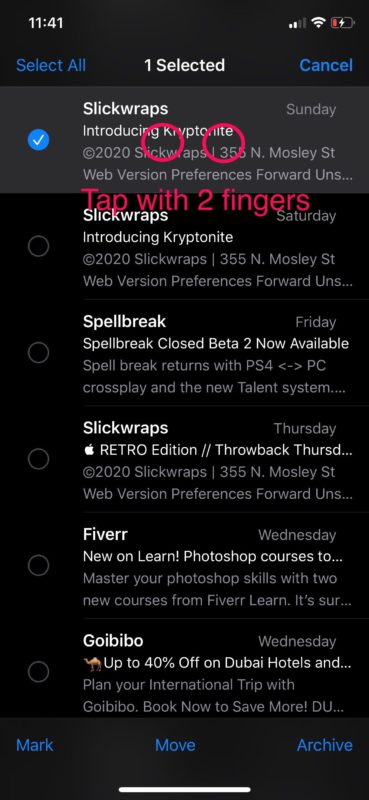
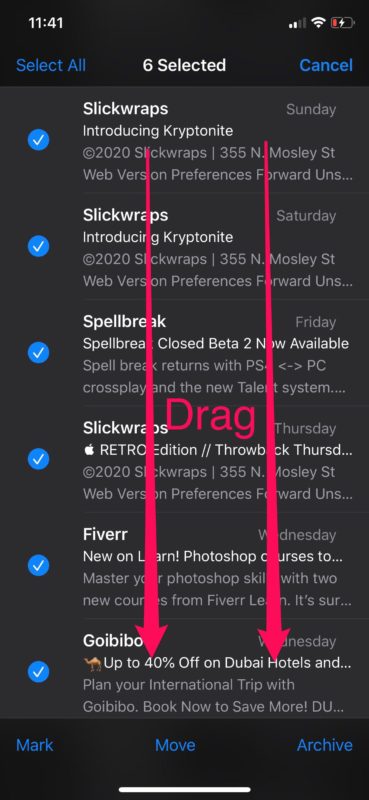
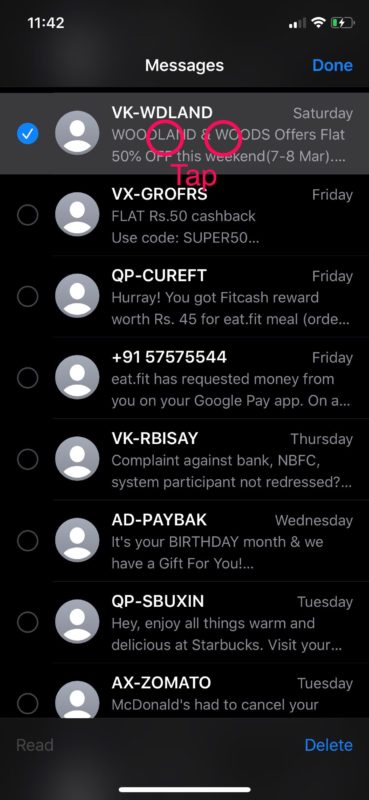
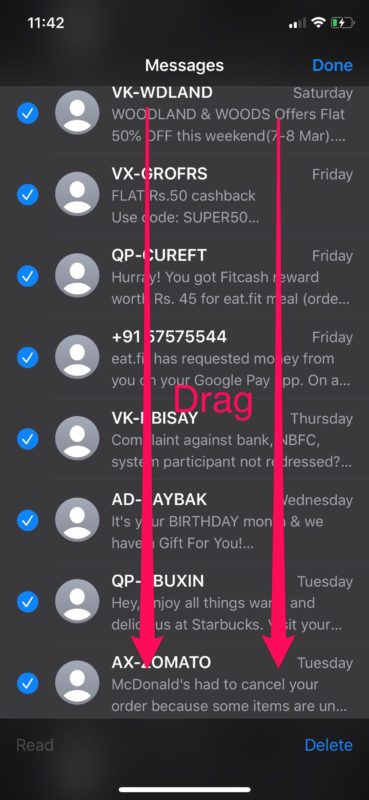
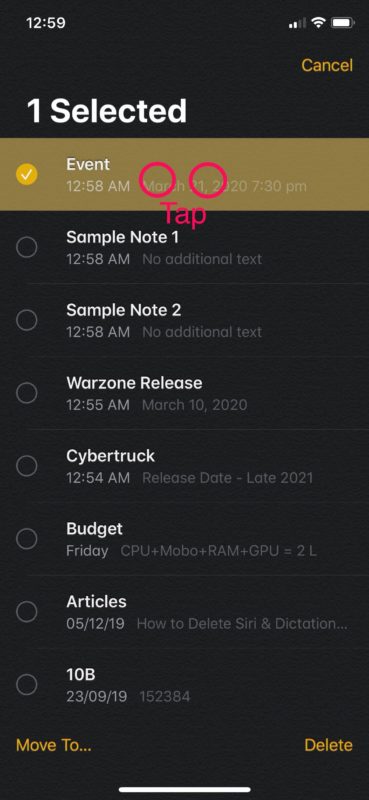
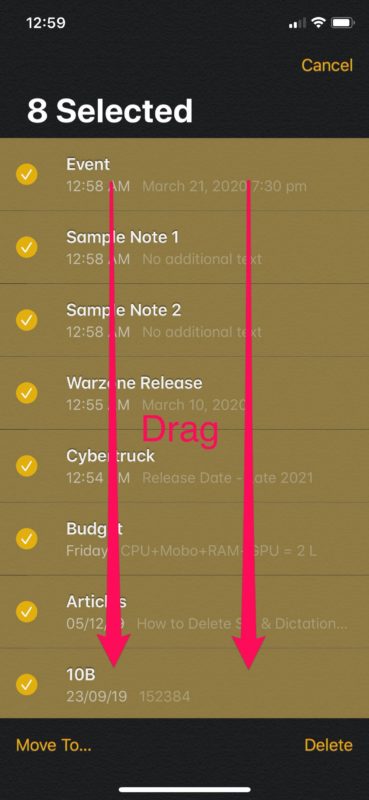
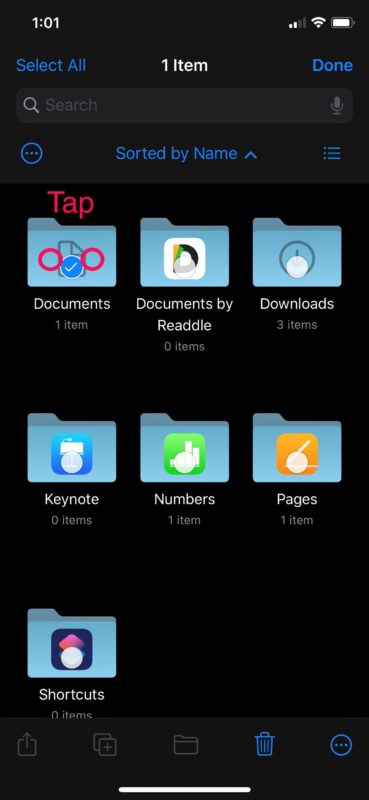
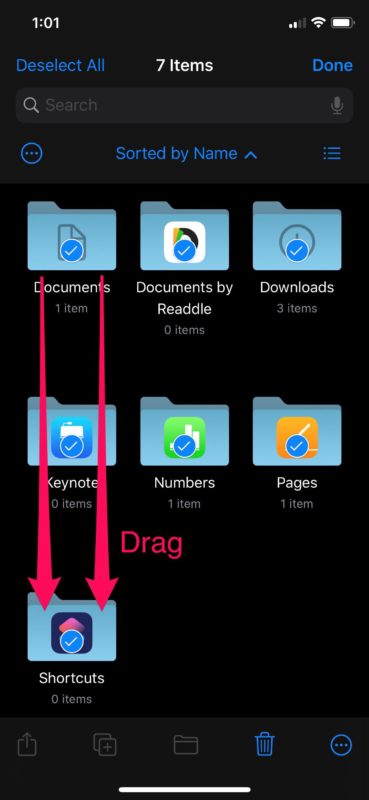

Thank you, Thank you, Thankyou!! Wow – finally I can select and delete all the emails at once on my phone!! Soooooo happy!!
Great article on new gestures. Just tried these out in my mail and love them. I use the swipe between apps, copy and paste gestures the most on my iPad. Slide over is by far my favorite way to toggle between apps quickly since I often need to access information quickly between apps.