How to Prevent App Installation on iPhone & iPad with Screen Time

Do you want to restrict your kids or other family members from installing apps on to their iPhones and iPads? Thanks to the Screen Time feature, this is very much possible and fairly simple to set up.
Screen Time allows iOS and iPadOS users to keep an eye on their smartphone usage as well as offers a lot of parental control tools to restrict the features that children and other family members are able to access. Blocking app installations is one such parental control tool that might come in handy, especially if you don’t want your kids to install unnecessary apps or games from the App Store on to their devices.
Interested in learning how you can set this up on your iOS device? You’re in the right place to learn how to use Screen Time to prevent app installation on both the iPhone & iPad.
How to Prevent App Installation on iPhone & iPad with Screen Time
This feature requires a modern iOS or iPadOS release, so make sure your iPhone or iPad is running iOS 12, iOS 12, iOS 14 or later, before you go ahead with this procedure. Now, let’s take a look at the necessary steps.
- Open the “Settings” app from the home screen of your iPhone or iPad.

- In the Settings menu, scroll down and tap on “Screen Time”.

- This will take you to the Screen Time menu in iOS. Here, scroll down and select “Content & Privacy Restrictions”.

- Here, tap on iTunes & App Store Purchases, as shown in the screenshot below.

- Now, tap on “Installing Apps” located right under store purchases & re-downloads.

- As for the last step, simply select the option “Don’t Allow” to block installation of apps.

Now you have successfully prevented installing unwanted apps on that iPhone or iPad.
From now on, you don’t have to worry about your kids, friends, or family members trying to make purchases on the App Store that you did not authorize. This helps you avoid any surprise billing or unnecessary charges on your credit card.
Apart from blocking app installation, Screen Time can also be used to prevent app deletion, stop in-app purchases, block websites, provent playback of explicit music, and a lot more. This functionality has made it a lot easier for parents to keep a check on their children’s device usage.
If you’ve giving your iPhone or iPad to your children for temporary use, make sure you use a Screen Time passcode so that they don’t end up changing your settings.
This obviously applies to the latest iOS and iPadOS releases, including iOS 14, iOS 13, and iOS 12, but if your iPhone or iPad is running an older version of iOS, you will still be able to block installation of apps by heading over to the Restrictions section within settings. So, regardless of what iOS device you use, you shouldn’t have an issue blocking app installation for your family members.
Did you manage to successfully block installation of apps on the iPhone or iPad using Screen Time? What other parental control features do you use to restrict smartphone usage? Do let us know your thoughts and opinions on Screen Time in the comments section down below.

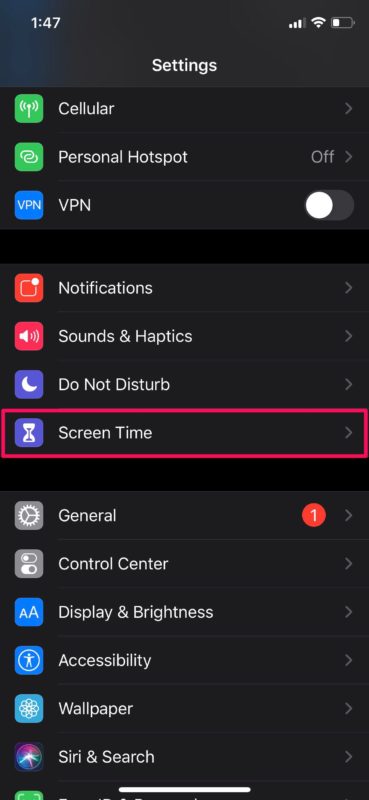
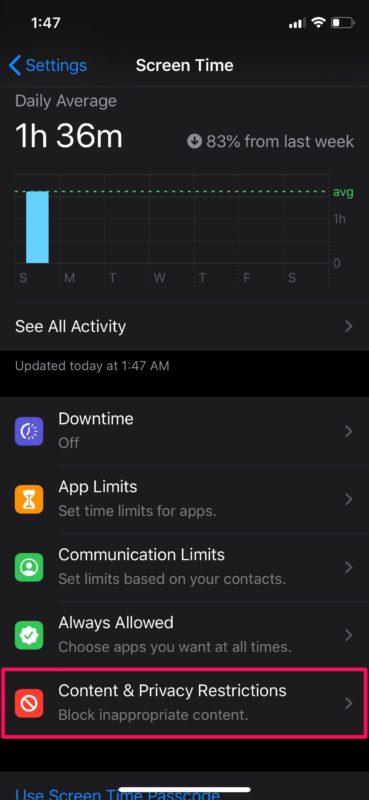
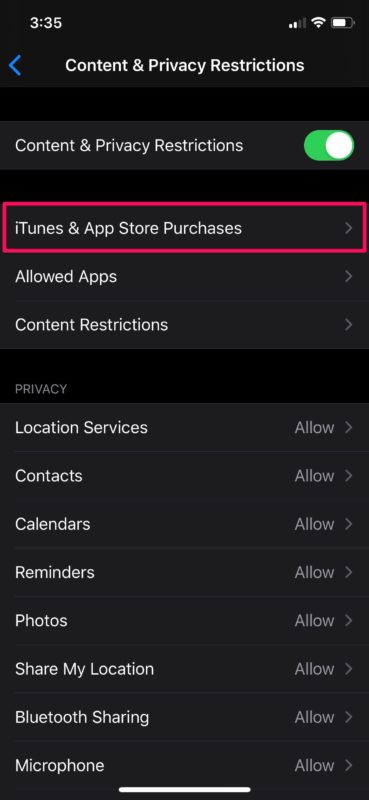
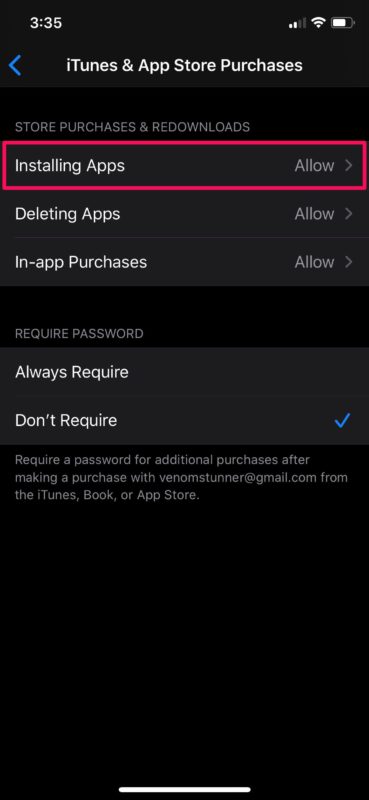
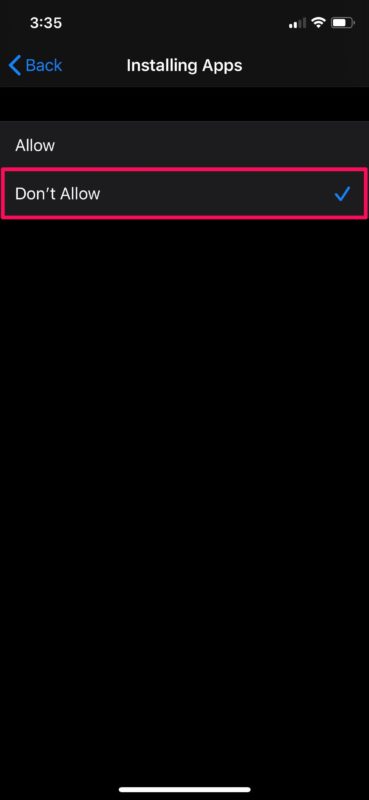

In doing so will the apps stay up to date via automatic downloads? I have noticed the automatic download option switch goes away in app stores settings, and you totally lose access to the App Store so can’t manually update either.
I am yet to test this but I am of the understanding that there may be a small loophole in this functionality. If the App has already been purchased and say then deleted by a parent on a child’s device that the child can reload the app from the cloud because it has already been bought.