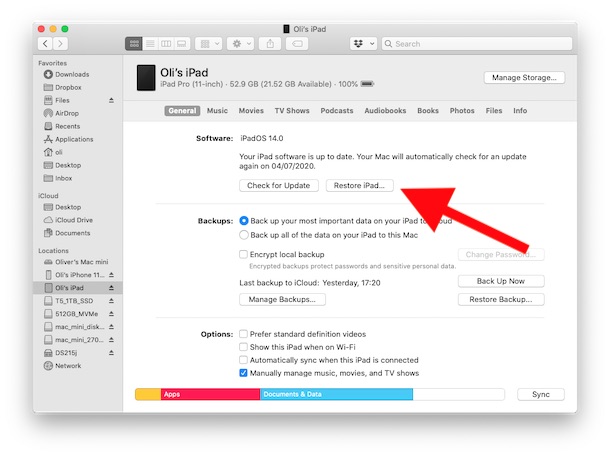How to Downgrade iPadOS 14 Beta & Revert to iPadOS 13.x
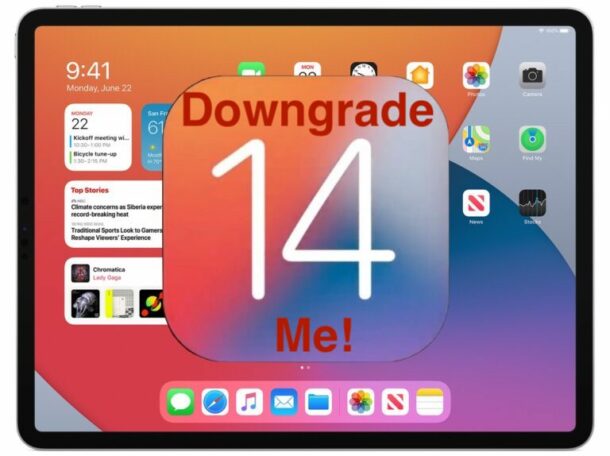
Want to downgrade iPadOS 14 beta and revert back to a stable release? By their very nature, system software betas aren’t generally known for their stability, and if you’re finding that iPadOS 14 isn’t up to snuff, you’re probably looking for a way to get out of dodge. Don’t worry, downgrading is a fairly simple thing to do, although you might find that keeping all of your data isn’t necessarily as easy as you’d hope. Even if you took a backup.
You did make a backup prior to installing the iPadOS beta, didn’t you? This is important, because if you did not make a backup of iPadOS 13.x and still have that handy, you will not be able to restore your personal data after a downgrade.
We always suggest that anyone updating to a beta release of any operating system take a full backup before they embark on their beta-bound journey. If you did, you’re golden, and you can restore from that backup once you’re back up and running on iPadOS 13.x. But be warned – you can’t restore to iPadOS 13 using an iPadOS 14 backup. It’s simply not possible, so keep that in mind as that could mean permanent data loss.
With that said, none of that is likely to matter if you’re dealing with an iPad that won’t work or is causing a hassle because of buggy system software. So with that in mind, let’s get started, shall we?
Getting Everything Ready for the Downgrade & Restoration
You’ll need to get your hands on the latest version of iPadOS / iOS 13 that’s available. At the moment, that’s iPadOS 13.6, but you can always find the latest IPSW here if newer updates arrive too.
Make sure you download the correct file based on the iPad you’re downgrading. Keep that file safe because you’re going to need it soon.
And yes, this process works to downgrade from both developer beta and public beta.
Important note about backups and restoring data: Remember, you can not restore an iPadOS 14 beta backup to an iPad running iPadOS 13.x – this means that after a downgrade you may lose data, or permanently lose other important stuff from your iPad, unless you have a compatible backup. If you do not have a backup made from iPadOS 13.x then you will likely not want to downgrade iPadOS 14 because you will experience data loss. If you’re in that situation, it’s probably better to hang tight with the beta releases rather than experience permanent data loss. Be forewarned, and downgrade at your own risk.
How to Downgrade iPadOS 14 Beta and Revert to iPadOS 13.x
Now it’s time to begin the downgrade. You’ll need a USB cable to connect your iPad to your computer, and the iPad needs to be powered on for the process to work. This process will restore the iPad to the prior iPadOS version, and erase the iPad in that process.
- Open iTunes on older Macs and Windows PC, or Finder on macOS Catalina or later.
- Connect the iPad to your computer using a USB cable.
- Click the icon that shows your iPad in Finder or iTunes, depending on the computer you are using.
- Make sure the “Summary” tab is selected in iTunes or the “General” tab in Finder and do the following:
- Mac: Hold the OPTION button and click the “Restore iPad” button.

- Windows: Hold the SHIFT button and click the “Restore iPad” button
- Mac: Hold the OPTION button and click the “Restore iPad” button.
- Select the ipadOS 13.6 IPSW file that you downloaded earlier and follow the instructions to completion.
- Your iPad will restart at least once. You’ll be prompted to follow the standard setup process once the downgrade is completed. At this point you can choose to restore from an iPadOS 13.x iTunes/Finder backup or iCloud backup if you have one available. If no compatible backup is available, we’re afraid you’ll be starting afresh with none of your personal data.
You should now have a fully functional iPad running iPadOS 13.6 (or later) at this point again – and hopefully without any data having gone missing, assuming you had a compatible backup handy!
You can of course decide to install iPadOS 14 public beta or dev beta at a later stage if you decide to enroll in the beta again. But if you found the experience to be buggy, it may be a good idea to give Apple more time to get the beta releases into a state that’s more reliable and stable for your particular use. For most users, we’d suggest waiting for the official release in or around fall of this year – especially if you’ve just been the victim of a particularly bad beta experience!
By the way, this is obviously focused on downgrading iPadOS beta, but the process works the same for downgrading iOS 14 on iPhone and iPod touch too. For convenience sake, we’ll cover specific tutorials about downgrading those devices separately.
Were you able to downgrade iPadOS 14 beta to a stable iPadOS 13.x release? Did you use another method to revert from iPadOS 14? Were you able to restore your iPad to a backup made prior to the iPadOS 14 beta update? Let us know your experiences and thoughts in the comments below!