How to Change Which Email Accounts Are Available on Your Apple Watch

The Apple Watch can be an amazing tool for all kinds of things, but keeping an eye on your email is one that is often overlooked. Fitness and health are understandably the main reasons many people buy Apple Watches today, but triaging notifications – and email in particular – can be a big deal when you have a miniature computer strapped to your wrist. You have full control over which emails appear there, too.
More specifically, you can configure which email accounts and folders can be seen in the Mail app on your Apple Watch. That ensures that the right emails are always there on your wrist while ensuring you don’t suffer from information overload. Something very common indeed.
How to Choose Which Email Accounts Appear on Apple Watch
If we want to make our email appear on our Apple Watches at all, we must first do a little setting up. All of that will happen in the Watch app on the iPhone. Head there to get started.
- Scroll down and tap “Mail”.
- Tap “Include Mail”.

- Tap to select any of the folders that you want to see on your Apple Watch.
- Tap an account’s name (if you have multiple accounts configured) to make individual folders and sub-folders available on your Apple Watch. Only folders selected here – and all Inboxes, VIP, and Unread messages – are shown on the Apple Watch by default.
Viewing Email From Different Accounts On Apple Watch
Now that everything is set up, it’s time to actually use the Mail app to see messages from different email accounts. Open the Mail app to get started.
The first thing you’ll see is email in the All Inboxes. That displays every email in the inboxes of all of the configured accounts.
- Tap the blue circle with a black arrow.
- Tap the account’s inbox that you want to see the contents of.

- You can also tap any other folder that was configured in the Watch app earlier.
Now that you have email set up on your Apple Watch it’s probably a good time to learn how to clear all the notifications you’ll get.
You can also install a third-party Apple Watch email client if Mail doesn’t meet your needs, too. The Mail app will hopefully improve and gain new features in a future watchOS update as well.

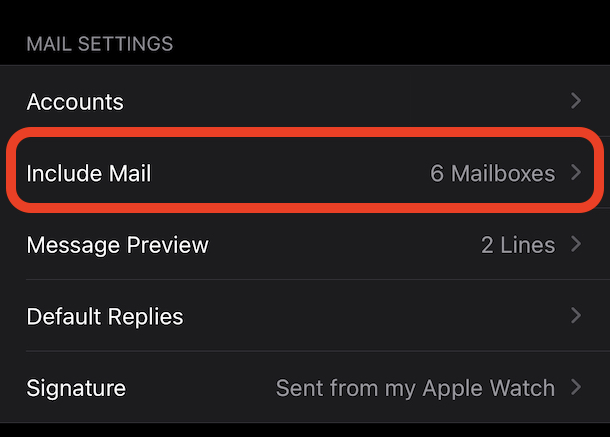
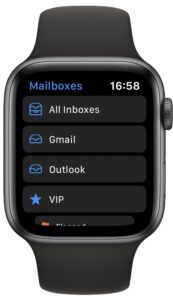

Trying to hook up my Apple Watch
Great article, keep the good work up team!