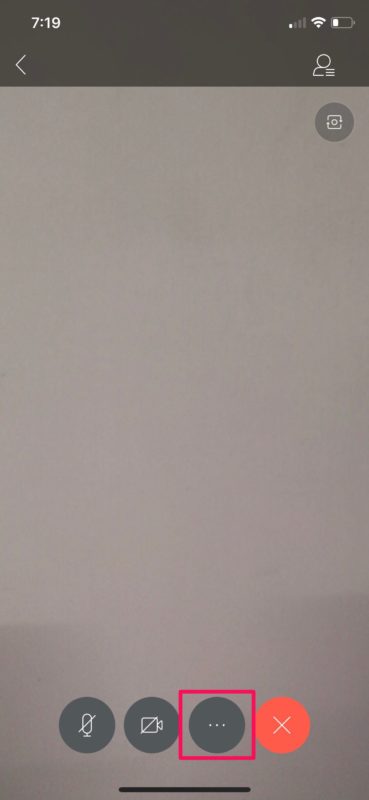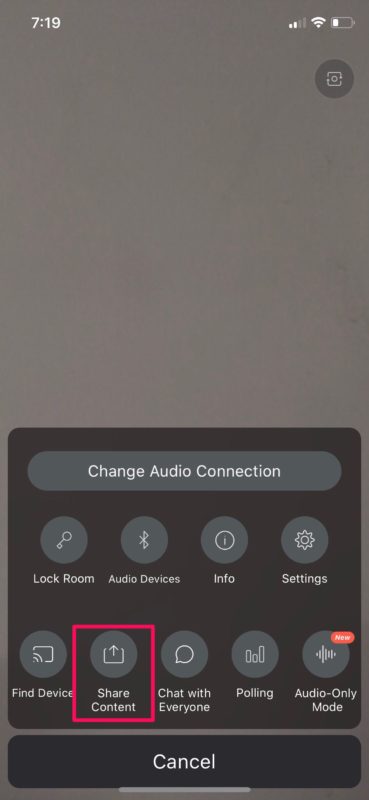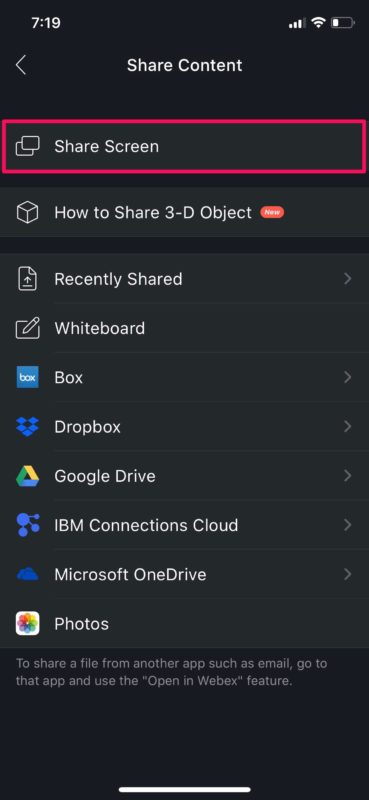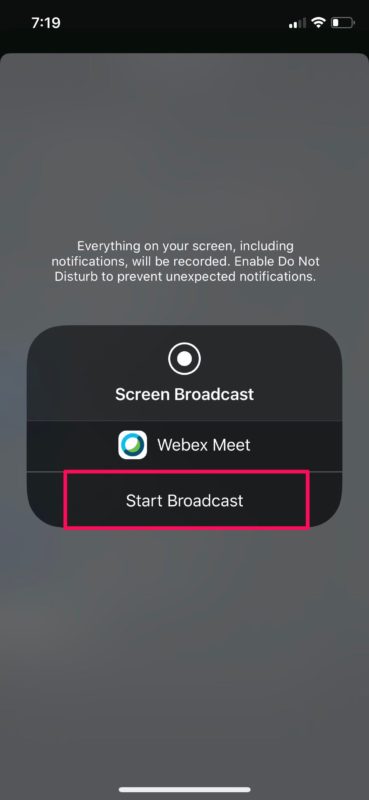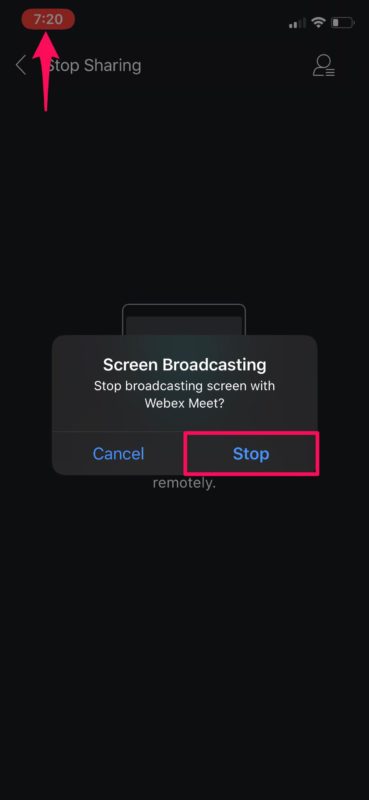How to Screen Share in Webex Meetings on iPhone & iPad
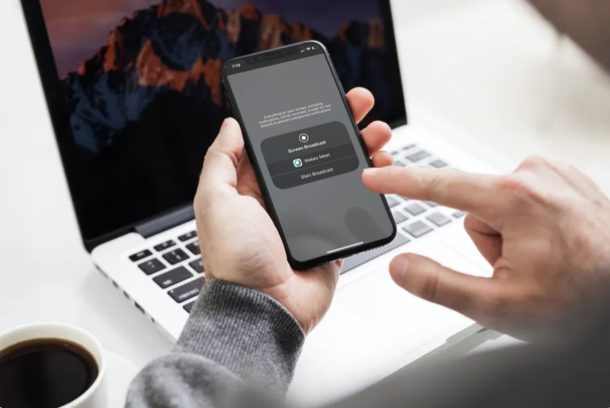
If you’re already using Webex Meetings for video conferencing, you’ll be pleased to know that you can also share the screen of your iPhone or iPad with other participants in the meeting. This capability could prove to be useful for showing presentations and other valuable data.
With a vast majority of people working from home due to the COVID-19 situation, video conferencing services like Webex, Zoom, Skype, etc. are more relevant now than ever before. Whether it’s a group project or a business meeting, working together remotely is easier than you might think thanks to video calling.
If you are interested in taking advantage of the screen sharing feature that Webex Meetings has to offer, read on to learn how to use WebEx to share the screen of your iPhone and iPad during a WebEx meeting.
How to Screen Share in Webex Meetings on iPhone & iPad
Screen sharing using Webex Meetings is a fairly simple and straightforward procedure. However, before you get started,, you’ll need to either start or join an online meeting using the Webex Meetings app that’s available for iPhone & iPad. Once you’re in an active meeting, simply follow the steps below.
- When you’re in an active Webex meeting, tap on the “triple-dot” icon at the bottom to access more options.

- Here, tap on “Share Content” to access the screen sharing functionality that Webex has to offer.

- Now, tap on “Share Screen” which is the first option in the list.

- Next, simply tap on “Start Broadcast” to start sharing the screen of your iPhone or iPad.

- If you want to stop sharing your screen with other participants, just tap on the red screen recording icon at the top-left corner of your screen and then select “Stop”.

Now that you understand how easy it is to share your screen during a Webex meeting, perhaps you’ll be using the feature during work or school.
This capability wouldn’t be possible if it wasn’t for the built-in screen recording feature available in iOS and iPadOS. Whether to go over work together, show a presentation, or walk through something, you can conveniently use Webex’s screen sharing feature to share whatever is on your iPhone or iPad screen with other people in the same WebEx meeting.
Cisco claims that the screen shared data is never stored locally or remotely, and promises robust security features. There’s also an option to enable end-to-end encryption for users who really need it.
Due to the ongoing global COVID-19 situation, Cisco is offering free access to Webex Meetings to promote working from home and telecommuting. Users get access to all enterprise features which include unlimited access with no time limit on meetings, though there are some limits on the free plans. Of course if you are using WebEx in an education, corporate, or enterprise environment, you’ll likely be using a paid plan with more robust features and capabilities.
Webex Meetings is not the only video conferencing app that offers support for screen sharing. So, if you use other popular video calling services like Zoom you can screen share, and so can Skype, or even Google Hangouts, in each case you’ll be able to share your iPhone or iPad screen in a similar way. You can also check out TeamViewer if you’re looking to just screen share content on your iOS or ipadOS device minus the video calling features.
Were you able to share the screen of your iPhone or iPad during your Webex meeting? Share your thoughts, opinions, and experiences in the comments section down below.