Troubleshooting iOS 14 Problems
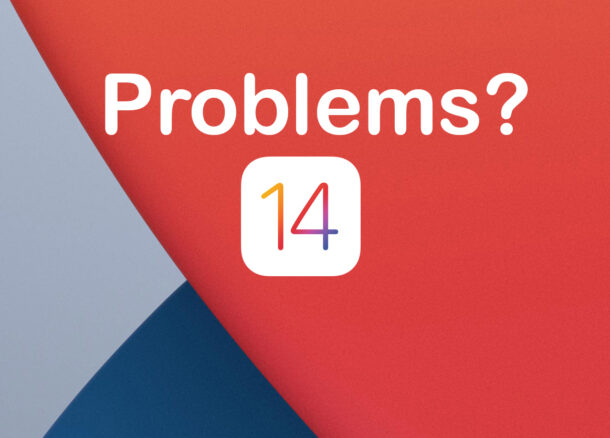
Are you facing any issues after updating the software on your iPhone to iOS 14? Is your iPad acting up after updating to iPadOS 14? Some users may experiences issues related to overall performance, battery, installed apps, wi-fi and networking issues, email issues, ? You’re certainly not alone, but we’re here to help.
Every year, after a major iOS update is rolled out by Apple, you often find a lot of people complaining about issues with the newest firmware. Well, this year is no exception in that regard, as several users have already reported various problems with the new iOS 14 software update. To make things easier for you, we have compiled a list of the most popular issues according to the community.
If you’re one of those unlucky iPhone or iPad users affected by this update, simply read on to learn how you can troubleshoot and fix some of the most common iOS 14 problems that have been reported so far.
1: Unable to install iOS 14 or iPadOS 14? Stuck on Preparing for Update? etc
Some users are not able to install iOS 14 or IPadOS 14 at all. Some users may find the software update gets stuck on “preparing for update” and won’t proceed at all.
Make sure your iPhone or iPad has sufficient storage space available on the device itself.
Rarely, you might need to go to Settings > General > Storage and delete the update from the device, then reboot the iPhone or iPad, and return to Settings > General > Software Update to download and install the update again. Always backup your device before installing a software update.
1b: What if you don’t see the update for iOS 14 or iPadOS 14 at all?
It may be because your device is not compatible, so make sure your device is compatible with iOS 14 and/or on the iPadOS 14 compatibility list too.
2: Installed iOS 14 but Now Device is Not Working At All?
In the most extreme scenarios, which are fortunately the most rare, attempting to install the iOS 14 or ipadOS 14 update fails during the installation itself, and leaves the device in a completely unusable condition. This is sometimes referred to as ‘bricked’, and if you encounter bricked iPhone or iPad after the iOS update, read here for troubleshooting that.
3. Apps Crashing After Installing iOS 14 / iPadOS 14?
Some of the apps installed on your iPhone or iPad may crash after updating to iOS 14 or iPadOS 14.
This is most likely if those apps haven’t been updated to support the latest version of system software yet. This is why it’s highly recommended to update all your apps after installing the update, since some apps may have received optimization updates to work properly with iOS 14 and iPadOS 14.
To do this, launch the App Store and tap on your Apple ID profile icon at the top-right corner of the screen. Now, scroll down and tap on “Update All” to install any available app updates.
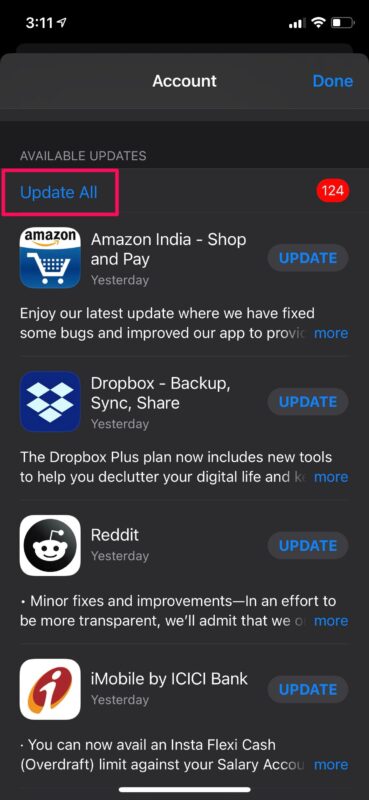
In addition to this, it’s worth checking if you have any new software updates available for your device. Apple tends to push out minor hotfix updates shortly after a major update to resolve any stability issues. Therefore, it’s a good idea to install these small updates as soon as they become available. For example, iOS 14.0.1 and iPadOS 14.0.1 was quickly released as a bug fix update, and more are sure to come.
4. FaceTime Not Working Properly?
The first thing to do if FaceTime isn’t functioning properly is to make sure the service has been activated on your iPhone.
You can check this by going to Settings -> FaceTime. If you find a message saying “Waiting for Activation”, turn off and turn on FaceTime to force the reactivation process. If it’s already activated, try restarting your device to see if it resolves the issue.
On the other hand, if you’re having trouble getting FaceTime to work over cellular, you’ll need to check if cellular data usage hasn’t been accidentally disabled for the service. To make sure, go to Settings -> Cellular and scroll down to find the FaceTime app.
There’s also a FaceTime glitch associated with the new Picture-in-Picture mode. For those who aren’t aware, FaceTime supports the Picture-in-Picture video mode that iOS 14 has to offer. This can be used to stay connected to video calls in a floating window while you’re doing other things on your iPhone. However, multiple users have reported that they’re often getting a transparent screen as soon as they leave PiP mode and the person on the other end is unable to see them. Unfortunately, there’s no solution for this at the time of this writing and we’ll have to wait for Apple to fix it in a future update.
5. Default Apps Getting Reset?
One of the most interesting new additions to iOS 14 and iPadOS 14 is the ability to set third-party browsers and email clients as default apps on your devices.
If you’ve used this feature already to set Google Chrome as your default web browser or Gmail as your default mail app, you may find there’s a bug that resets your default apps back to Safari and Apple Mail upon restarting the device. This means you’d have to change it back in settings if you reboot your iPhone or iPad.
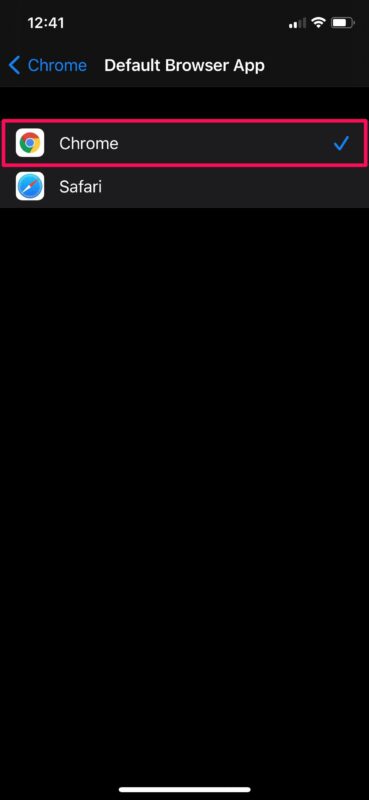
Fortunately, this bug has been addressed already with iOS 14.0.1 and later, so update your device to resolve this one.
6. Battery Draining Rapidly, Bad Battery Life After Update
Battery issues after a major software update isn’t really uncommon.
However, if you just updated to iOS 14 or iPadOS 14, you’ll need to wait for your device to finish performing some background tasks and indexing. This activity utilizes system resources which makes the battery deplete faster than usual. Leaving your iPhone or iPad plugged in and connected to the internet overnight would be an ideal thing to do, as the indexing activity and other tasks should be done by the time you wake up.
If it has been a couple of days since the update and you find that the battery performance still hasn’t gone back to normal, you may want to see your iPhone’s battery health. You should be fine if you purchased your iPhone or iPad recently, but on the other hand, if you’re using an older device, it’s definitely worth checking. Go to Settings -> Battery -> Battery Health and you’ll be able to see its current maximum capacity. You’ll also be notified if your battery’s health has significantly degraded and needs replacement.
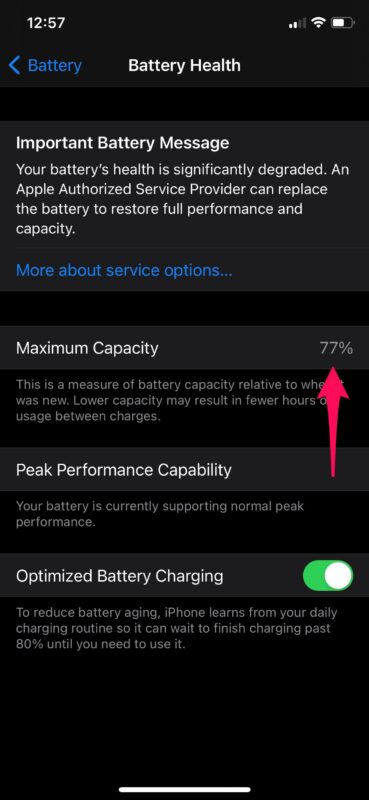
7. Sluggish Performance, iPhone or iPad Feels Slow
Similar to battery complaints, performance issues are routinely reported right after a major system software update.
As mentioned earlier, an iPhone or iPad performs indexing and other background tasks shortly after a software update, which could make it feel slower than usual. Just wait for your device to finish all the background activity and the performance should go back to normal.
Are you using an older iPhone or iPad? In that case, you can alleviate the performance hit on ageing hardware after a major update by disabling background app activity on your device. Open Settings and go to General -> Background App Refresh and set it to OFF. This should make your iPhone feel a little snappier and also minimize the battery drain.
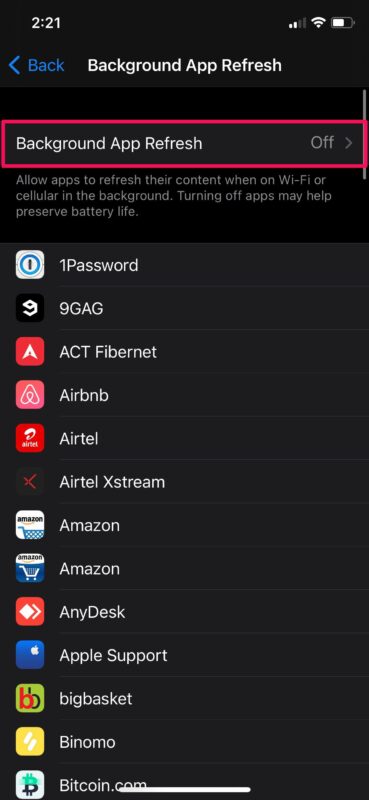
If this is a problem you are experiencing, there are various other helpful tips to speed up iOS 14 and iPadOS 14, check them out here.
8. Bluetooth / Wi-Fi Problems
If you’re facing frequent disconnections with a Bluetooth device or a Wi-Fi network, disconnect from the device or network and reconnect to see if that resolves the issue as the first troubleshooting step.
If you’re unable to connect to a paired Bluetooth device, go to Settings -> Bluetooth and tap on “i” next to the paired device. Now, choose to “Forget the Device” and the redo the pairing process.
Common networking issues associated with your iPhone or iPad could also prevent you from connecting to Wi-Fi networks and Bluetooth devices sometimes. However, this can often be easily resolved by resetting your network settings. Be mindful that you’ll lose your saved Bluetooth connections, Wi-Fi networks, and passwords once you reset these settings. To do this, simply go to Settings -> General -> Reset -> Reset Network Settings on your iOS device.
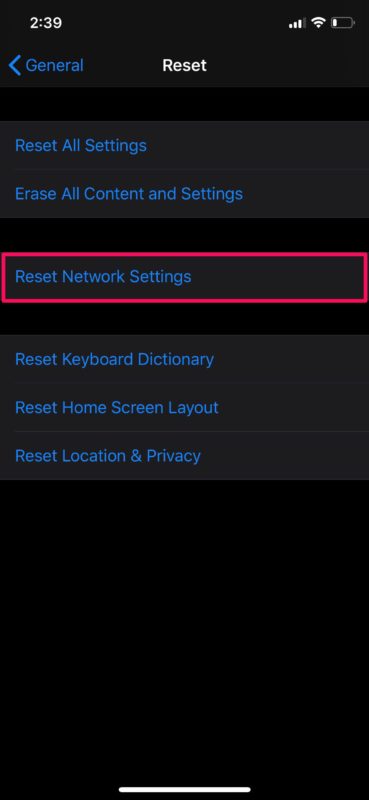
If you’re experiencing wi-fi problems with iOS 14 or ipadOS 14, check out this guide to help fix wi-fi problems with iOS 14 and iPadOS 14, and be sure to update your device to the latest software version available too.
8b: “Weak Security” Wi-fi Message After iOS 14 Update
Some users are seeing a “Weak Security” message regarding their wi-fi after updating to iOS 14.
Typically this is because the wi-fi router or access point is not using WPA2 / WPA2-PSK (AES) / WPA3 encryption.
Wi-fi router encryption is handled directly on the router itself, and is not related to the iPhone or iPad. Therefore if you experience this issue, you will need to check your wi-fi router settings, or contact your internet service provider for further assistance.
9. Random Reboots, Frozen Screen, Black Screen, etc
Sometimes, your device may reboot randomly, or your screen may freeze every now and then.
In rare cases, you may even run into a black screen and you’ll have no idea how that happened.
Thankfully, there’s usually nothing much to worry about, despite these seeming like alarming problems. Most stability issues, battery drain problems, and other software-related bugs can be quickly resolved by force restarting your device.
Keep in mind that a force reboot is different from a regular restart and requires a combination of key presses. You may find it difficult to get it right in one try, so follow these instructions carefully.
For iPhones and iPads with physical home buttons and Touch ID, you can force reboot by simply hold the power button and home button simultaneously until you see the Apple logo on the screen.
On the other hand, if you own an iPhone / iPad model with Face ID support, you can press the volume up button first, followed by the volume down button, and then hold the side/power button until you see the Apple logo to force restart the device.
10. Zoom Freezing when Screen Sharing with iOS 14 / iPadOS 14, Zoom Crashes, etc
Many iPhone and iPad users who use Zoom are finding screen sharing to cause the Zoom app to freeze, or they’re experiencing app crashes, or disconnections where they are kicked off of Zoom calls. Given that Zoom is in particularly high demand right now with distance learning and telecommuting, this is a particularly annoying problem for many with their jobs. This is likely due to a compatibility issue with some versions of Zoom and iOS 14 / iPadOS 14.
The best course of action is to update the Zoom app via the App Store, and also to install any available software updates for iOS or iPadOS via the Settings app.
Many users have reported that updating to iOS 14.0.1 or later, and updating the Zoom app to the latest available version, resolves this problem.
11. Mail Message Cannot be Displayed
Some iPhone and iPad users are seeing a frustrating error when trying to view or load emails, typically with a message along the lines of “This message cannot be displayed because of the way it is formatted. Ask the sender to send it again using a different format or email program.” or a variation of something similar, sometimes with a “No Sender” or “No Subject” or a blank email content.
If you experience this issue, typically force quitting and then rebooting the iPhone will resolve the problem.
If there is a software update available for iOS or iPadOS, install that as well.
For what it’s worth, similar issues have cropped up in the past with prior iOS releases, and usually they are quickly resolved with reboots and software updates, so don’t get too distraught.
12: Widgets Disappearing, Reappearing, Displaying Incorrectly
Rarely, some users may notice that widgets disappear at random, and then appear to show up again at random too.
If you experience widgets coming and going seemingly at random, you might try the following: remove the widget experiencing the problem, reboot the iPhone, then re-add the widget again.
Some widgets also seem to be displaying incorrectly, like the Podcasts widget. This is likely to be worked out soon with a software update.
13: Ringer Volume Issues
Some users have noticed that their iPhone ringer volume is not working as intended, or as expected, after updating to iOS 14. This can be anything from the overall iPhone volume being too low like for an alarm clock, or the ringer volume sound being too low for texts, messages, and phone calls, even if the volume up button is pressed repeatedly, to the ringer volume level not staying consistent despite being changed.
The first thing to do is to go to Settings > Sounds & Haptics > and make sure “Ringer and Alerts” is set to the level you want it to be. You can also make sure that “Change with Buttons” is enabled (or disabled, depending on your preferences).
Some users have reported a reboot of their device to temporarily help the issue. If this is a bug, it will likely be resolved in a future iOS update.
14: Can you disable App Library?
Some users have wondered if you can turn off App Library and the automatic app sorting on their iPhone with iOS 14. Currently, the ability to turn off App Library is not available.
15: Weather Widget Not Working in iOS 14
The weather widget is quite popular, but some users have found it’s not working with iOS 14. The most common reason for this is location services being not configured properly for Weather.
You can typically fix this by going to Settings > Privacy > Location Services (make sure they’re enabled) > Weather > toggle “While Using the App or Widgets” on and also toggle on “Precise Location”
–
We hope you were able to resolve whatever problems or issues that were affecting iPhone and iPad with iOS 14 or iPadOS 14 update. What specific issue were you facing on your iOS device? Which of these troubleshooting methods worked for you? Did you have another problem not listed here? Do you have any additional tips to share with us? Share any of your experiences with iOS 14 problems and iPadOS 14 issues in the comments below, and let us know your thoughts and experiences too.


Since an update in Late sept or oct 2020, my contacts are scrambled. Some have just phone numbers with no name, some are mixed up with another contact altogether. Latest issue, a text to my sister went to a random person not even in my contacts. Frustrating!!! Any help?
After updating ios14.2 my iPad screen is glitching. Every few min it just glitches. I’ve tried hard reset nope. It’s like blinking. Everything goes black and comes right back it’s freaking annoying. Any ideas.
After updating to IOS 14 my home button stopped working, I updated to 14.2 but not better, but the touch ID is still working normally ? But that’s all! So I asked Siri to turn on assistive touch the virtual home button and for the moment I am working like that :-(
After update my iPad mini 4 to iPadOS 14, all video calling apps (FaceTime, Skype, etc) don’t work well or they crash after some minutes when I call to my couple. She has the same problem with her iPad mini 3 with iPad OS 12. I tried everything and always crashes…
It took me a full five minutes to get my password to work after the 14 update on my iPad. It kept putting in seemingly random characters— spaces, extra letters, repeating letters, and sometimes 3 or 4 letters from a single touch. The same thing is happening in other places.
And, is it normal for an upgrade to occur even though the pad is asleep? I had no idea it would do that. Silly me I’ll have to go back to shutting off my WiFi connection unless I’m using it.
Photos editing produces an error now when trying to Save on iOS 14.1 iPad 6th generation
Watch app on iPhone 7S keeps crashing, and can’t link to Apple Watch. iPhone and watch worked great together until the automatic update to 14.1. Took phone and watch to local Apple store and they recommended a complete reset. This was done and phone and watch linked together as before. Next day, the watch app crashed again, and now can’t link to watch. Apple store said this is a software problem, and would have to wait until Apple provides a fix. Is Apple going to provide a fix for this? Thanks.
I updated to iOS14, and just got an Apple Watch (series 3) earlier this week. Everything was working fine, until a few days ago. Now my Apple Watch app freezes whenever I press “General” (I need to update the watch software but it won’t let me). And now my activity rings aren’t being updated on my phone, but I can see them on my watch. I think it’s a problem with the phone because I tried deleting the Watch app and reinstalling, but it won’t even let me delete the app. I tried deleting other apps, and those won’t delete either. I have already gone to my iPhones settings>general> and allowed permissions of deleting apps and still no luck. I updated to iOS 14.1 hoping it would fix the issue but I’m still having the same issues. I’ve shut down and restarted both the phone and watch. What else can I do? :(
Hello, can someone tell me what to do about not being able to reply to specific message? After the update, I should be able to tap twice on a specific message and hit the reply button to be able to reply but mine doesn’t show a reply button. Please let me know if there is something else I need to do to make it work!
Hello, can someone tell me what to do about not being able to reply to specific message? After the update, I should be able to tap twice on a specific message and hit the reply button to be able to reply but mine doesn’t show a reply button.
Is this a message or an email? Which app is it?
Try tapping once to open the message, then scrolling up or down in the app to see if the reply/forward buttons are there.
After installation of ios14 on both of our iPads we found that when trying to open various websites they take forever to load or we get an error message “ A server with the specified host name could not be found”. After retrying a number of times it will eventually open. Very frustrating. I thought that perhaps I needed to upgrade to a WPA 3 encrypted router but that did not help other than it eliminated the weak security messages.
I installed the update to both my iPhone 8+ and my watch and battery life now is measured in minutes rather than hours. I checked my “Battery Health” on the phone and it still says 95%. So it’s not that the phone is old and the battery is giving up.
Call me a conspiracy theorist, but what the h*ll is the phone now doing in the background that is sucking all that power?? Think about the things that drain your battery…communication, large data transfers…hmmm
Also, this seems like a pretty widespread issue, and the only advice I’ve seen that Apple put out is to factory reset both items and all should be good. It just shows us how dependent we’ve become on this device that we are willing to put up with that type of response to a manufacturer who sent out an update that basically made the product we bought from them useless.
I have seen reports of massive battery drain on iPhone with iOS 14 and Apple Watch with watchOS 7
– backup the devices completely, to iTunes and/or computer
– reset the iPhone and Apple Watch as new
– Use the devices, they should work fine
– Restore from backup, see if battery works better. If not, repeat but do not restore from backup if you can handle the data loss
This seems like a bug waiting for an update from Apple
Personally I think it is a disgrace that updates simply mess up a well functioning Iphone/Ipad
and the frustrated customer is then expected to spend ages in trying to rectify the problems.Every year the same nonsense.
Hi,
Thanks for covering my earlier question about emails not displaying (item 11 in your list). That fixed the problem immediately- but today it’s back again! Another reboot has fixed it but how long will it last!? It’s a shame Apple has messed with Mail – if it ain’t broke don’t fix it!!
Thanks
Alan
Nope. No signal out of my iPad. (When I hook it up to Zoom and share the screen, Zoom on my iPad still quits.)
iOS 14 has replaced the earlier Activity app with a new app called Fitness with the same screen icon.
This new app is a complete disaster which is not properly collecting Apple Watch workout workout data amongst other shortcomings.
Also heart rate data collected on the watch during workouts is not getting through to the Health app on the iPhone
Having installed iOS 14.01 I now can not use Facial ID. This despite having twice reactivated it.
On iPhone 6s + phone messages will not play through the speaker.
Twice emails sent from a web page in Safari never arrived.
What goes, or, more properly, what doesn’t go?
Bill
No problem with the update for my iPhone and iPad but massive problems with the latest Mojave update on my Mac! Still not fixed after spending four hours with the Apple help line running many programs trying to fix with no success..Now they are planning to reset my whole computer from my backup hardrive.this morning..fingers crossed that works…