How to Sync Photos Between iPhone and Mac with Finder in macOS Catalina & Big Sur
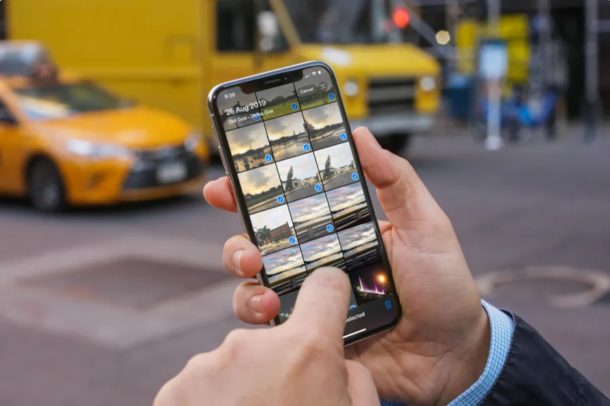
For many users, the easiest and best way to sync your photos across multiple devices is undoubtedly using iCloud Photos on the Mac, but that requires a reliable high speed internet connection, and depending on the amount of photos you have, perhaps a lot of iCloud space too.
Fortunately, another option exists, and you can still sync things directly between iPhone and Mac with a cable the old fashioned way, should you want to use that option for whatever reason. Naturally, this article is going to show you how you can sync photos directly between an iPhone, iPad, or Mac using Finder in macOS Big Sur or Catalina.
Sure, things have moved around a little since macOS culled iTunes, but everything in terms of syncing still works. You just need to know where to find it.
It’s also worth noting at this juncture that you can’t sync photos manually if you are using iCloud Photos Library. Keep that in mind when deciding which option you are going to take.
With that out of the way, let’s get started, shall we?
How to Sync Photos with iPhone or iPad and Mac Using Finder
Much like syncing music or backing up a device, syncing photos in macOS Catalina and Big Sur is done via Finder. In reality, it’s very similar to the method required when iTunes was around. But it’s only easy if you know how to do it, much like everything in life.
- Connect your iPhone or iPad to your Mac using a USB cable.
- Click the Finder icon in the Dock to open a new window.

- Click the name of your iPhone or iPad in the sidebar on the left.
- Click “Photos” on the right side of the window.

- Select the photos that you want to sync with your iPhone or iPad.
- Click “Sync” when you have finished making your selections.

Repeat this process with the iPhones and iPads that you want to sync photos to the next time you sync them.
This might seem different to how things worked with iTunes, but it’s really just a different app doing the same old things. Don’t let that alone put you off updating to macOS Catalina or MacOS Big Sur, as while there might be various reasons some users shouldn’t update to the newer Mac OS releases, the death of iTunes shouldn’t be one of them.
It’s important to note this isn’t the only way to get photos off your iPhone and onto the Mac too, you can also copy photos from iPhone to Mac with the Photos app, or transfer photos with Image Capture, Preview, a Windows PC, iCloud, and much more.
Why not check out our other macOS guides once you do update to get all caught up on the latest and greatest features available to the Mac.

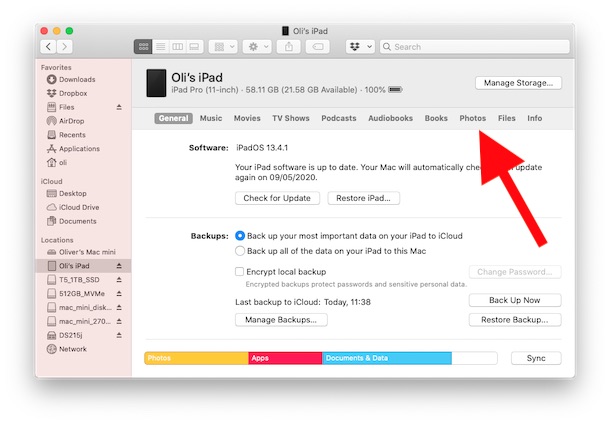
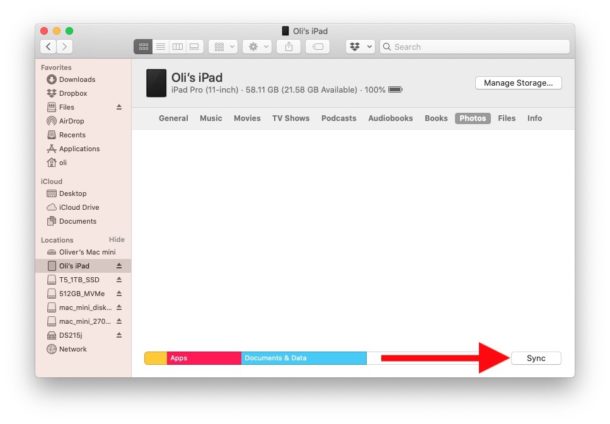

Ironically, in March of 2022 using OSX 15.4 Monterey, I still can’t sync all 24000 photos and 1080 videos at one time. I have to connect and do it over two or three attempts and the numbers never seem to match up. Without using the cloud at all, you would think that my Mac Photos and my iPad Photos would each have the same numbers but they don’t. I called Apple and 3 weeks later after escalating this problem to their Engineers…. crickets.
same here, do you have a solution?
What do you mean by …. crickets?
This sync worked fine using iTunes sync. But since they changed to Finder sync, it is a mess.
Apple (or an app developer) ought to allow those of us with different phones to be able to have the photos synch to just one photo library automatically, without having to do what is described here as a manual synch (i.e. my partner takes her photos, I take mine on our iPhones then we have to load them from one iPhone to ‘my/our’ cloud to access them all in one place). Any suggestions?
I simply use AirDrop to send photos wirelessly from iPhone to both Mac (Mojave, copies go to Downloads folder, then to wherever I want them) and iPad Air2 (iOS 14.1) copies to Photos library. If there’s a downside to doing it this way I haven’t seen it.
Try using Image Capture to copy photos from the connected device to a folder on the Mac.
Image Capture fails when you have a large amount of photos to import off of the iPhone. I’m never able to get more than about 20k photos off an iPhone with Image Capture, or Photos fro that matter. A 512 GB iPhone can hold over 150,000 photos… so how do you get those off? Apparently nobody tested that.
Try downloading your photos more often, ie, before you need to download 20,000 photos. Don’t try and make this too hard.
While this works, be aware that there are numerous reported problems with Photo transfer to devices using a cable. It originally broke with Mac OSX 10.13 and IOS 12. Initial problem was incomplete copying (missing pictures) and another sync would cause duplicates on the device. 10.14 and 10.15 didn’t fix it. When IOS 14 came out PART of the problem was fixed, you don’t get duplicates anymore but still don’t get all your photos on the device. The Apple Community Forums are full of updates on this. A few people have said that Apple has accepted that there is a problem and are supposedly working on a fix. Another work-around is to note which pictures don’t go to the device and in Photos export them to another format (like if you have a Jpeg picture, export it to HEIC/F and delete the Jpeg version). That takes a-lot of work but it does let that picture copy to the device. So if you have a large photo collection and have never done a copy-by-cable, you might want to see if Big Sur fixes it. Some Beta testers have reported (as much as they can) that in the early beta’s they still have Photos issues. We’ll see…
That’s a goofy issue if so, it should not be difficult to copy larges numbers of files from one device to another. File copy has been figured out from a technological perspective for over three decades. There is no reason why the photos should not transfer if you try to get them to your device.
Nonetheless I run into problems with Image Capture failing through imports, and Photos app won’t even find photos on my iPhone regularly. Apple software seems to be getting buggier, I used to not have those problems.