How to Transfer Data from Old iPhone to New iPhone 12, iPhone 12 Pro, iPhone 12 Mini

If you’re a proud new owner of iPhone 12, iPhone 12 Pro, or iPhone 12 Mini, you might be wondering how you can easily transfer all your data from your old iPhone to the new iPhone 12.
There are several ways to transfer everything and migrate to a new iPhone, but we’ll focus on one particularly easy method that uses a bundled data migration tool to wirelessly transition from one iPhone to a new iPhone 12, iPhone 12 Pro, iPhone 12 Pro Max, or iPhone 12 Mini.
Using the quick start data migration tool requires the old iPhone to have at least iOS 12.4 or later installed. Additionally, the old iPhone and new iPhone 12 (base model, Pro, or Mini) will need to have wi-fi enabled along with Bluetooth enabled.
How to Use Migrate from Old iPhone to iPhone 12
Be sure that both the old iPhone and new iPhone 12 have charged batteries, and are plugged into a power source.
- Power on the old iPhone and place it physically near the new iPhone
- Power on the new iPhone 12, iPhone 12 Pro, or iPhone 12 Mini, and wait at the “Quick Start” screen
- On the old iPhone, tap Continue when you see the “Set Up New iPhone” screen
- In a moment, an animation will appear on the iPhone 12 screen, when you see that hold the old iPhone so that animation is shown in the devices camera viewfinder
- On the new iPhone 12 / iPhone 12 Pro, enter the old devices passcode when requested
- Setup Face ID on the new iPhone if you want to, otherwise you can ignore skip this for now
- Select “Transfer from iPhone” on the new iPhone 12 (you can also choose “Download from iCloud” but that process is not recommended for devices with significant storage or without ultra-fast high speed broadband)
- You will see both iPhones now display a “Transferring Data” screen along with an estimated time to completion and progress bar, let this complete
- When the data migration has finished completing, iPhone 12, iPhone 12 Pro, iPhone 12 Mini, or iPhone 12 Pro Max will be ready to use, with all data copied from the old iPhone over to the new one
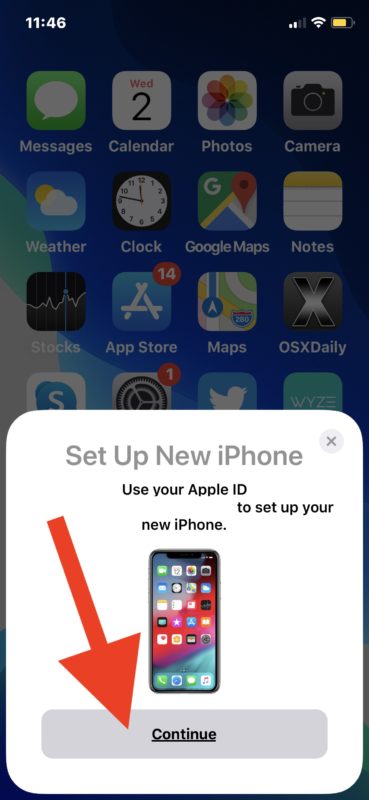
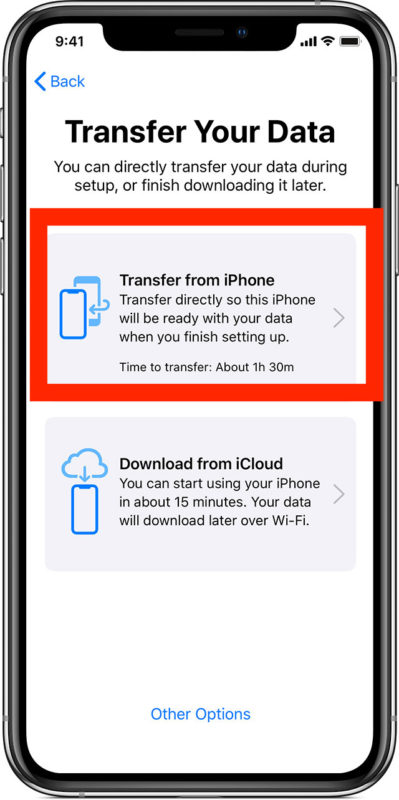
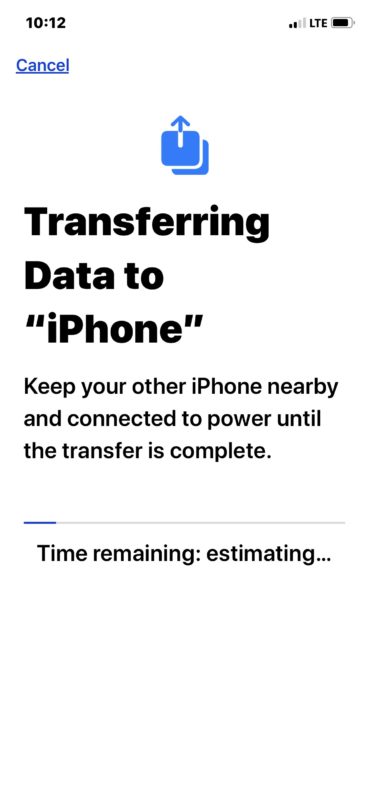
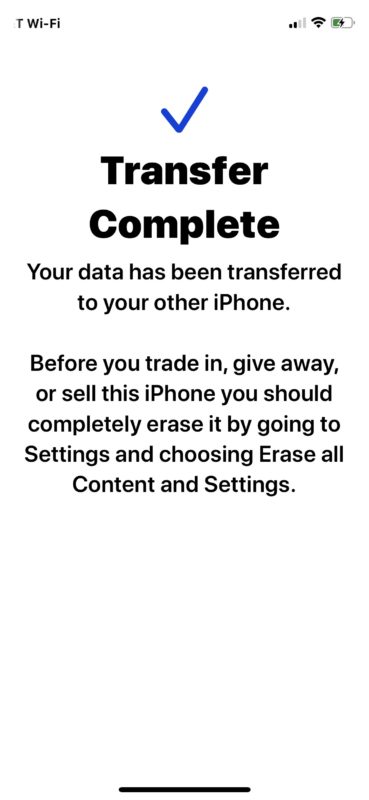
This wireless data migration tool is quite simple and fairly quick, and if you want to transfer everything from an old iPhone to new iPhone 12, this is typically the best way to do it.
The iPhone 12, iPhone 12 Pro, iPhone 12 Pro Max, or iPhone 12 Mini will boot and be ready too used.
You may need to swap out the iPhone SIM card by removing it from the old iPhone and putting it into the new iPhone, depending on which model you bought (unlocked or carrier locked) and if you got it directly from a cellular carrier or not.
Once you’re finished with the old iPhone, if you want to sell it, transfer ownership, give it away, or trade it in, you’ll want to reset the iPhone to factory settings to erase everything on it and remove all data from it before you pass it along to the new owner or destination.
While this direct data migration approach is by far the simplest method, you can also transfer everything from an iPhone to new iPhone with iTunes backups (or Finder if you’re using Big Sur or Catalina).
If you’re coming to iPhone from the Android world, you can also learn how to migrate and transfer data from Android to iPhone here instead.
Did you use the wireless migration tool to setup your new iPhone 12, iPhone 12 Pro, iPhone 12 Pro Max, or iPhone 12 Mini? What did you think of the process? Let us know your thoughts and experiences in the comments below.


In iPhone 12 pro max, I don’t see the option… Transfer from iPhone though I get other options like PC, iCloud, android
I have just purchased the iPhone 12 Pro Max and will be upgrading from a 7. I do not want to do a blanket download but only specific items. Specifically I do not want the parental restrictions settings copied over as I have forgotten the password. My plan is to back up the iPhone 7 and then copy over just specific items. Any guidance would be appreciated.
There’s an app called ‘iMazing’ that might help
I often wonder why both Bluetooth AND WiFi are needed. Why not just one or the other?
Both are used to create the ad-hoc wi-fi network between the two devices, Bluetooth is used to find the other nearby device, and wi-fi is used for the transfer of data.
I do that I October with an iPhone 7 and an new iPhone 8, the process is not exclusive of iPhone 12, great tool
I went through this process where I use iCloud, and only got partial data from my older phone. That is, lots of Messages were not ported back over. I have them in the form of a backup — but there doesn’t appear to be any tool to selectively import that data over. Really frustrating, as I have a lot of history there that I want to keep.