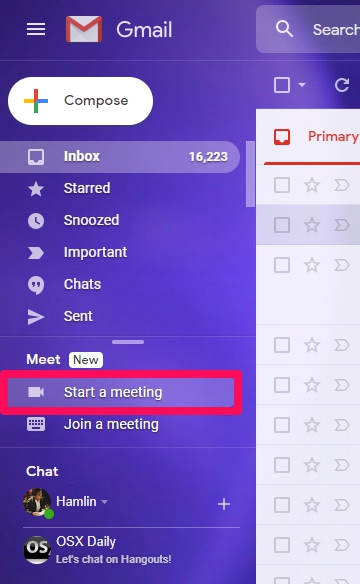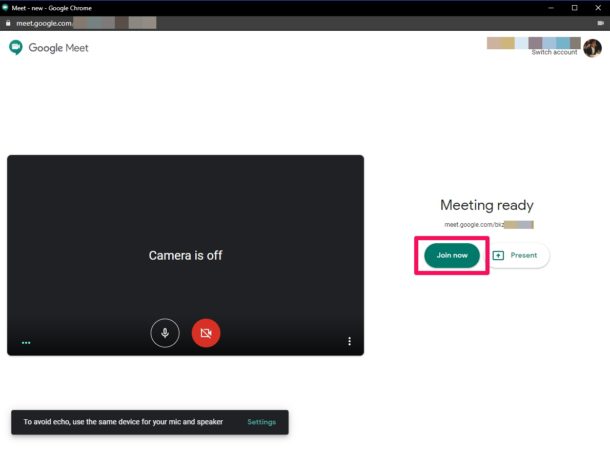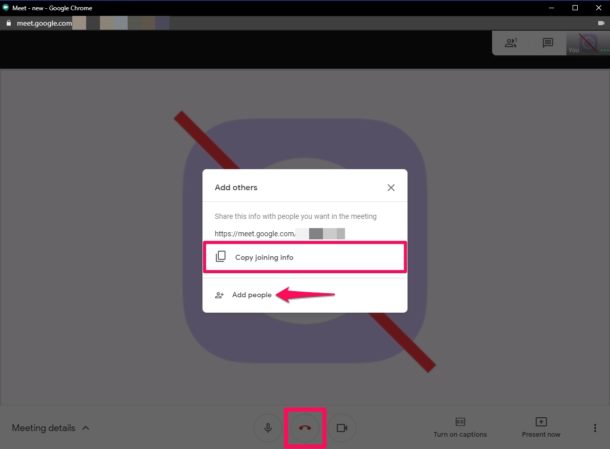How to Start & Join Video Meetings from Gmail
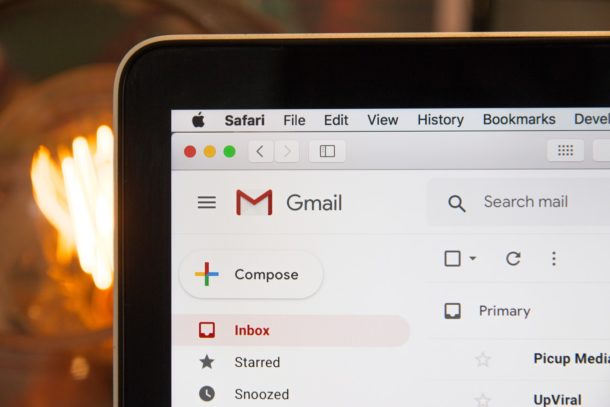
Do you use Gmail as the primary platform for sending and receiving emails? If so, you’ll be pleased to know that you can now start video calls right from your Gmail inbox within a matter of seconds.
Recently, Google managed to integrate their Meet video conferencing service into Gmail, allowing users to check emails and join video calls, all in one place. If you aren’t aware, Google Meet allows you to video call up to 100 people with no time limits. As a result, this can be used for handling personal, business, and other work-related meetings right from the comfort of your workplace or home.
Looking to take advantage of Google Meet’s capabilities in Gmail? Then read along!
How to Start & Join Meetings in Gmail
For this procedure, we’ll be using Gmail.com, since the mobile app doesn’t have the Google Meet integration. The video calling feature is currently only accessible from desktop-class Google Chrome, Mozilla Firefox, and Microsoft Edge web browsers.
- Head over to mail.google.com from a supported web browser and sign in with your Google account. Once you’re in the inbox, click on “Start a meeting”. If you have an invite to a Google Meet session, you can choose “Join a meeting” and paste the meeting URL.

- This will open a new window in your browser for Google Meet. Click on “Join Now” to start the meeting. As you can see in the screenshot below, the meeting URL is located right below the “Meeting ready” message. You also have the option to “Present” if you want to share your screen with other participants in the meeting.

- Now, you’ll have the option to “Copy joining info” if you want to invite other people to the Google Meet session. Alternatively, you can manually invite people from your Gmail contacts list by clicking on “Add People”. In order to exit the meeting, just click on the “End Call” option, as shown below.

Now you know how to start and join online meetings using Gmail on your computer. Easy, right?
Google’s move to integrate Meet into Gmail makes the service a lot more accessible to all Google users. Whether it’s to handle important meetings via video conferencing while you’re working from home or to stay connected with your close friends and family, you can rely on the video calling feature that’s baked into Gmail.
If you’re looking for other convenient methods to make large group video calls, you might be interested in hosting a Zoom meeting that allows up to 100 participants at a time. However, unlike Google Meet, there’s a 40-minute time limit on the free plan. If that’s a dealbreaker for you, Skype is another free option that allows you to video call up to 50 people. For smaller group video chats, Group FaceTime is a compelling alternative for people who own iOS and macOS devices.
We hope you were able to stay connected with your colleagues, friends, and family using Gmail’s built-in Google Meet feature. What other video conferencing services have you tried before and how do they stack up to Google’s offering in terms of convenience? Do share your thoughts and experience in the comments section down below.