Get the macOS Big Sur Default Wallpapers
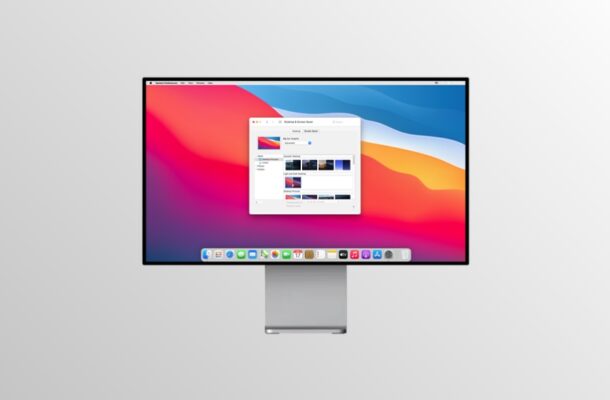
Like the way some of the default macOS Big Sur wallpapers look? You’re certainly not alone. With each major macOS release every year, Apple quietly adds a bunch of stock wallpapers that compliments the updated user interface. People often switch to these default wallpapers from the custom ones they otherwise use to either show off the updated operating system in all its glory, or simply because they like the way they look. This year is no different in that regard, as Apple has introduced a slew of new wallpapers for the new macOS Big Sur update.
Although these new wallpapers are bundled with macOS, we’d like to point out that your Mac doesn’t really have to be updated to the latest macOS version to use them. Moreover, you can use these wallpapers on any device since these are image files after all – so even if you’re on an iPad, iPhone, Windows PC, Android, Linux machine, or anything else, you can use them.
Getting your hands on one of these wallpapers is not nearly as hard as you may think as we have sourced them for you in full resolution. Therefore, regardless of whether you’re using a MacBook, iMac, Mac Pro, or even a Windows PC, these wallpapers are good enough to fill up your entire screen without any degradation in image quality.
Click on any of the images below or open the links in a new tab to access the image files in full resolution. Then, save the image to your computer from the web browser and you’ll be able to set the image as the desktop background on your Mac, iOS device, Android, or Windows PC.
And from macOS Big Sur 11.0.1 onward, even more default wallpapers were included:
There you go. Now, you can use these images as wallpapers even if you haven’t updated your Mac to the latest version of macOS.
When macOS Big Sur was first released to developers and public beta testers back in July, only four new wallpapers were made available. However, Apple recently added a bunch of new wallpapers with the tenth beta of macOS Big Sur and as you can see, the updated collection looks better than ever. Later, they added even more with another software update, with some overlap to iOS and iPadOS, and we’ll post those too.
You may have noticed that some of the images appear to be a darker version of the same image. This is because those wallpapers come in pairs for both the Light appearance and Dark appearance modes that macOS Big Sur has to offer. This has been the case with the introduction of macOS Mojave back in 2018.
That being said, since you’re downloading these pictures manually, macOS won’t automatically switch between the two wallpapers when you switch from Light mode to Dark mode. As mentioned earlier, you’ll also miss out on dynamic wallpapers, a feature that gradually shifts the wallpaper depending on the time of the day.
Of course you can also just update and install to macOS Big Sur if you want to, but not everyone is ready to do that, or want’s to do that, and that’s OK too. If you are, heading over to System Preferences -> Software Update on your Mac if your device is in the macOS Big Sur compatibility list is all that’s needed.
Special thanks to 9to5Mac and iDownloadBlog for uncovering all the wallpaper image files in high resolution.
If you enjoyed using these images as wallpapers on your Mac or PC, you might also like to see iPadOS 14 default wallpapers as well.
What do you think of this new wallpaper collection?

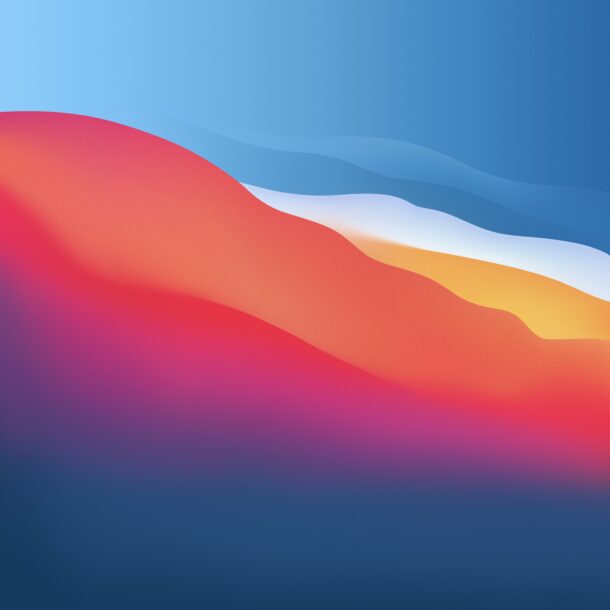
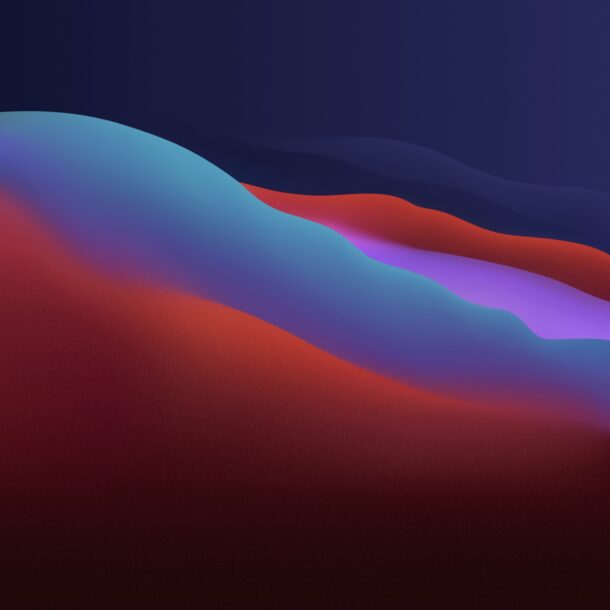































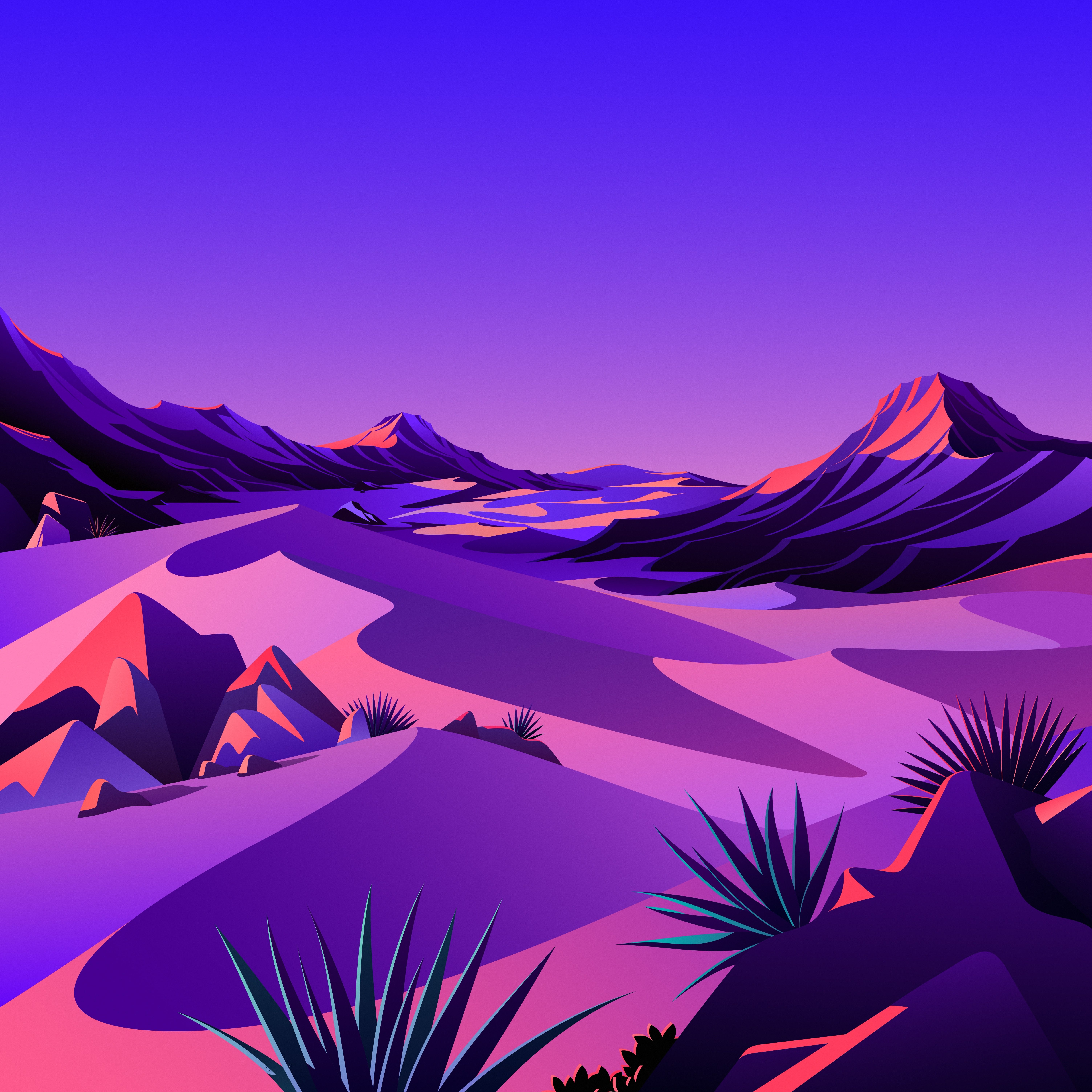
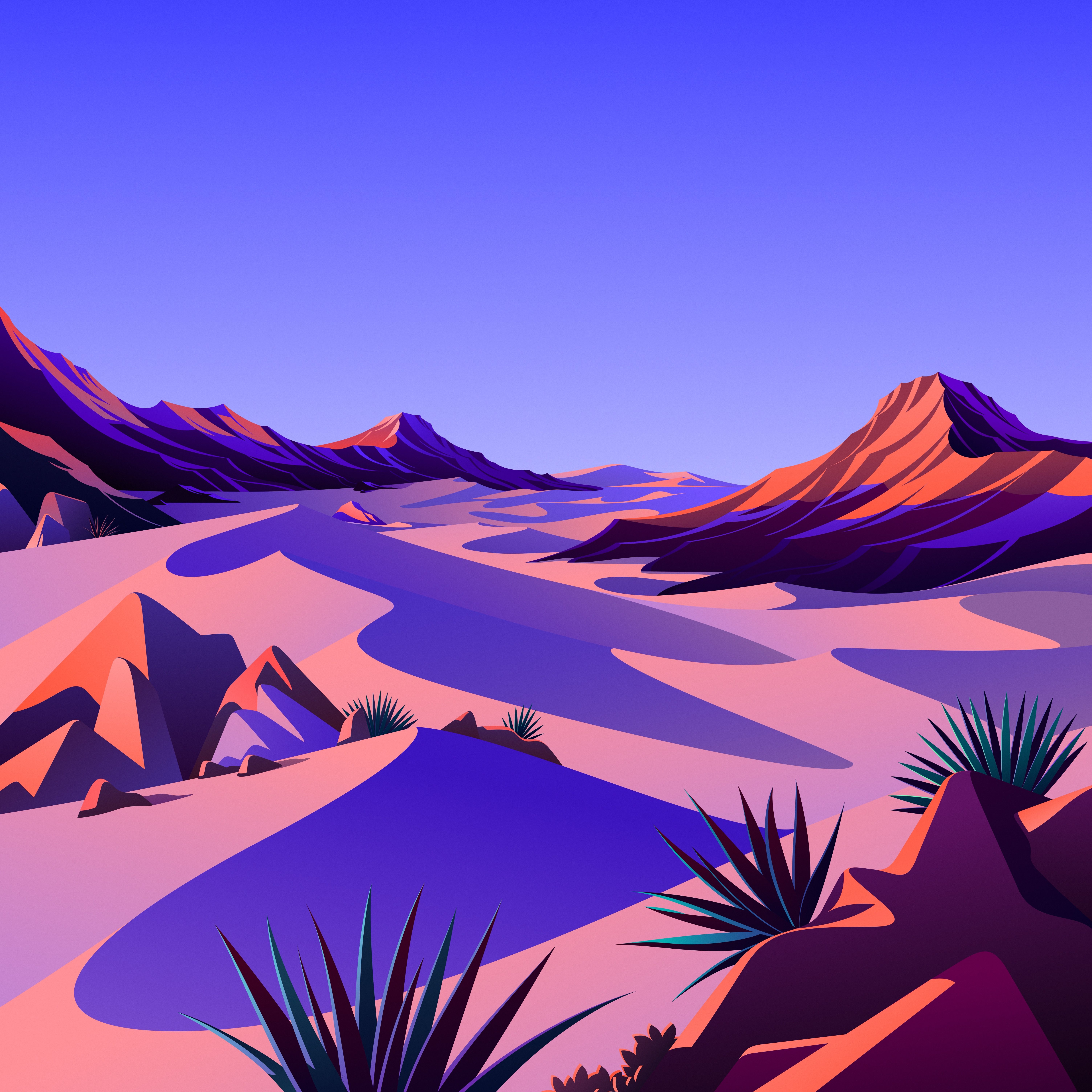



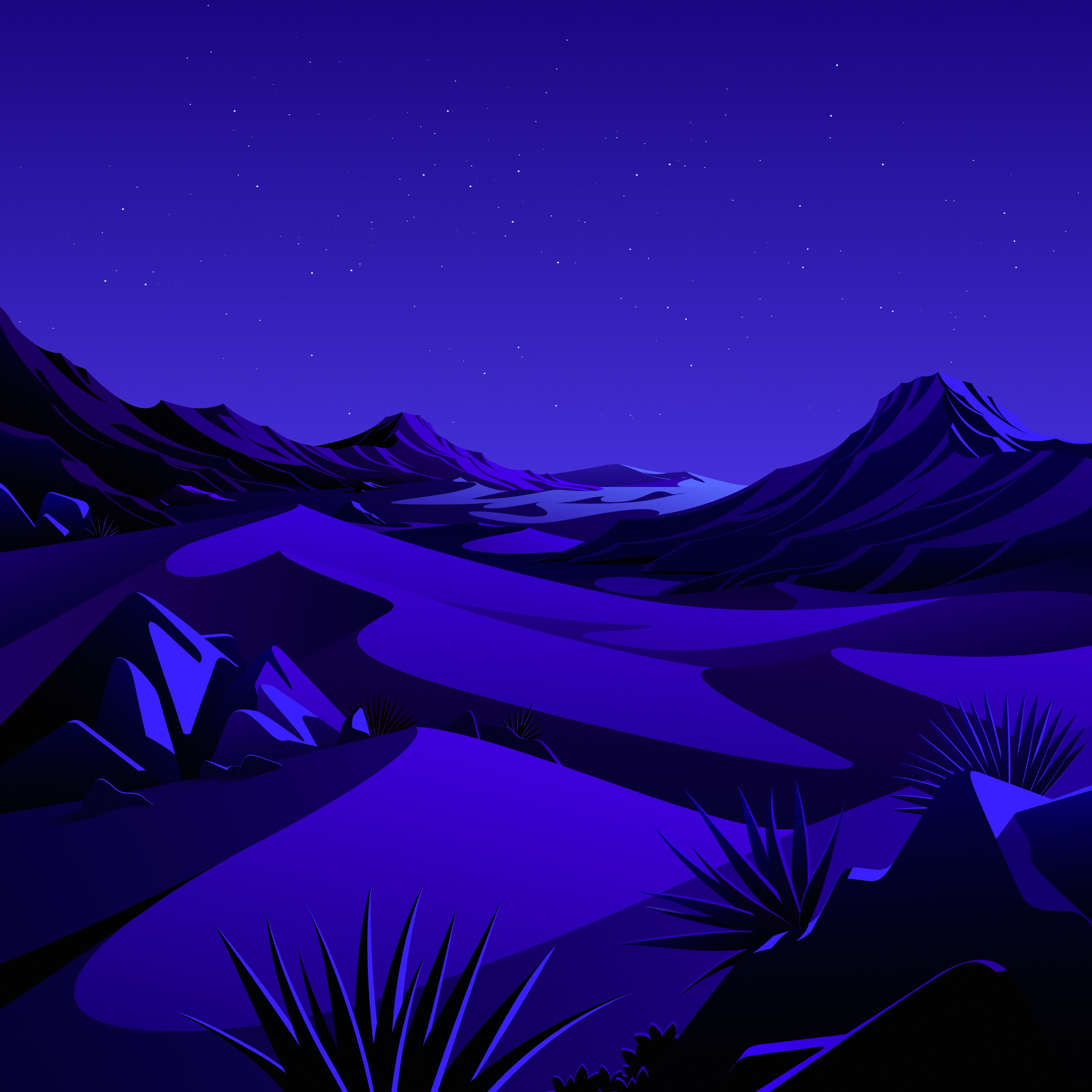


















All great thanks! But what if I want to get rid of the Big Sur boot screen background, the really garish cartoon coloured abstract mountain ‘picture’ that is the first image in this list? Where is this image stored, and given that the OS is in a read only volume, can I actually change for one I like?