How to Downgrade macOS Big Sur to Catalina or Mojave
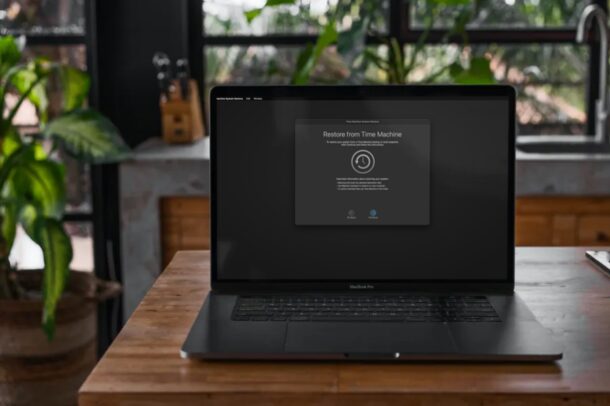
Did you update to macOS Big Sur but now wish you hadn’t? Are you no longer interested in using macOS Big Sur on your Mac? Perhaps you installed it to try out all new features and changes, but you’re not happy with it due to app incompatibility, performance issues, or some other problem that you haven’t been able to resolve. In that case, you may be looking to downgrade to an older version of macOS, like macOS Catalina or macOS Mojave. Fortunately, this is not a difficult task, so long as you make regular Time Machine backups of your computer.
Early adopters of macOS Big Sur or any major macOS software update in general would sometimes regret updating their device and may want to roll back to the older version that was installed. The easiest way to downgrade from macOS Big Sur is by formatting your Mac and then restoring it from a Time Machine backup that was made prior to the installation of macOS Big Sur.
Looking to roll back the software on your Mac to an older version? We’re here to help. In this article, we’ll be guiding you through the steps to properly downgrade your Mac from macOS Big Sur to macOS Catalina or Mojave.
How to Downgrade macOS Big Sur to Catalina or Mojave
Warning: Before you go ahead with any of the steps below, make sure you already have a Time Machine backup that was made prior to installing macOS Big Sur. If you don’t have a backup, you will not be able to downgrade, and doing this will simply result in permanent loss of data since you’ll be formatting or erasing your drive during the process.
Apart from that, if you have any important data or files that you created after updating to macOS Big Sur, you’ll need to manually transfer them to an external drive since this data won’t be restored from the Time Machine backup. Once again, do not proceed if you don’t have a backup.
- First of all, connect the Time Machine drive to your Mac. This drive should contain the backup of your Mac that was made prior to macOS Big Sur installation. You’ll be restoring your data from this drive.
- Now, reboot or restart your Mac. To do this, click on the Apple logo from the menu bar and choose “Restart” from the dropdown menu.\
- When your Mac reboots, immediately press and hold down the Command + R keys to boot your Mac into Recovery mode.
- Doing this will take you to the macOS Utilities screen. Here, click on “Disk Utility” to get started.

- Now, select the disk drive where macOS Big Sur is currently installed from the left pane and click on “Erase” as shown in the screenshot below.

- This will bring up the format options for the drive. Enter a preferred name for the drive and then choose the file system format as either “Apple File System (APFS)” (if you’re using a Mac with Solid State Drive) or “Mac OS Extended Journaled (HFS+)” (for Macs with mechanical and hybrid hard drives). Now, click “Erase” to confirm and format your Mac – THIS ERASES ALL DATA ON THE DRIVE, so don’t do it unless you’re absolutely sure that you have a backup!

- Once the drive is successfully formatted, you’ll see the following screen. Click on “Done” and exit Disk Utility.

- Next, choose “Restore from Time Machine” from the macOS Utilities menu.

- You’ll be shown a brief description of this procedure. Click on “Continue”.

- Now, your Mac will start searching for available backups. Choose the Time Machine drive that’s connected to your Mac as the Restore Source and click on “Continue”.

- In the “Select a Backup” screen, choose the most recent backup from the macOS version you want to downgrade to. Next, select the name of the destination drive to restore the Time Machine backup of macOS to. This should be the same drive that we just formatted completely in Step 7. Now, click “Restore” to begin restoring the Time Machine backup to the selected drive.

That’s it. Now, you just need to patiently wait until the whole process is complete.
Depending on the speed of your Mac’s hard drives and the size of the backup, the restoration and downgrade process could take a while.
Once the restoration is finished, the Mac will automatically restart and boot directly into the macOS version that was running when the selected Time Machine backup was made. For instance, if the Time Machine backup was made when macOS Catalina was installed, your Mac will reboot into macOS Catalina after restoration, and it will be as you left off the last time using Catalina.
Although we were obviously focusing on downgrading from macOS Big Sur in this article, these exact steps can be used to downgrade from any version of macOS. The only requirement is that you need to have a Time Machine backup of your data with the macOS version you’re looking to downgrade to.
This isn’t the only way to downgrade the software on your Mac. You can make use of the internet recovery method which installs the macOS version that shipped with the Mac, and then clean installing a prior macOS release. Don’t forget that you’ll still need a backup of your data to avoid losing your important files, apps, documents, and other personal data.
We hope you were able to successfully downgrade from macOS Big Sur to macOS Catalina or Mojave without any hassle. What are your reasons for not wanting to use macOS Big Sur? Did you use a different approach, or do you know any other methods to downgrade your Mac? Let us know your valuable thoughts and share your experiences in the comments section down below.

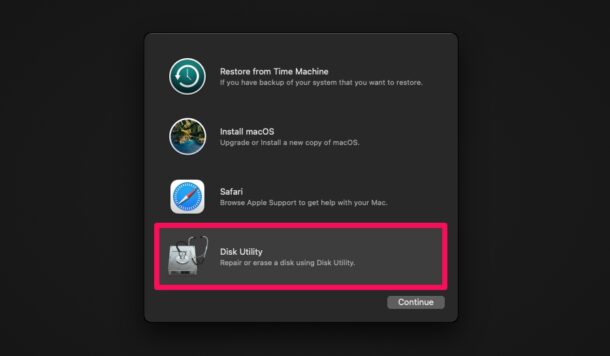
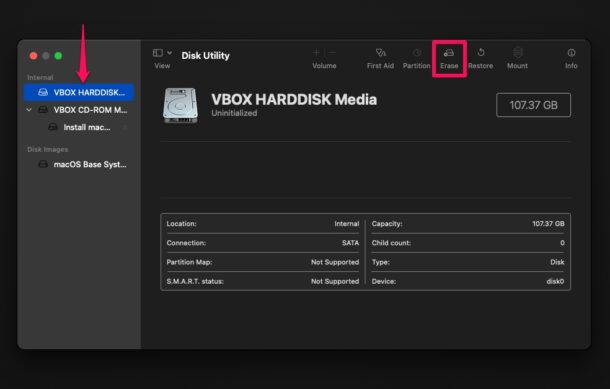
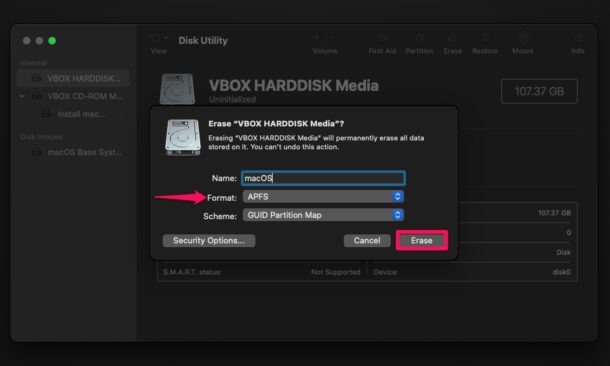
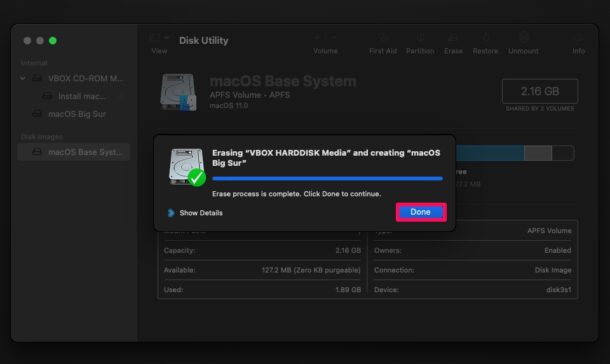
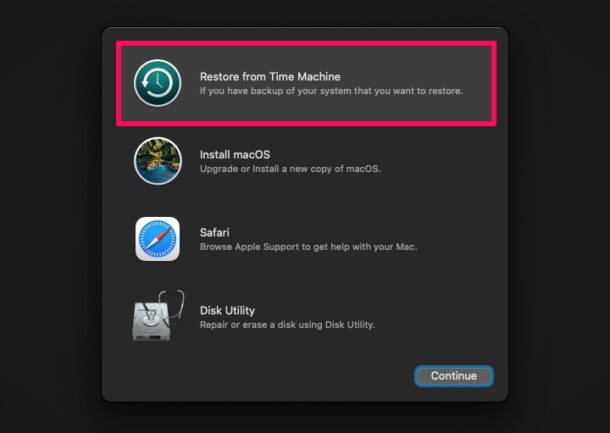
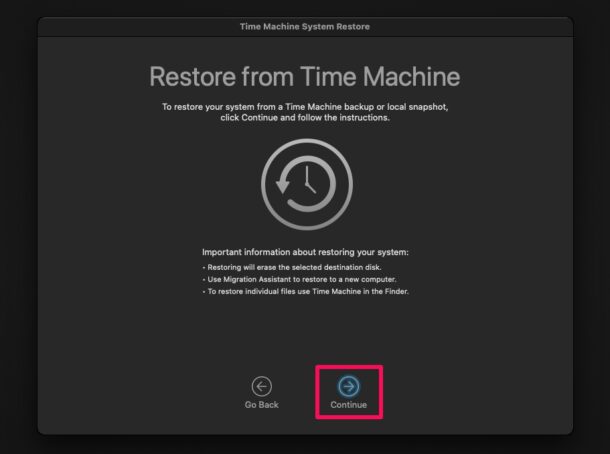
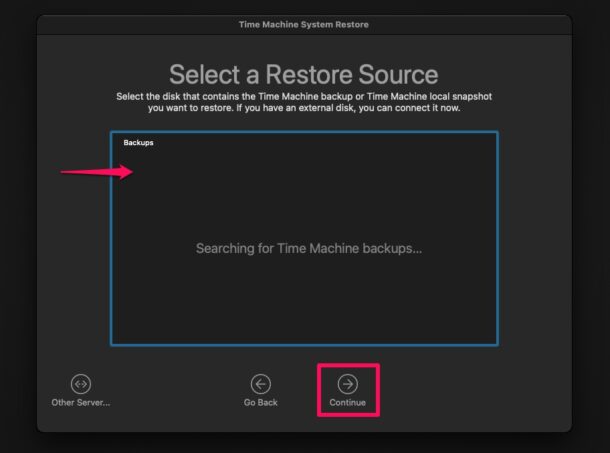
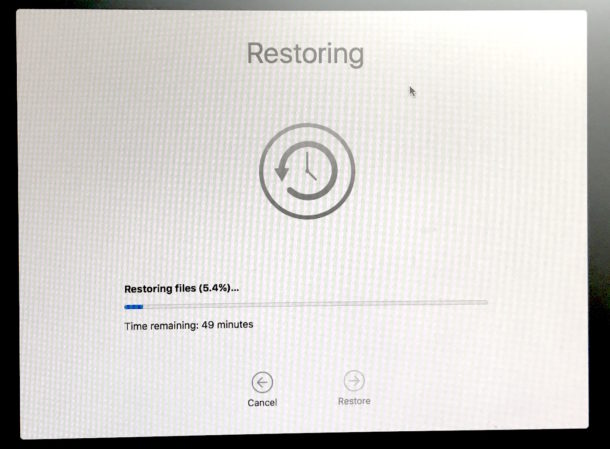

I have two excellent audio interfaces from Focusrite, Model Pro40’s and they are Firewire devices. I have used a Thunderbolt to firewire adapter with zero issues and the latency is very low.
Using anything beyond Mojave creates a failure of communications with them.
Why would anyone want to send perfectly good interfaces to the garbage and spend another $2,500 to end up at the same spot, a working Digital Audio Workstation with great sound?
What a waste of our world’s resources.
I upgraded to Big Sur on my iMac and it worked fine. I needed the upgrade so that the newest version of Lightroom would work on it. Since Big Sur was doing fine on the big machine, I decided to do the “upgrade” to Big Sur on my MacBook Pro. It choked and wouldn’t properly load for 4 days despite restarting several times and was slower than a Commodore 64 when I finally got anything besides a frozen screen. By then, the computer was wiped but I had my Time Machine backup and was finally able to return to Mojave so that I can now transfer my files, apps and data to a new MacBook Pro. What a nightmare. Thanks for walking me through the steps–it took a while to find the solution but so far it seems to be working and it’s now restoring. I’m hoping it will be good by morning. I’m not sure what I would have done without a second computer and a lot of time– A big bill at the repair shop I suppose
Is it possible for Big Sur to cause my internet connection to go slower. This is nuts.
Not directly, but it’s possible that Big Sur is uploading or downloading things to iCloud, whether documents or photos, or software updates.
My MBA (2014) become dam slow after BigSur. Apple Service Centre advised to downgrade it to Mojave for better performance.
This is Apple’s strategy to provide New Versions of OS till few years, post that your MBA will become slower.
Since installing Big Sur, Microsoft Office stopped working and my Mac is dead slow … It cost me R1250 to have someone wipe and reinstall everything on my Mac. First time I opened Word, same story. I am fedup.
Since “upgrading” to BigSur on my MacMini, I have had no end of issues with both my BT keyboard and mouse. I use it as a media server and run PLEX and TIDAL applications and get absolutely stupid reactions from both input devices, such as the cursor changes from arrow to hand not allowing me to select an action I want etc etc. total frustration, the OS is really a piece of crap.
I am not interested in the applications on the Mini so is it better to follow your method even thought there is no time machine backup the mini was shipped with Sierra but I would prefer to run Catalina, do I get the choice or should I use the internet method and go back to square one.
I will be going back to Catalina since my mid 2014 MacBook Pro just doesn’t like it and nor do I. It slows everything down and then for me personally why have they thought the changes to Safari and Mail were a step forward? Greyed out or no writing on tabs. Did the designers just want it to look ‘cool’ while ignoring functionality? I was thinking of upgrading to the new MB Pro and doing away with my iPad but that option has been put on hold.
I have a new mac Book Pro 16, 2019 with a hexcore processor and plenty of memory and big sur is a mountain of garbage code that runs like $h!T on my hardware. It is slow, extremely buggy, most menu commands are greyed out and not available in many native apps, it appears to have zero support for my HP Laser Jet and if you are blind like me and using this with Voice Over enabled it is a total nightmare. it seems to be running some kind of screen scanning scripting technology that keeps grabbing the TTS focus and jumping it around the screen so I can’t effectively control my computer, the “unobstructive” Notification redesign keeps popping up notices from the cloud in the foreground with no controls or buttons to dismiss them and does so on a loop every few seconds so they had to be disabled completely while fighting for control of the GUI at every step. The News reader seems to hang when you load a story and will not allow you to navigate backward so you have to close the app and start over with every separate story Touch ID wouldn’t allow me to create new prints after several attempts and wouldn’t display the pop-over to copy them. Safari seems to have a redirect hardcoded into it so if you enter certain URL’s including private ones to manage your private routers it redirects you to different webpages. WIFI is extremely slow on it and seems to covertly drop your connection and pick up other people’s networks so you’re sending your packets over the air over unsecured networks…very fishy. I have used OS X since 2009 and immediately tried to scrap it and start over but the Disk Utility in recovery mode doesn’t even display my system HD so I can’t erase the drive to start over I thought I would at least keep the hardware and just load Windows from my Boot Camp partition but Windows requires actual Function Keys and these new laptops were designed to block people from using it by omitting the function keys in favor a cheap piece of glass so most functions in Windows you can’t control making it a very expensive, under performing piece of garbage paper weight. I found the shipping box and plan to walk this expensive garbage into a store and trade it for a PC laptop after using Mac’s exclusively for more than a decade. Big Sur is built for market dominance, censorship and surveillance and it’s a stinking mountain of crap if you ask me. Tim Cook is a fool who is destroying the Apple Brand. I’ve never seen an OS build released with such sweeping carelessness and show stopping interference to productivity the entire time I have used Apple products. They are truly going down the toilet and not worth the premium you spend on them. A little shopping proves there is so much more that is lightyears ahead of Apple’s approach to last years technology it really isn’t worth the money anymore and we should all run screaming from this disaster. Os X used to be the best operating system in the industry and make up for the substandard hardware Apple sales at a needless markup but this is no longer true. They have resorted to the same tactics Microsoft used to use to reclock frequencies, drain batteries and manipulate you into return sales and they have only destroyed their branding instead. Stock holders and board members should demand Tim Cook resign and get replaced with someone who can save the ship before Apple goes the way it did in the 90’s and is left struggling to survive again. The direction it has gone recently reflects a real smug arrogance and lack of respect for it’s customer base and it’s time to throw Apple into the trash, empty the Trash and repeat.
I SOOOO agree with you! This is all so sad! Apple used to be perfect. Steve Jobbs must be turning in his grave. We should form some sort of coalition to complain about this horrible approach Apple is sadly taking. I actually convinced three people to switch from PC to Mac…
Big Sur drains the battery like no other macOS its a disaster and clearly created to force people to buy m1 MacBooks
Tim Cook is a failure and he must go..
#firetimcook
My Mac does have the newer chip, and Big Sur is still disappointing! I downgraded back to Catalina.
My Mac does have the newer chip, and the new OS is still disappointing! I downgraded back to Catalina.
In step 11, how to you find the most recent backup from the macOS version you want to downgrade to. In other words, how do I identify the most recent backup from Catalina rather than Big Sur? Thank you.
Your page is helpful but incomplete. You didn’t mention that you need to erase the HD-Data (volumed?) partition as well as the Mac HD partition. Also, in my case, restoring to a TimeMachine back up left the machine rebooting in recovery mode until I re-installed the OS on the (newly restored from TimeMachine) Mac HD. Took another hour after TimeMachine restore
No the article is correct, you must erase the drive instead of partitions.
If you erase the drive rather than the partition you do not need to manually erase the partitions.
If you erase a partition and not the entire drive, you have to do as you described.
Staying on 10.14.6 Mojave, works perfectly on a 2011 and 2014 mac mini
I gave Big Sur a solid try out and felt it failed on so many levels I went back to Catalina. Big Sur is the result of what you get when young designers set out to prove you can bring a tablet experience to a Mac. But for me it was simply too much white grayish wash out contrast that did not help me with my older eyes.
Agreed, color scheme in Big Sur is anti-productive for desktop.
I need help please…I installed Big Sur & now my Mac book pro will not open any websites…all kinds of crazy things happening…please help…I don’t know what to do…I had Catalina before this…I’m an educator & this is driving me insane now….I don’t have a clue what to do with this …thank you in advance.
More… dots… please…
I would dearly love to return to Sierra but do not have the confidence to do so.I have a time machine connected but when I try to access it there does not appear to be much there so I am reluctant to try.
I’ve been waiting for this. Big Sur is a great heap of sh… Zero performance. Everything is slow and stringy. I run Mojave on an older iMac with less power where aps start immediatly in opposite to my new iMac and MacBook pro. Opening files from apps lasts up to a minute before the dialog box opens for the filesystem. Sometimes you scroll through information and then the system hangs for a two or more minutes with the spinning ball. I don’t know what Apple has done to Big Sur? Seems they want to bother Apple users away….
Hello Rudi, sorry, but this is not Big Sur’s fault. Something on your HD is wrong. I have installed BS on 4 Macs and no trouble or slowness. You have either a System-Extensions-Conflict, contracting Startup Items, former bad Caches, bad Spotlight-Index, bad file-structure, that has now visibly caused BS to go slow. It may not have shown up earlier. But you will have to clean out the above and get it running then. I estimate that Macs older than the last 6 years may not be fit enough though. Regards, Peter
Need some 32 bit Apps.
I had to do an Internet Recovery after a Big Sur crash left me with an Internal HD that I could not fix with Disk Utilities. For some reason it took me all the way back to Sierra (10.12.6). I’ve stayed there ever since and have had ZERO problems or headaches.