How to Force Restart iPhone 12, iPhone 12 Mini, iPhone 12 Pro

If you’re new to iPhone 12, iPhone 12 Pro, or iPhone 12 mini, you might be wondering how you can forcibly restart the device. Whether you made the switch from an Android device, or if you’re upgrading from an older iPhone model with Touch ID, you will find force restarting the iPhone 12 series to be easy, but it is a bit different from some other devices.
While soft restarting your iPhone is quite as simple as powering it off and back on, force restarting on the other hand is a little tricky. Typically, this is mostly done by advanced users to troubleshoot buggy behavior, glitches, and software-related issues. Force restarting can also help when your iPhone isn’t responding and you’re unable to perform a regular restart due to unresponsiveness. Are you keen on trying out the force restart technique the next time you’re facing any of the aforementioned issues on your iPhone? We’re here to help, and if you read on you’ll find out how you can force restart the iPhone 12, iPhone 12 Mini, iPhone 12 Pro, and iPhone 12 Pro Max models.
How to Force Restart iPhone 12. iPhone 12 Mini, iPhone 12 Pro
The steps to force restart the new iPhone 12 are going to be very different if you were previously using an iPhone with a physical home button, but are likely familiar to you already if you’re coming from another Face ID based iPhone model.
- First, press and release the Volume Up button. Immediately after, press and release the Volume Down button. Now, press and hold the side button. For those who aren’t aware, the power button is located on the right side of your iPhone, as indicated in the picture here.

- Continue holding the power button until your iPhone reboots. You can let go of your finger when you see the Apple logo on the screen, as shown below. Now, just wait for a few seconds and your iPhone will boot up. You’ll need to enter your device passcode since Face ID isn’t available after a restart.

That’s it. Now you know how to force restart your new iPhone 12, iPhone 12 Mini, or iPhone 12 Pro. That wasn’t too complicated, right?
Force restarting is one of the first troubleshooting steps you need to follow, whenever you’re having software-related issues on your device. Don’t forget that you’ll need to press these buttons in quick succession for the force restart to actually work. You’ll be holding the side button for approximately 10 seconds until you’re able to see the Apple logo on the screen, so be patient. If you don’t see the logo, simply start over and try again.
It’s worth pointing on that performing a force restart on your iPhone could sometimes result in data loss from any unsaved data, like progress in an open app you were using before your device froze or stopped responding. Therefore, be cautious and save your progress within apps, games, documents, etc before you go ahead with the procedure.
If you own an iPad without a home button, like the newer iPad Pro models (2018 and later) and even the new iPad Air 2020 model, you can follow these exact steps to force restart your device. However, if you own an older iPad, the force restart procedure is different due to the presence of a physical home button.
These steps also apply to other iPhone models with Face ID support which includes the iPhone 11, iPhone 11 Pro, iPhone 11 Pro Max, iPhone XS, iPhone XS Max, iPhone XR, and iPhone X. On the other hand, if you still use an iPhone with Touch ID, like the new 2020 iPhone SE read this to learn how to force restart your device.
We hope you were able to get a hang of the force restart technique on the new iPhone 12, iPhone 12 Mini, and iPhone 12 Pro models. Did the force restart resolve the software issues you were facing? What are your impressions of Apple’s iPhone 12 line-up? Do share your valuable thoughts and opinions in the comments section down below.

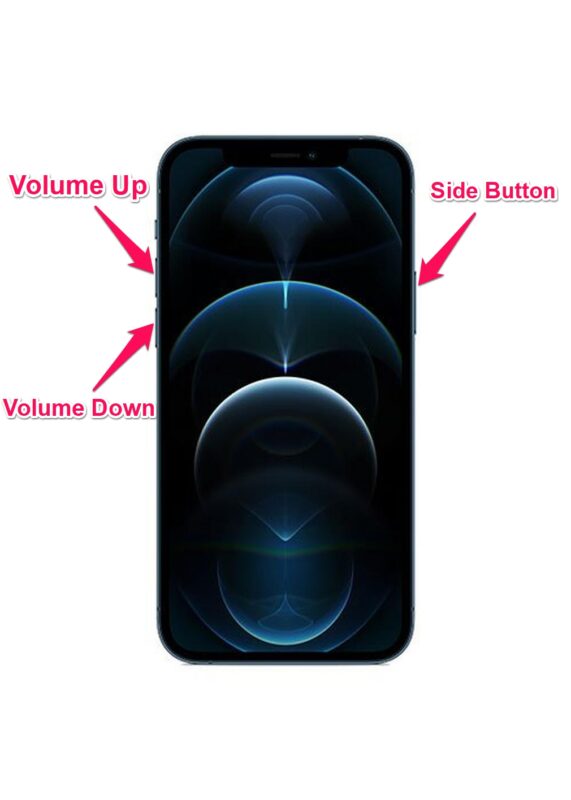


Hi, trying to do ‘force restart’ on iphone 12 mini. Issue is after pressing volume up & volume down, when press the power button, Siri is activated and phone does not turn off. How do I fix this?
Press Volume Up, then press Volume down, then press and hold Power button. If done in that sequence, it will not enable Siri, and eventually the Apple logo will appear and the device restarts.
It’s a little tricky sometimes at first, after a few times then it’ll be easy to reproduce