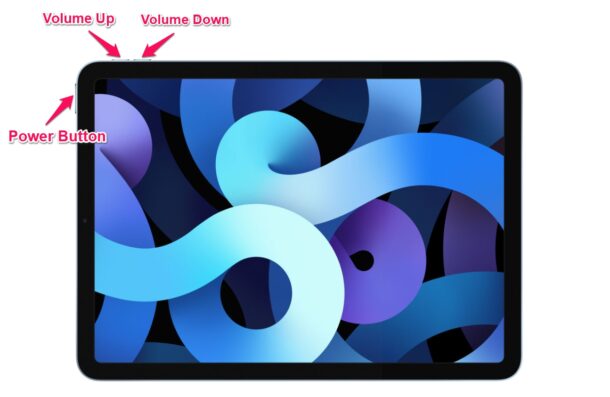How to Force Restart New iPad Air (2020 Model)

Wondering how to force restart the iPad Air (2020 or newer) models that no longer have a Home button? Whether you’re new to the new tablet design, or coming from an Android device, you might be wondering how to initiate a forced restart of the latest iPad Air.
Force restarting your iPad isn’t as simple as turning it off and turning it back on. That’s a regular soft restart, whereas a force restart or hard reset is slightly different. This is done mostly by advanced users to troubleshoot buggy behavior, glitches, and software-related issues. Force restarting can also help when your iPad isn’t responding and you’re unable to perform a regular restart.
Are you interested in making use of the force restart technique the next time you’re facing software issues on your iPad? We’re here to help. In this article, we’ll be discussing exactly how you can force restart the new iPad Air 2020 model.
How to Force Restart New iPad Air (2020 Model)
If you’ve previously used an iPad with a physical home button, we’d like to inform you that the steps to force restart the new iPad Air are going to be very different. So, without further ado, let’s get started.
- First, press and release the Volume Up button. Immediately after, press and release the Volume Down button. Now, press and hold the side/power button. For those who aren’t aware, the power button is located at the top of your iPad, as indicated in the picture here.

- Continue holding the power button until your iPad reboots. You can let go of your finger when you see the Apple logo on the screen, as shown below. Now, just wait for a few seconds and your iPad will boot up. You’ll need to enter your device passcode since Touch ID isn’t available after a restart.

That’s pretty much all there is to it. Now you’ve learned how to force restart your brand new iPad Air.
It’s important to note that you’ll need to press these buttons in quick succession for the force restart to actually work. You’ll be holding the side button for approximately 10 seconds until you’re able to see the Apple logo on the screen, so be patient. If it fails, simply start over and try again.
Force restarting your iPad may or may not result in data loss from any unsaved data, like progress in an app you were using before your device froze or stopped responding. So, be aware of the risks. That being said, this is one of the first troubleshooting steps you need to follow, whenever you’re having software-related issues on your device.
Various troubleshooting tasks are a bit different on the new iPad Air models, including entering and exiting recovery mode and entering and exiting DFU mode too.
We’d like to let you know that you can follow these exact steps to force restart any iPad that doesn’t have a physical home button. These models include the iPad Pro 11-inch and 12.9-inch released in 2018 and later. However, the force restart procedure is different for other iPad models with Touch ID due to the presence of the home button. This applies to Apple’s cheapest iPad 10.2-inch variant as well.
Do you use an iPhone as your primary mobile device? In that case, you may be interested to force restart your iPhone as well. If you own a model with Face ID support, you can learn how to force restart iPhone X, iPhone XS, iPhone XR, iPhone 11, and iPhone 11 Pro. Or, if you use an older model with Touch ID, read this to learn how to force restart your iPhone with home button.
We hope you were able to familiarize yourself with the way the new iPad Air handles force restarts. Did the force restart resolve the software issues you were facing? What are your first impressions on the new iPad Air? Do share your thoughts and opinions in the comments section down below.