Make Siri Respond to Voice Even if iPhone Screen Covered

Do you frequently take advantage of Siri to perform various tasks on your iPhone? If so, you’ll be pleased to know that you can now use Siri without taking your phone out of the pocket, or in other situations where the iPhone screen is covered.
Most of us are already aware of the “Hey Siri” feature that’s available on modern iPhones and iPads. Although it allows you to activate Siri with just a voice command, your device stops listening for “Hey Siri” when you’re phone is laying face down, or if the screen is covered. One good example would be when your iPhone is still in your pocket. However, thanks to this neat feature which was recently added to iOS, you have the option to enable “Hey Siri” at all times. Want to try this out on your iPhone or iPad? Let’s see how to make Siri respond to voice, even if your iPhone screen is covered.
How to Make Hey Siri Work Even if iPhone Screen is Covered
To take advantage of this feature, your iPhone needs to be running iOS 13.4 or later. So, make sure your device is updated and simply follow the steps below to get started.
- Open “Settings” from the home screen of your iPhone.

- Scroll down and tap on “Accessibility”.

- Here, scroll down all the way to the bottom and choose “Siri”.

- Now, simply use to toggle to enable “Always Listen for “Hey Siri”.

From now on, your iPhone will be listening for the “Hey Siri” voice command at all times, even if the screen is face down, or covered otherwise.
As you can see here, this is considered as an accessibility feature within iOS. With this feature turned on, you will be able to activate Siri and perform tasks without taking your phone out of the pocket.
Sometimes it can be helpful to go through the setup process of Hey Siri again to improve voice recognition of Siri, particularly if you’ve had issues with Siri not responding to voice commands.
Also, if your device is running iOS 13.4 or later, you can ask Siri to take you back to the home screen, regardless of what app you’re using or what menu you’re in. This is a feature that could prove to be really useful for people with limited mobility.
Another accessibility feature that’s available in the same menu is “Type to Siri”. As the name suggests, you can type away your queries instead of using your voice, which could come in handy if you’re in public or you’re disabled. It’s available for iPhone and iPad, and you can try this feature out on your Mac too.
There you have it, you’ve now learned to activate Siri with your voice, regardless of your iPhone’s placement. What are your thoughts on this neat feature? Do you have any privacy concerns now that your iPhone is listening to you at all times, or is it talking randomly even when you didn’t ask Siri to? Share any of your thoughts, opinions, and relevant experiences in the comments.

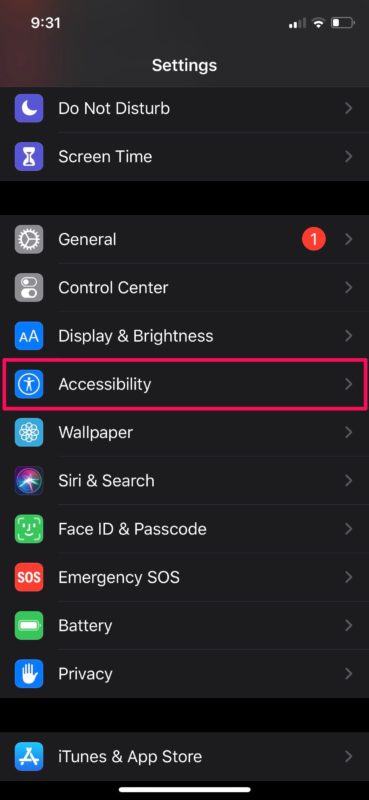
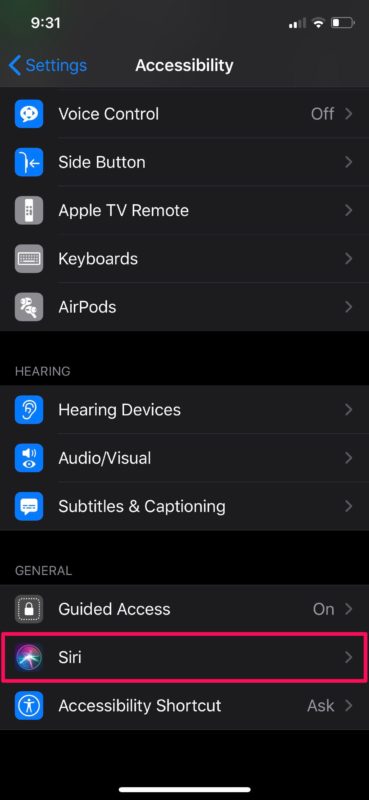


Too bad you can’t ask Siri for directions without the lame “You’ll need to unlock your iPhone first”. Kinda defeats the purpose, having to fiddle with your phone while DRIVING
This is a great feature. I’ve been using it for months. I often use the timer when cooking. I keep my iPhone in my pocket and just “Hey Siri…set a timer….”
I have this turned on exactly as it is described, yet it does not always function. Another failed Apple functionality.
Also, Siri only listens to the build in mic, not to BT when connected to a headset, how frigg’n stupid is that.