How to Find iPhone with HomePod

Don’t know where you last placed your iPhone? Unable to find it anywhere in the house even after a thorough search? Maybe it’s buried in a couch cushion somewhere or under the bed? Not to worry, because you can now use your HomePod to locate your iPhone, and all by voice.
Apple’s HomePod and HomePod Mini are powered by Siri, the in-house voice assistant that’s baked into iOS, iPadOS, watchOS and macOS devices. Apple users are accustomed to using Find My to locate their lost iPhones and other Apple devices. Typically, this requires them to log in to use iCloud on a computer or use the Find My app on an iPhone or iPad, Mac, or their other Apple devices. However, since Siri is also capable of accessing Find My details with just a voice command, you don’t have to go through all the hassle if you own a HomePod.
Interested in using your HomePod to locate your iPhone? Then you’re in the right place.
How to Find iPhone with HomePod
It doesn’t matter whether you’re using a HomePod or HomePod Mini since we’ll just be using Siri. The following steps are irrespective of the firmware your HomePod is running:
- Initiate the voice command to HomePod with a phrase like “Hey Siri, I can’t find my iPhone.” or “Hey Siri, where’s my iPhone?”.
- Siri will now reply something like “Looking for your iPhone”. At this point, you just need to wait for a few seconds while Siri looks up for the information on Find My.
- If your iPhone is close, Siri will say “It’s nearby. Pinging your iPhone now.” This will trigger a Find My alert on your iPhone and it will ping constantly until the device is unlocked.

There you go. Wasn’t that easy? This has to be one of the simplest ways to locate a misplaced iPhone, and it’s all with Siri on the HomePod.
From now on, you don’t have to head over to iCloud or use the Find My app on a different Apple device just to know the last known location of your iPhone or ping it, since HomePod can get this done within a matter of seconds with just a voice command.
Although we were focusing on locating a lost or misplaced iPhone in this particular article, you can use the above procedure to locate other Apple devices like your iPad, Mac or even AirPods with your HomePod. Don’t forget that you need to be signed into your devices with your Apple account and have the Find My feature enabled to utilize this feature.
We hope you were able to locate your missing iPhone with ease using Siri on your HomePod. Share your experiences, thoughts, or opinions on the handy Find My feature in the comments section.

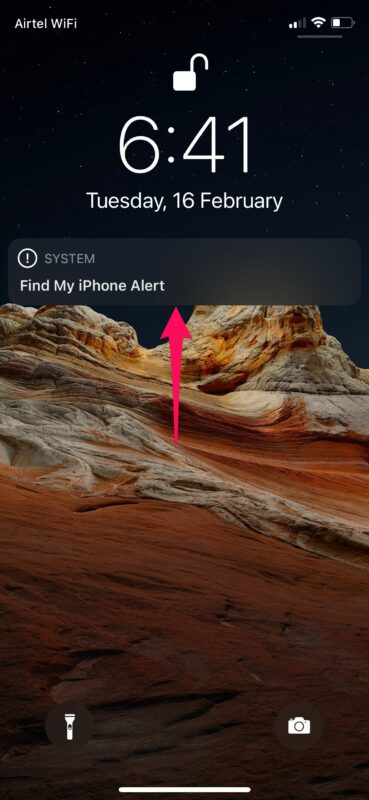

If I have to unlock the iPhone to see where it is, but how do I find the iPhone to unlock it? It makes no sense
Best Article ever.