How to Change Siri Voice & Accent on HomePod
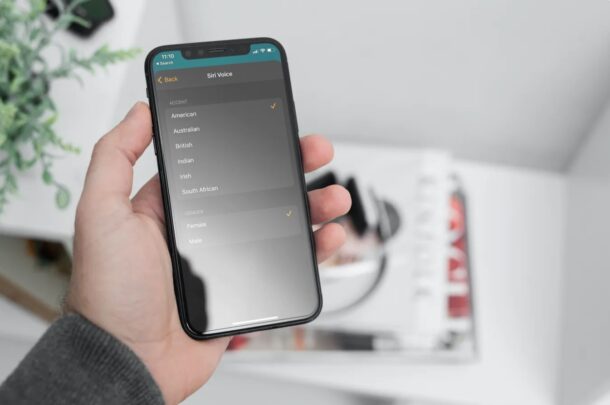
A lot of people who purchased a new HomePod or HomePod Mini may want to leave it as it is, but there are some people who like to make certain changes according to their liking. If you’re the kind of user who’s looking to further personalize their HomePods, you may be interested in changing Siri’s voice and accent.
It’s well-known that Siri has a female voice by default in the USA. Some people may want to change this and use a male voice instead, whereas others may want to use a more familiar or fun accent. Regardless of what you want to change about Siri’s voice on your HomePod, you can make these changes within just seconds using the Home app.
Are you trying to figure out where this particular setting is located? That’s exactly what we’re going to help you with. Here, we’ll be guiding you on how you can change Siri’s voice and accent on your HomePod.
How to Change Siri Voice & Accent on HomePod
As mentioned earlier, we’ll be making use of the Home app to make these changes. Simply follow the steps below to get started:
- First, open the Home app on your iPhone or iPad.

- Make sure you’re in the Home section of the app and then long-press on your HomePod which is typically located under Favorite Accessories,

- This should bring up the HomePod settings menu with music playback controls at the top. Scroll down in this menu to proceed.

- Under the Siri section, tap on “Siri Voice” located just above the Personal Requests setting as shown in the screenshot below.

- Now, simply choose the preferred gender and select the accent of your choice. Your changes will be automatically updated.

That’s pretty much all you have to do.
There are currently six different accents that you can choose from; American, Australian, British, Indian, Irish, and South African, and the two genders of male and female. Given that Apple has been making effort to make gender neutral options, it’s certainly possible a gender neutral voice option will arrive some day too.
This is one of the quickest ways to personalize Siri on the HomePod and make sure your voice assistant sounds just the way you like it.
Right above the Siri voice setting, you’ll also find a language-selection setting for Siri that can be used if you aren’t a native English speaker. As for languages, there are six of them to choose from, with multiple variations for each of the languages. By default, Siri will use the default language setting that’s set on the iPhone or iPad you used while initially configuring your HomePod.
And obviously this is covering HomePod, but you can change the voice of Siri on iPhone and iPad too, and also on the Mac.
We hope you were able to change Siri’s voice and accent according to your liking. How do you feel about these personalization options? Do you want Apple to diversify the voices and add more accents? Don’t forget to share your valuable opinions in the comments section down below.

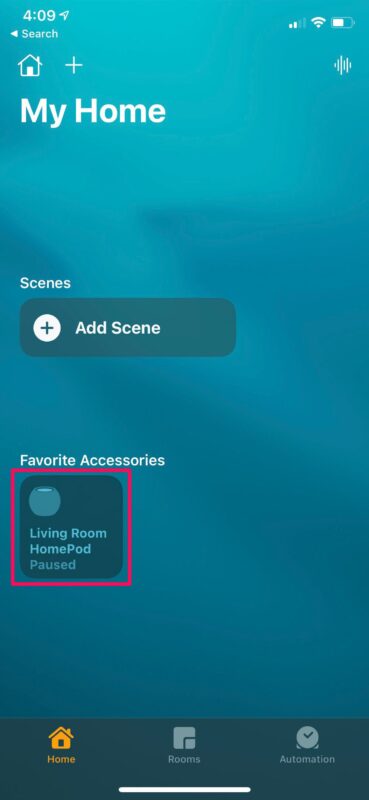
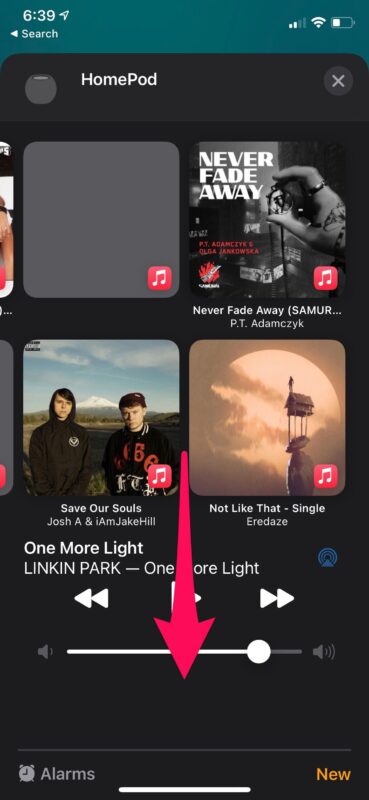
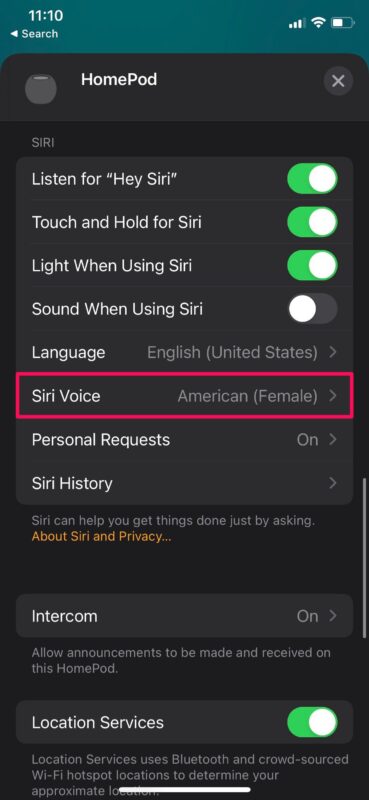
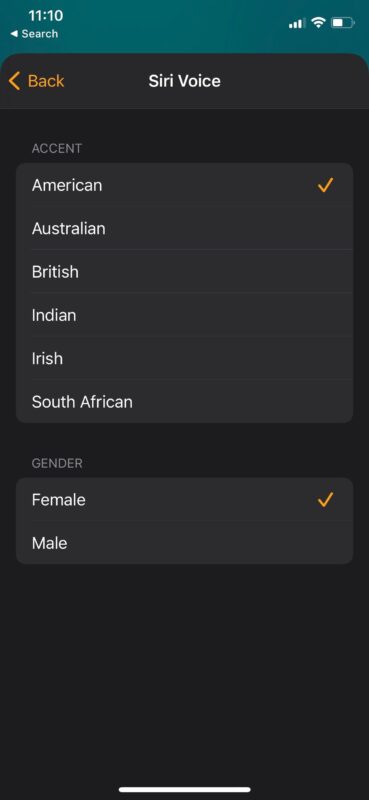

How about a female Russian speaking English?
Siri’s (U.S. Default) has been OK… but what I really miss is the voice that came with a little app that ran on the Mac back in the late 80s (I had a Mac SE at the time). It was called “Talking Moose.” I got a real kick out of the voice, that sounded a lot like “Bullwinkle” from the cartoon series, “The Adventures of Rocky and Bullwinkle and Friends.” If only Apple would give us a “talking moose” voice!