How to Tell if an iPhone App is Listening to or Watching You
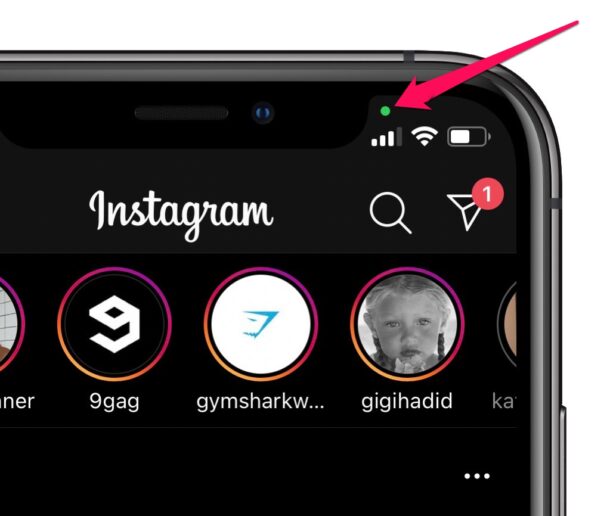
Have you ever wondered if you’re being spied upon by apps using the camera or microphone on your iPhone or iPad? You’re certainly not alone, but you can now check this out for yourself pretty easily if your device is running a modern iOS or iPadOS release.
Apple focusing heavily on privacy nowadays, and one of the newer more interesting privacy features is the Recording Indicator. You may have even noticed it already if you’ve been using a modern iOS or ipadOS version; essentially, you may have seen green, red, or yellow dots appear above the cellular signal icon at the top-right (or left) corner of the screen, without having any idea what it means. These are the recording indicators in iOS and iPadOS and they’re pretty useful.
Recording Indicators can be used to check if the camera or microphone is being actively used by your device, and here we’ll be discussing how you can tell if an iPhone or iPad app is either listening with the microphone, or watching with the camera.
What Does the Green Dot in iPhone / iPad Status Bar Indicate? Camera Access
If you see a green dot while you’re actively using an app on your iPhone or iPad, it means that the app is currently using the device’s camera.
For example, you’ll notice this indicator when you launch the built-in camera within popular apps like Instagram or Snapchat. No, you don’t even need to click a picture or record a video for this green dot to show up. As long as the app has access to the viewfinder, the recording indicator will be displayed.
Be wary of the apps that are accessing your camera feed while you’re just browsing through the menu or doing something else unrelated. Consider this as a red flag and disable camera access for the app. To take away an app’s camera permissions, just go to Settings, scroll down and tap on the app to view app-specific privacy and notification settings. Here, you’ll be able to use the toggle to block camera access.
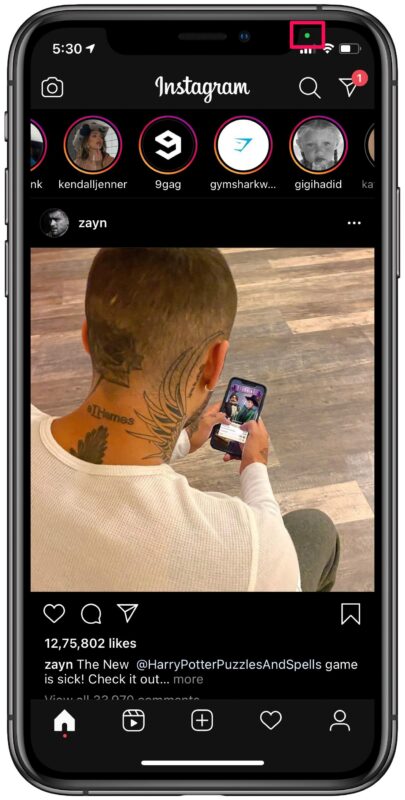
If you notice this indicator while you’re in the home screen or navigating through the menu, close the apps running in the background one by one to see which app is actively using your camera. Next, if the app you find is unexpectedly accessing the camera, consider block camera access for the app, since there’s no reason for it to access your camera after exiting, unless you’re in a video call over the app.
What Does the Yellow Dot in the Status Bar Indicate on iPhone / iPad?Microphone Access
If you see a yellow dot above the cellular signal icon while you’re actively using an app on your iPhone, it means that the app is currently using the device’s microphone.
You’ll see this show up when you’re in the middle of a phone call, voice chat in an app, or while audio recording in general. Regardless of whether you’re using Apple’s own apps or third-party apps, the yellow indicator will help you identify if external audio is being recorded using your iPhone’s microphone.
You may want to be wary of apps that are accessing your microphone even after exiting the app, unless you’re in a voice call within the app, or using a voice feature with that app, like a chat or audio recording functionality. Take this as a possible red flag and investigate further, or even disable microphone access for that app. Taking away an app’s microphone permissions is similar to denying camera access. Just go to Settings, scroll down and tap on the app to view app-specific privacy and notification settings. You’ll be able to use the toggle to block microphone access here.
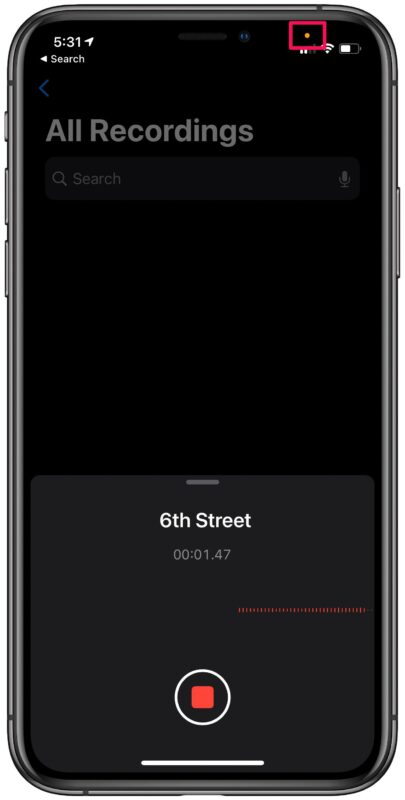
Are you seeing this indicator while you’re in the home screen or navigating through the menu? Make sure you’re not in a voice call or using an audio function like an audio recorder or musical instrument tuner, and force close the apps running in the background one by one until the indicator goes away to find which app is actively using your microphone. Next step is to disable microphone access for the app, since there’s no reason for it to keep using your microphone after exiting, unless you’re in a voice call over the app.
What about the red dot indicator? Screen recording
And if you see a red dot indicator, that means the device screen is being recorded, which you should typically only see if you enabled screen recording, or if an app you’re using is specifically using that functionality (like screen sharing on Zoom, for example).
Although we were primarily focusing on the iPhones with iOS 14 or later, you can take advantage of the new recording indicators on your iPad too, provided it’s running iPadOS 14 or later. Use this privacy feature to your advantage and uninstall the apps you think that are spying on you.
Apart from this, there are several other privacy features that iOS 14 bring to the table. Some of the notable ones include the ability to block app tracking, use private addresses for Wi-Fi networks, and even a new Precise Location setting to safeguard your privacy.
We hope you were able to easily figure out if an app is listening or watching you with the handy recording indicators on your device. What’s your take on this neat privacy feature for iPhone and iPad? Are any apps unexpectedly accessing camera or microphone? Share your related thoughts, opinions, and experiences in the comments!
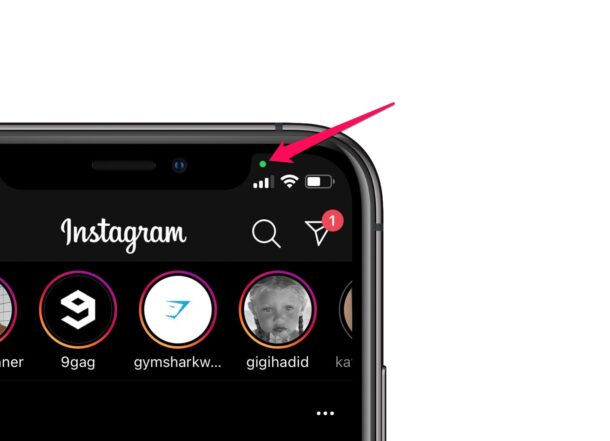


Anyone know how to delete unwanted apps from the library one you delete them from the homepage?
@Michael Good point. Actually, Apple does document it, but like most things, they don’t really make it obvious.
Look in the iOS 14 user guide under “Learn the meaning of the iPhone status icons”. It’s all there. But I wonder how many people even know there is an iOS user guide!
This is a useful feature, made totally useless by the fact that Apple introduced it without telling users what those dots mean. I’ve noticed various color dots on a number of occasions but had no clue what they were telling me. Apple’s interest in improving privacy is totally undermined by their lack of explanation to actual users. Thanks to OSXDaily for the explainer.