Fix “Unable to Install Update” Error for iOS & iPadOS
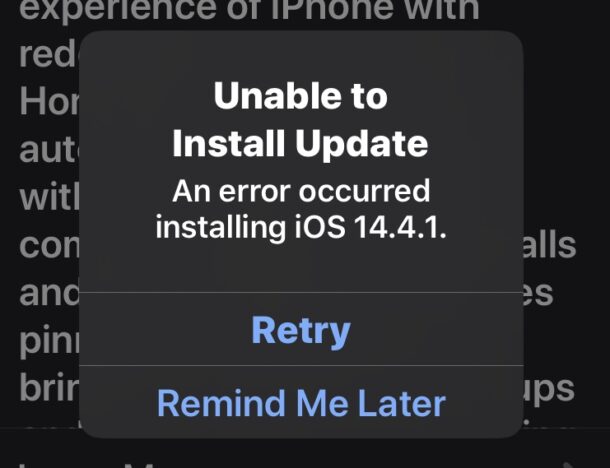
If you’re trying to install an iOS or iPadOS software update and discover a failure error that states “Unable to Install Update – An error occurred installing iOS 14.5” (or any iOS/iPadOS x.x.x) with an option to Retry or to Remind Me Later, you may be understandably frustrated. Fortunately this is usually pretty easy to get around.
This “Unable to Install Update. An Error Occurred” failure and error can happen with basically any iOS or iPadOS version so it’s not limited to any particular release. It’s typically only experienced when attempting iOS and iPadOS update as through OTA via the Settings app, and in fact one of the troubleshooting approaches uses a computer to install the update instead. But first let’s see if some of the other tricks can resolve the Unable to Install Update error for you.
Backup First
Before doing anything else, make sure you backup the iPhone or iPad, whether to iCloud, to Finder, or to iTunes. Backing up is essential so that if something goes awry during the update process, you can restore and not lose your data.
Make Sure You’re on Wi-Fi & Online
Make sure the iPhone or iPad is connected to a wi-fi router and is actively online.
An easy way to test this is to open Safari and visit a website, like osxdaily.com or google.com.
Try Again Later
Sometimes the error occurs because there’s a problem with the connection or somewhere along the route, or even on the server end at Apple. Thus sometimes simply waiting a while can resolve the error message. Have a little patience, wait 15 minutes, or even a few hours, then try again.
You may notice the two choices with the alert dialog are “Retry” and “Remind Me Later”, and that’s because often simply choosing to Retry, or trying again later, works to resolve the problem.
Delete the Update, Reboot the iPhone / iPad, Try Again
Some iPhone and iPad devices can occasionally get stuck with this error message for no apparent reason, but sometimes simply deleting the update and restarting the device helps.
GO to Settings > General > iPhone Storage / iPad Storage > locate the iOS / iPadOS update, tap on it, then choose to “Delete”
Next, reboot the iPhone or iPad. You can turn it off and back on again for a soft reboot, or do a hard reboot on modern iPhone and iPad devices with Face ID by pressing Volume Up, Volume Down, then holding the Power button.
Use a Computer for the iOS / iPadOS Update
Connecting the iPhone / iPad to a Mac or Windows PC and installing the iOS / iPadOS update through a computer seems to always work even if you are constantly getting the “Unable to Install Update” error message.
Get a USB to Lightning cable, connect it to the iPhone or iPad, then connect it to a Mac or Windows PC.
For newer Macs, you can select the iPhone in the Finder and choose to “Update” through there.
For older Macs and Windows PCs, you can launch iTunes and choose to “Update” in iTunes.
A variation of this is to use ISPW to install the iOS or iPadOS update, but that’s a bit more complicated.
–
Did you resolve the “Unable to Install Update – An error occurred installing iOS x.x.x / iPadOS x.x.x” error message on your iPad or iPhone? Which troubleshooting trick worked for you? Did you find another approach? Share with us your own experiences in the comments.


i os 17.21 not update
hooked the pad up to the macbook & it updated fine, thanks!
In my case, restarting, then a retry(no delete) worked on IOS 16. Its possible I was just lucky after the restart, and that apples servers were busy, but it did fail multiple times before the restart.
I plugged my phone into my computer so it was charging, then I went in to update and got this error. In the end, the problem was that plugging it in triggered iTunes to do a backup, and because the data was synching the update wouldn’t begin.
Hey guys, it’s Settings>General>iXXXStorage…
DUDE THANKS! I had 62gb out of 65gb used and I deleted some apps to have it down to 41gb. Now the update installed perfectly!!!!!
I’ve had this happen frequently when trying to update the OS on my Apple Watch. Sometimes I have to try multiple times over several days before the install works correctly. Any suggestions on how to handle this issue on an Apple Watch?