How to Change Sidecar iPad Position Side on Mac

By default, Sidecar for Mac sets iPad to be on the right side of the Mac display, but what if you want to change the iPad position to be on the left side? Or to the top, or bottom of the Mac display? Or perhaps you want the iPad display to be a little bit up or down? Much like you can change positions and orientations of other external displays on Mac, you can also change the iPad Sidecar position side on Mac too.
For the less familiar, modern versions of macOS and iPadOS allow an iPad to turn into an external display for a Mac by using the fantastic Sidecar feature on Mac, allowing for a quick and easy dual display setup. It’s easily one of the best productivity features available for Mac and iPad users, since it allows you to have more screen real estate for the Mac by extending the desktop and workspace to the iPad display, just like any other external display.
How to Change iPad Sidecar Screen Position on Mac
Want to switch the Sidecar screen from the right to the left of the Mac display? Or above or below it? No problem, here’s how you can change where the Sidecar display is oriented relative to the Mac display:
- Connect the iPad to the Mac using Sidecar as usual
- From the Mac, pull down the sidecar menu and choose “Display Preferences” (alternatively, pull down the Apple menu and choose “System Preferences” and then select the “Display” preferences)
- Within Display Preferences, select the “Arrangements” tab
- Within the Arrangements panel, click and hold on the smaller iPad Sidecar display and drag it from the left side to the right side, or to the top or bottom, and position the Sidecar display as desired
- Changes take effect immediately, when satisfied with the position of the Sidecar iPad side arrangement, close out of System Preferences
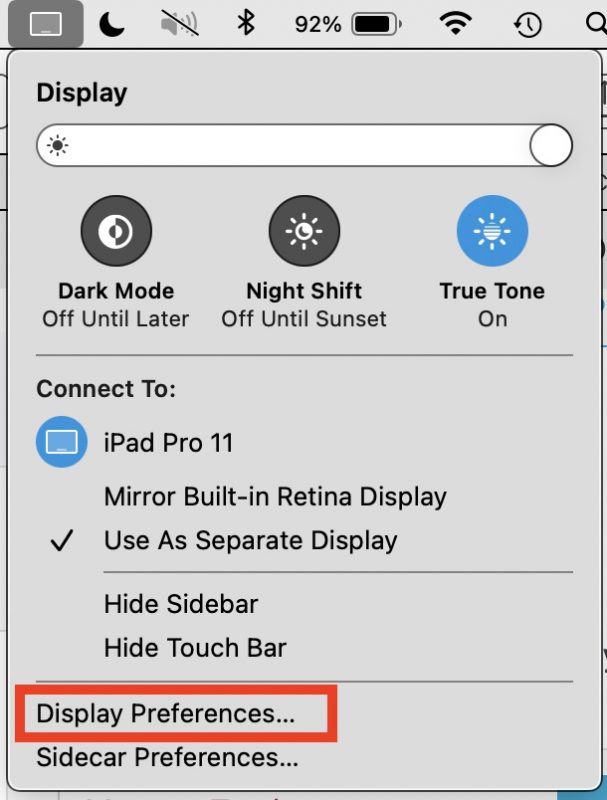
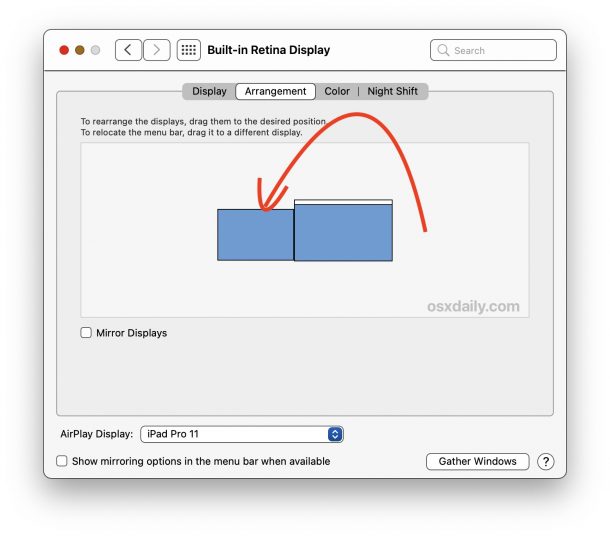
Your iPad sidecar display is now set to where ever you want it to be, relative to your Mac display.
You can always move it back to the right side of the Mac display if you feel like it, or move it above or below, or anywhere else. This is just like any other external display with the Mac.
Sidecar extends the Mac desktop and is a great productivity feature for anyone, but it can be particularly handy for mobile Mac users who have a MacBook Pro and an iPad and who want to setup a quick multi-display workstation while on the go.
Of course the iPad screen is fairly small, ranging from 9.7″ to 12.9″, so if you’re looking for a huge productivity boost at a desk environment then it’s hard to beat a large external display for extending your workaable space. If you are using several external monitors with the Mac, you’ll almost certainly want to set the primary Mac display, which becomes the default of where new windows and apps open up to.
Can you put Sidecar into Vertical Portrait Orientation?
For most external displays, you can rotate screen orientation to 90° into portrait mode (or flip it upside down if you wanted to do that for some reason) as well, whichever best accommodates your workspace. However, Sidecar currently supports landscape horizontal orientation only. While you can always put your iPad into portrait or vertical orientation while in Sidecar mode and use Apple Pencil or other apps anyway, the display will not rotate as of current system versions.
Sidecar is a great feature, and as long as you have a modern Mac and modern iPad, running modern macOS and iPadOS releases, you’ll be able to use it. You can always check the Sidecar compatibility list here if you aren’t sure if this is available to you.
Do you have any helpful tips, tricks, or experiences with using Sidecar? Let us know in the comments!


This article uses the term “orientation” where it is actually talking about position. Orientation – in terms of displays – is portrait or landscape or some other reference to rotation. So, when I googled “Sidecar display orientation” to try to figure out how to get Sidecar to use my iPad in the vertical/portrait orientation this article – which does not address that issue – came up in the search results. Please fix it.
Yes you can change where the iPad is positioned relative to the Mac display, to either side, the top, bottom, offset, etc. Changing the position of the iPad Sidecar (or any external display) is common.
Currently, (as of 11.3) Sidecar does not support Portrait / Vertical orientation, though you can put the iPad into that position the display will remain in landscape / horizontal orientation, remaining usable with Apple Pencil etc. Perhaps this will change in a future macOS version? You can rotate many other external displays however, assuming they support the capability.
This has been clarified, thanks for your feedback!