How to Check watchOS version on Apple Watch
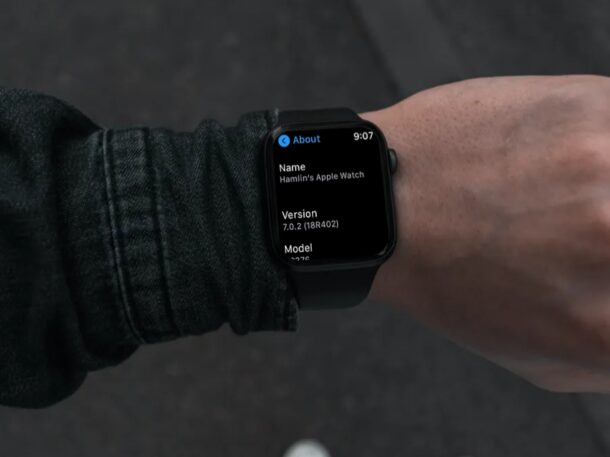
If you don’t regularly update your Apple Watch to the latest software version, and you previously turned off automatic Apple Watch updates, then chances are decent that you’re on a firmware that’s a few weeks or months old. In that case, you may be curious to know what watchOS version your Apple Watch is currently running.
Just like the iPhones and iPads, Apple Watch frequently receives watchOS updates from Apple to address bugs, make improvements, and even add new features. To make sure you get access to all the new additions, you’ll need to be on the newest firmware that’s available. If you’re unable to find a certain feature or an option on your Apple Watch that you read about, it’s likely that your Apple Watch is running outdated software (or it’s a model that doesn’t support the feature at all). This is why you may need to check the software version sometimes to see if you’re on the supported firmware for a certain feature.
In this article, we’ll be covering how to see which watchOS version is installed on your Apple Watch.
How to Check watchOS version on Apple Watch
Checking the current software version on your Apple Watch is actually a lot easier than you may think. The following steps remain the same across all Apple Watch models irrespective of the watchOS version.
- Press the Digital Crown on your Apple Watch and open the Settings app from the home screen. In the settings menu, tap on “General” located below your Apple ID name.

- Next, tap on “About” which is the first option in the menu located above the Software Update option.

- Here, you’ll be able to see the current watchOS version right below your Apple Watch name. The build number for the software is also enclosed in the brackets as you can see in the screenshot below.

There you go. Now, you know how to check the watchOS version that’s installed on your Apple Watch. Pretty straightforward, right?
If you’re the kind of user who updates their devices every once in a while rather than using automatic updates, you may want to check the installed software version occasionally to make sure you’re not too far behind from the latest firmware.
It’s pretty easy to update watchOS so don’t forget about doing it.
Most people tend to skip minor software updates as they’re mostly just minor fixes and changes. However, not updating to a major watchOS version could mean that you’ll likely miss out on some valuable new features that Apple introduces on a yearly basis.
If you’ve disabled automatic watchOS software updates, it’s worth pointing out that your Apple Watch must be connected to the charger with at least 50% battery to initiate a watchOS update manually. It should also be in the range of the paired iPhone connected to a Wi-Fi network.
We hope you were able to check the watchOS firmware that’s installed on your Apple Watch. How often do you manually update the software on your wearable? What’s your reason for not using automatic updates? Do share your valuable thoughts and opinions in the comments section down below.

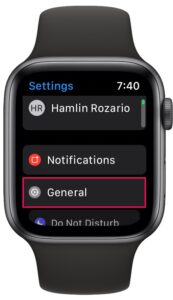
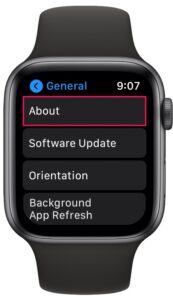
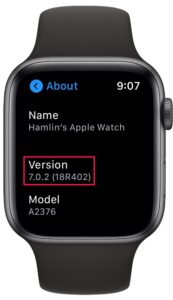

Updates often cause unintended or unexpected behavior changes that I prefer to accept when I need / want a new feature. Until then, if it is working, why take the chance?
For instance, yesterday, my watch (ultra) stopped showing minutes OR hours in the white bezel area when ‘active’ and now shows a compass with the degree heading just above the hands where the date has been selected to be, matter the settings for that face.
how to I check which Apple watch I have. We have 2 of them that we purchased more than 2 years ago. The “About” menu only gives a model number, unlike the “About this Mac” menu on my MacBook. How do I find out if my watch is a 2, 3 or 4?
I dread watchOS updates. Automatic works but is unpredictable as to when. I fumble with manual updates. Do it from the watch? Do it from the Watch app on my iPhone? Either way takes several tries, turning the watch on and off, putting it on and off the charging stand, etc., etc., etc. I’d like just one way that works predictably and use that again and again.