How to Edit Videos on iPhone & iPad

Do you want to trim or shorten some of the video clips you shot with your iPhone or iPad camera? Maybe you want to apply some video adjustments or filters? Well, you’ll be pleased to know that you don’t need to install a third-party video editing app from the App Store, nor do you even need to run iMovie, as simple video editing is available directly in iOS and iPadOS.
The default Photos app that’s baked into iPhone and iPad has allowed users to trim video clips for quite a while now. And with modern iOS and iPadOS versions, Apple has overhauled the video editing experience on the iPhone and iPad by letting users take advantage of the photo enhancement tools for editing videos as well. This almost eliminates the need to rely on a third-party video editor to perform some basic editing tasks on your iOS or iPadOS device.
So, wondering how to perform some simple video edits on iPhone or iPad? Then read along!
How to Edit Videos on iPhone & iPad
Using the built-in video editor on iOS/iPadOS devices is a fairly simple and straightforward. Similar to the photo editor, the video editing section is also neatly categorized into separate sections for video trimming, adjustments, filters, and cropping. Without further ado, let’s take a look.
- First of all, open the stock “Photos” app on your iPhone or iPad and find the video you want to edit

- In order to enter the editing menu, tap on “Edit” located at the top-right corner of the screen.

- You’ll be taken to the video trimming section. Here, you can drag the ends of the clip as shown below to shorten and trim the clip according to your preference.

- You can tap the “play” icon to watch the trimmed portion and make sure everything’s perfect. Also, if necessary, you can mute the audio in the clip by tapping on the “speaker” icon at the top-left corner.

- That’s pretty much all you need to know about trimming and shortening clips. The second tool in the menu is for fine adjustments, as you can see in the screenshot below. You have plenty of tools to choose from, but it’s exactly the same set of tools that are available in the photo editor. So, check that out for a detailed description. You can move the slider left or right to control exposure, brightness, saturation, etc.

- Next, we have the filters section. It’s identical to how you’d add a filter to a photo, so we don’t think you need any further explanation on how to use it. There are a total of ten filters to choose from, just like you did in the previous version of iOS. However, this time around, you can adjust the intensity of each and every filter by using the slider right below them.

- Lastly, we have the cropping section, where you can adjust the aspect ratio or frame the video in a better way by straightening. Check this out for a detailed guide on how to crop videos on your iPhone or iPad. Once you’re done editing your video clip, tap on “Done” to save it.

- You can either choose to save the edited video as a separate new clip or overwrite the original clip. It’s worth noting that if you overwrite the original clip, you’ll have the option to revert all the changes you made later on using the video editor.

That’s how easy it is to edit videos on the iPhone and iPad using the built in tools.
As you can see, there are a fairly significant list of editing tools and capabilities available, meaning most users may no longer need to use any other video editing app on your iPhone and iPad.
With that being said, if you want advanced video editing features like being able to combine multiple video clips, add transitions, music, or anything more, you’ll still need to use a dedicated video editing app. Thankfully, Apple’s iMovie app is capable of performing most of these tasks and it’s completely free to use. Check out iMovie tips for more video editing specifics and tutorials.
And now you know how to trim, crop, shorten, and enhance any recorded, saved, or captured video clips on your iPhone or iPad. What are your overall thoughts on the built-in video editor? Do you think it could use some improvements? Share your experiences, thoughts, and tips in the comments.

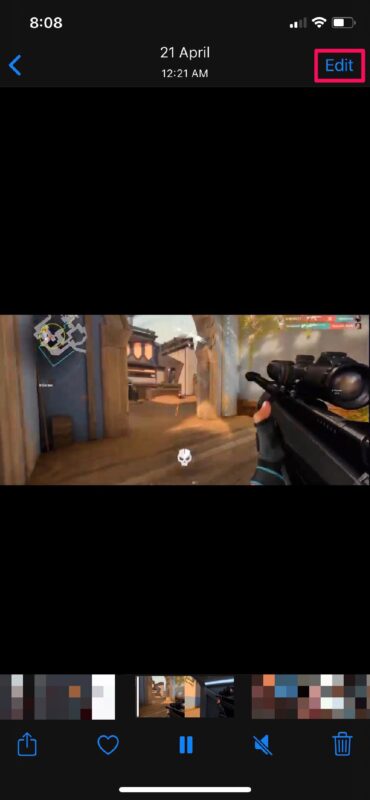
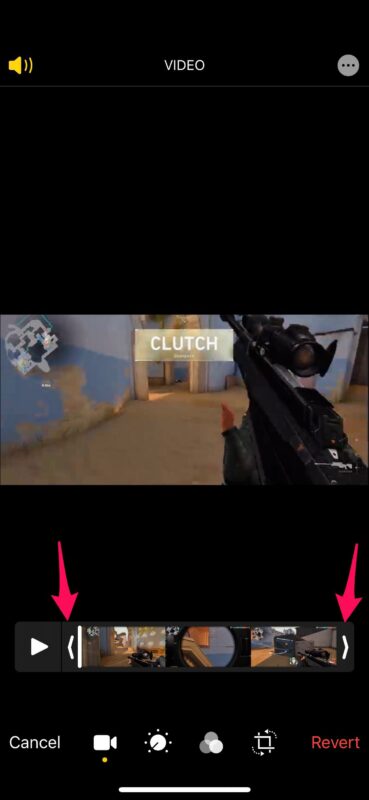
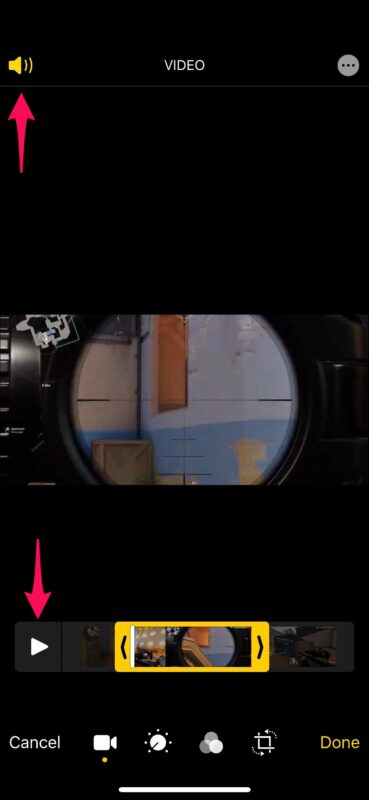


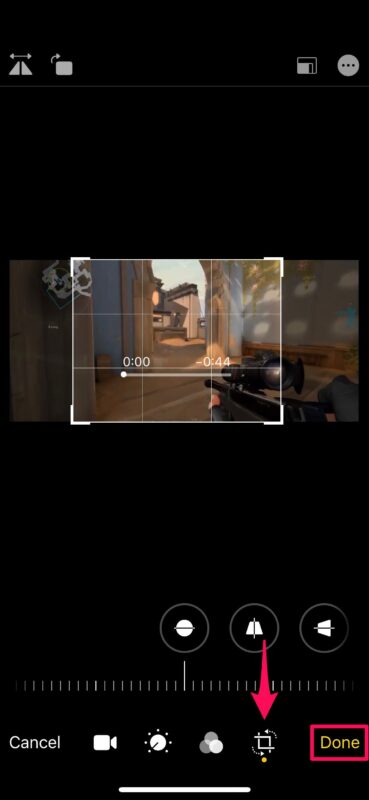
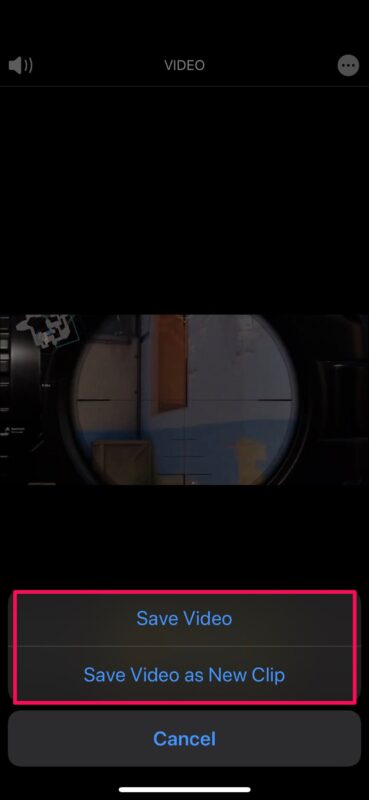

Best explanation for video editing in iPhone and iPad, I success using of this method and instruction in above post. thanks for it.