How to Reset Apple ID Password on Mac, the Easy Way
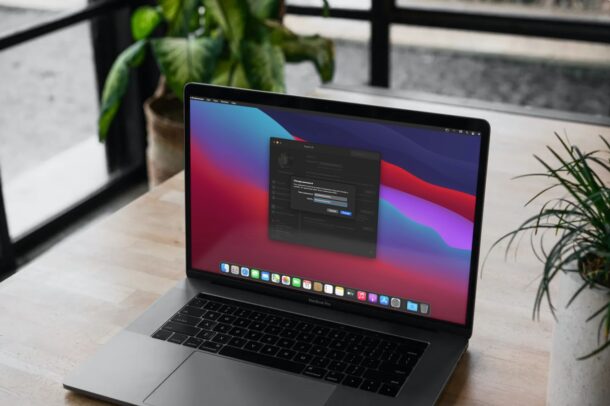
Did you forget an Apple ID password? That’s not the most fun feeling in the world, but fortunately you can reset an Apple ID password right from the Mac, and it’s quite easy.
Remembering all of our account passwords is a challenging task, and it’s not unusual to forget passwords, particularly if they’re not entered constantly. It’s completely understandable if you’re reading this because you forgot your Apple ID password, but don’t worry because in macOS you can easily reset the Apple ID password within seconds. And yes you can also reset a lost Apple ID password from iPhone or iPad in a similar way, if you’re using one of those devices, but we’re focusing on the Mac here.
Since an Apple ID is required to access services like iCloud, Apple Music, iMessage, FaceTime, App Store, and just about everything else in the Apple ecosystem, it’s rather important to have access to that account. Rather than going through the process of resetting a lost Apple ID account through the Apple ID iForgot website, we’ll cover a faster and easier approach that can be done directly from a Mac, and as long as you know the Mac admin account password you’ll be good to go.
How to Reset an Apple ID Password from Mac
Note you can only use this method if you’ve already enabled two-factor authentication on your Apple account. So, double-check this and then follow the steps below.
- Head over to “System Preferences” on your Mac from the Dock or Apple menu.

- This will open a new window on your screen. Click on “Apple ID” located at the top, to proceed to the next step.

- You’ll be taken to the iCloud section. Here, click on “Password & Security” from the left pane.

- Next, just click on the “Change password” option located right below your Apple ID email address.

- You’ll be prompted to enter your Mac’s user password to continue. Type in your password and click on “Allow”.

- Now, you’ll be able to enter a new password for your Apple account. Retype the new password to verify and click on “Change” to update it.

That’s pretty much all you need to do. As you can see, you will not be asked to enter your old Apple ID password.
If you were not able to reset your Apple ID by following this method, it’s likely that you haven’t enabled two-factor authentication for your Apple account yet. In that case, you’ll need to follow the other method of resetting it from the web by heading over to iforgot.apple.com.
This might arguably be the easiest way to reset your forgotten Apple password and quickly gain back access to your account, provided you know your Mac’s admin password. This way, you won’t have to enter any security information such as your phone number or credit card details.
It’s no secret that most Mac users tend to use iPhones or iPads as their primary mobile devices too, and if that includes you, you’ll be pleased to know that you can also reset your Apple ID password on iOS/iPadOS devices in a very similar way too. Simply head over to Settings -> Apple ID -> Password & Security on your device and you’ll be able to access the same options to reset the password from those devices.
Were you able to reset your Apple ID account password using this method without any issues? Did you have to follow another approach? Let us know in the comments what worked for you, and share any additional thoughts and tips.

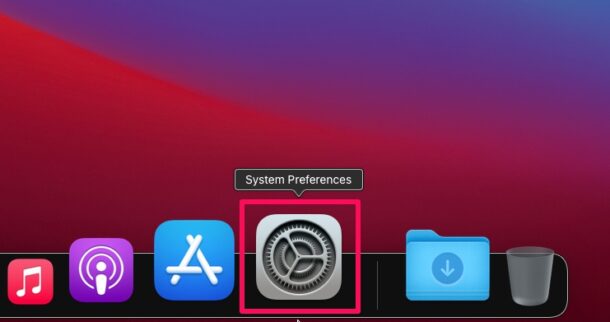
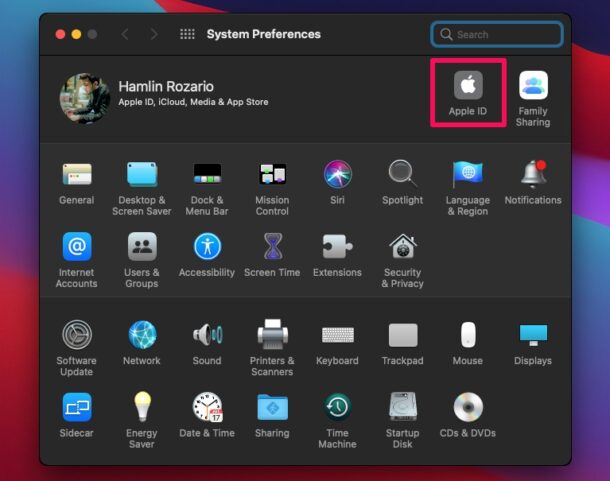
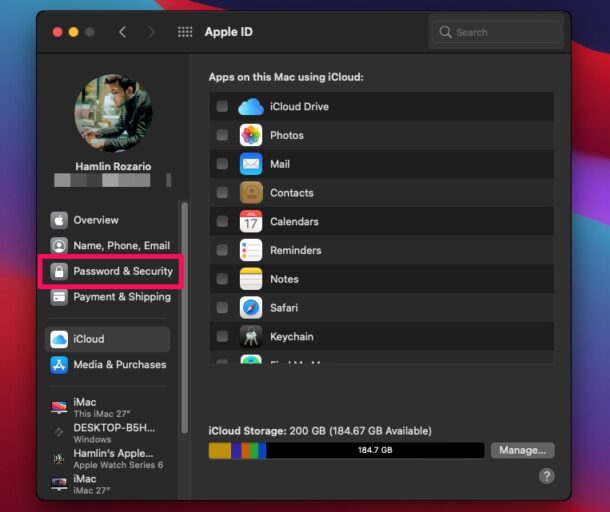
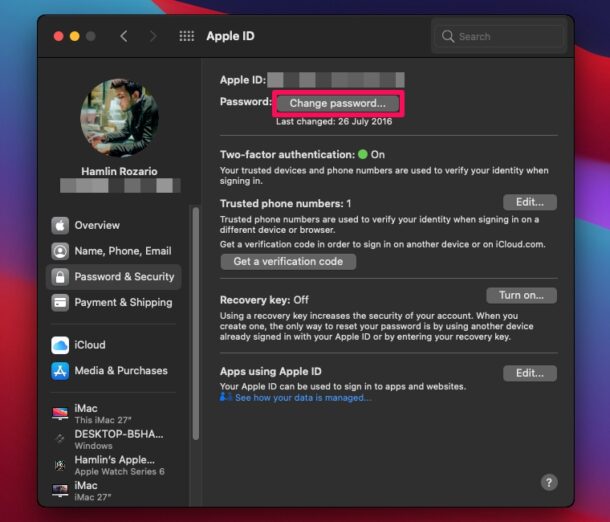
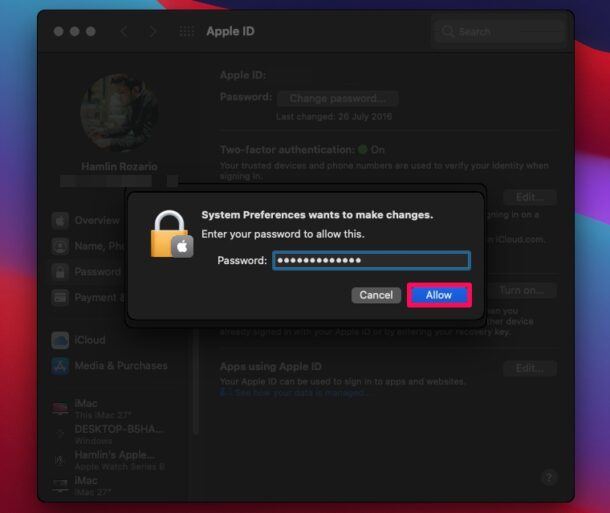
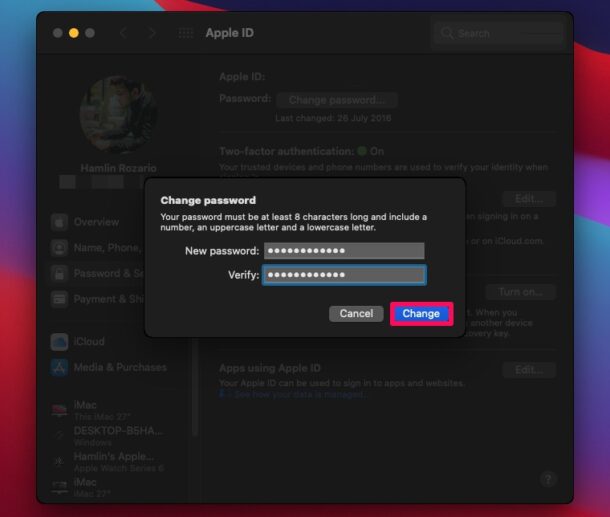

No access to Apple Id
on El Capitan;
so where ??
You have to be using an Apple ID on the Mac to be able to reset the Apple ID password from Mac.
The instructions posted are for modern macOS versions, El Capitan runs quite well but is considered outdated, nonetheless iCloud settings are in the iCloud system preference panel on older Mac OS X version.