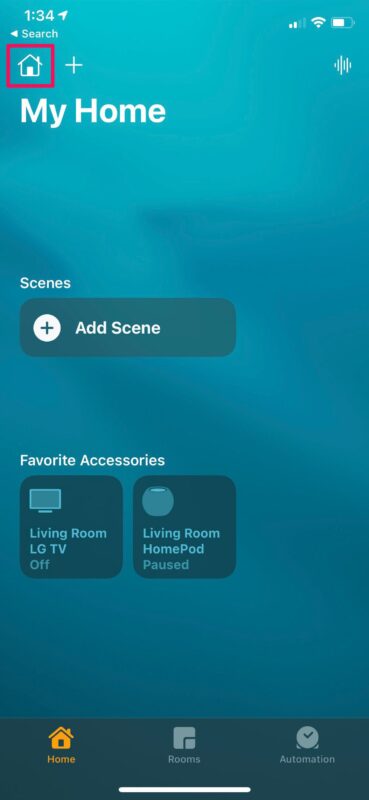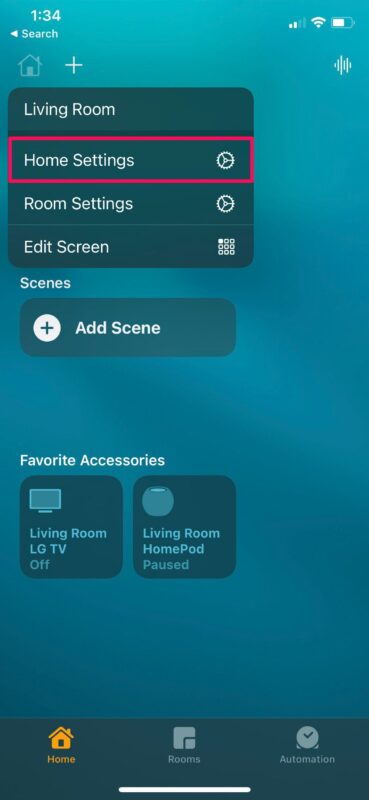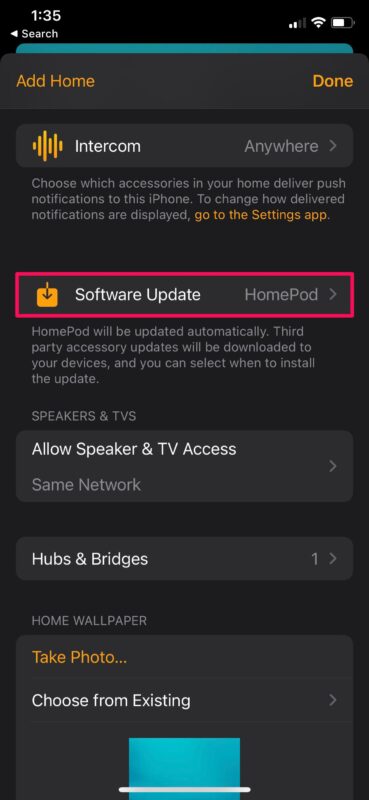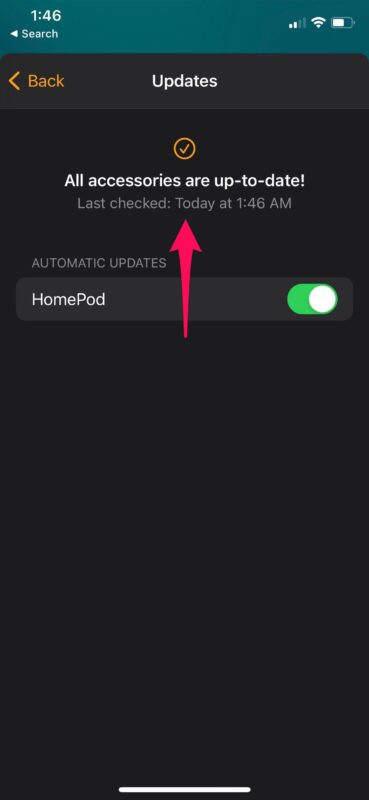How to Update HomePod Software
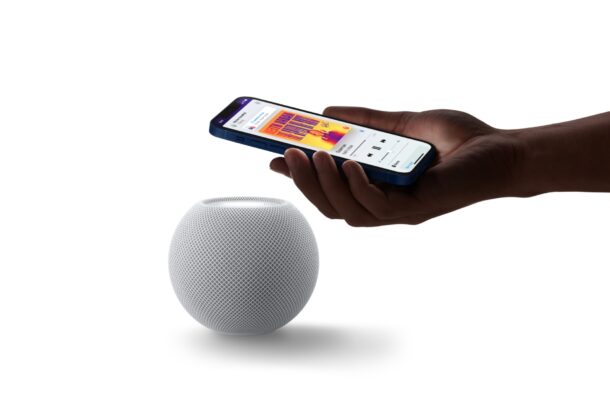
Are you looking to update the software on your HomePod or HomePod mini to the latest version of HomePod OS software? Keeping HomePod updated allows access to new features and functionality, so it’s a good idea to do. Updating a smart speaker may not be a familiar process to many users, but as you’d probably expect, Apple makes the update process pretty easy and straightforward.
Just like your other Apple devices like the iPhone, iPad, Mac, Apple TV, Apple Watch, etc., your HomePod runs on software as well, even if it doesn’t exactly have a display or a user-interface. Apple just calls it HomePod software for now, instead of using a fancy name. Software releases for the HomePod correlate with the iOS versions, so the device does indeed get regular updates.
It’s necessary to make sure your HomePod is running the latest version to ensure you’re getting all the latest features. In this article, we’ll be discussing exactly how you can update the software on your HomePod.
How to Update HomePod Software
The following procedure is applicable to both the HomePod and HomePod mini models. Basically, we’ll be making use of the Home app to update the software. Here’s what you need to do:
- Launch the built-in Home app on your iPhone or iPad.

- Make sure you’re in the Home section of the app and tap on the Home icon located at the top-left corner of your screen.

- Now, choose “Home Settings” from the context menu to proceed.

- In this menu, scroll down below the Intercom feature and you’ll find the “Software Update” option. Tap on it to continue.

- Now, the Home app will start checking for any new updates for your HomePod. If it’s on the latest version, you’ll see the following message on your screen. If not, you’ll have the option to download the firmware.

See how easy it is to update the software on your HomePod?
By default, your HomePod checks for new software updates and installs them automatically without you even knowing it. However, users have the choice to disable automatic updates on the HomePod, if necessary. This setting may be handy if you want better control over the firmware version your HomePod is running.
Whenever your HomePod or HomePod mini is updating, you’ll see a white spinning light on its top capacitive surface. During this time, you will not be able to get Siri to respond to your queries and you’ll need to wait for the update process to complete.
If for whatever reason you’re facing issues with the HomePod mini on the latest firmware due to a failure, software-related bugs or glitches, you can restore HomePod mini to the software version that shipped with your device using a PC or Mac. This is not an option on the regular HomePod due to the lack of a USB-C cable.
Did you manually update your HomePod or HomePod mini, or do you use automatic updates? What do you think of the process of updating HomePod compared to updating macOS, iOS, iPadOS, tvOS, or WatchOS? Let us know in the comments!