How to Switch Webcam on Mac: Using External Webcams with FaceTime, Zoom, Skype, etc

Do you want to use an external webcam for video calls on your Mac? It’s pretty easy to switch a webcam in macOS, but the procedure may slightly vary depending on the software you use. We’ll cover switching the webcam used by the Mac with FaceTime, Skype, and Zoom.
Most of us are already aware that the built-in webcams on the MacBooks, MacBook Pro, MacBook, Air, and iMacs are not the highest resolution. A USB webcam might be necessary for higher quality video calls when teleconferencing or having a virtual meeting or hangout. If you’re new to the macOS ecosystem, you might not necessarily know how you can set up and configure an external webcam like the popular ones made by Logitech and other brands. Read along and you’ll learn how to change webcams used by the Mac, so that you can make your video chats look better.
How to Switch Webcam on Mac for FaceTime
Since FaceTime is the most widely used video calling app among Mac users, we’ll learn how to change the default camera that’s used by FaceTime. Make sure you’ve connected your webcam to the Mac over USB and simply follow the steps below to get started.
- Open the “FaceTime” app on your Mac from the Dock.

- Now, click on the “Video” option in the menu and choose the connected webcam from the dropdown menu.

That’s how it’s done with FaceTime, which is pretty easy. But of course there are other video chat apps too, so let’s review some of the other more popular used by Mac users.
How to Change Webcam Used by Skype on Mac
Not everyone owns a Mac to use to FaceTime. If you use Skype to make video calls with people who own Windows computers, just follow the steps below once you’ve connected the webcam to your Mac.
- Open the “Skype” app on your Mac.

- Next, click on “Skype” in the menu bar and choose “Preferences” from the dropdown menu.

- This will take you to Skype’s settings. Head over to the “Audio & Video” section as shown below and click on the current camera to change the default webcam used for Skype video calls.

As you can see, changing the webcam used by Skype is also pretty easy. But if you don’t find yourself using Skype or FaceTime much, especially for work, you’re probably using Zoom instead.
How to Change Webcam on Mac for Zoom Meetings
Since Zoom has become increasingly popular, so you’ll probably want to know how to use your external webcam for Zoom meetings too.
- Open the “Zoom” app on your Mac.

- Next, click on “Zoom” in the menu bar and choose “Preferences” from the dropdown menu.

- This will open Zoom’s settings menu. Click on the “Video” category from the left pane to find the option to change your default camera for Zoom meetings.

There you go. Now you’ve learned how to use your external webcam for video calls from your Mac for three popular video calling services.
Likewise, if you use any other third-party video calling service, you’ll be able to change the default camera for that app by heading over to the app preferences from the menu bar. The steps should be pretty close to what we discussed here, whether it’s for WhatsApp, WebEx, or the myriad of other video conferencing apps and software out there.
From now on, you don’t have to use the same mediocre 720p webcam that’s integrated into MacBooks and iMacs. You can go all the way up to 4K video resolution with a webcam like the Logitech Brio. USB webcams also give you more flexibility when it comes to positioning the camera. With these standalone webcams, you can also record high-quality videos on your Mac with QuickTime player, iMovie, or other video editing apps in macOS.
Are you now using your external webcam on your Mac? What do you think of quality of the built-in webcams on Macs compared to the front-facing cameras on iPhone and iPad? Do share your valuable opinions and experience in the comments section down below.

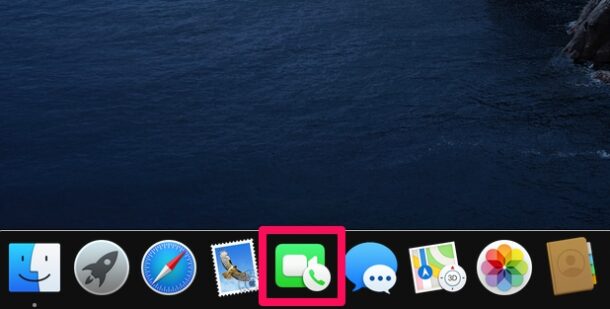
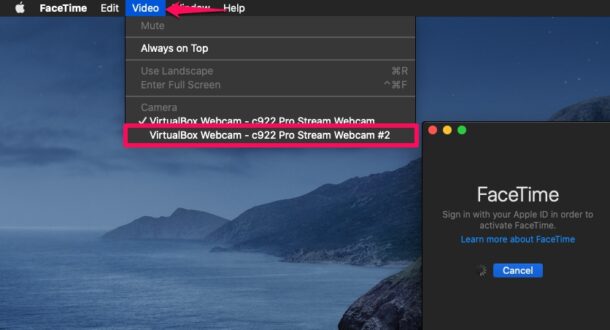
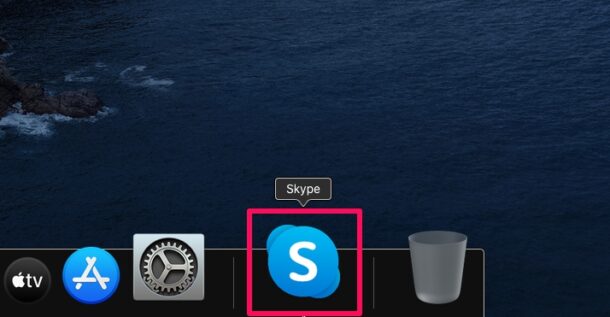
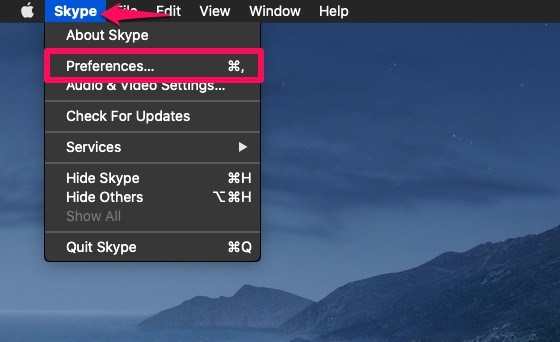
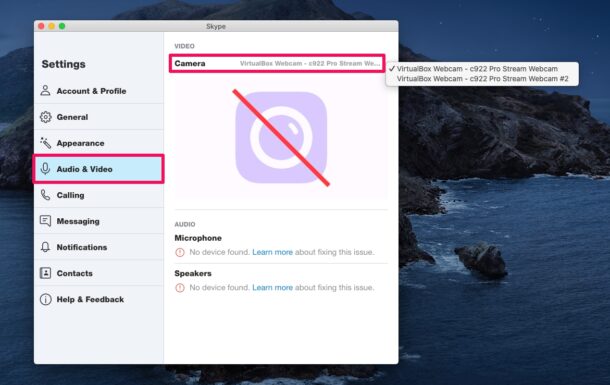
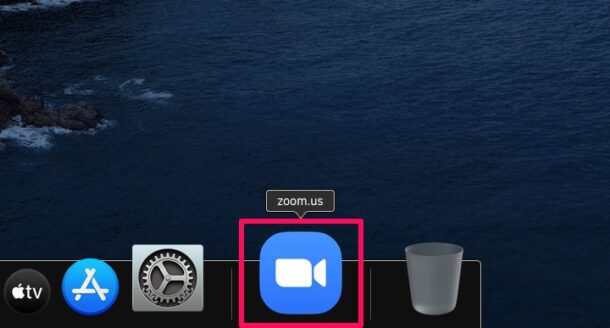
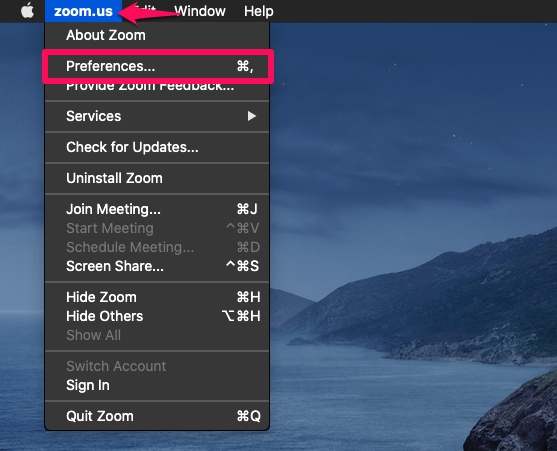
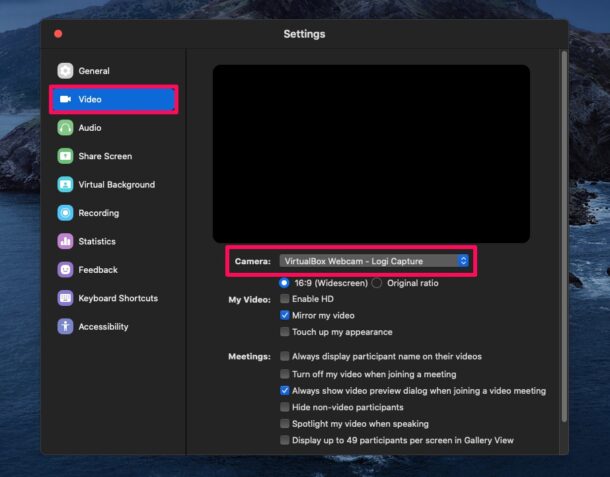

Is there any chance to switch cameras when used with a browser like safari? I couldn’t find an option in the presets. …
Thanks a lot in advance!