How to Download a Copy of Your Instagram Data
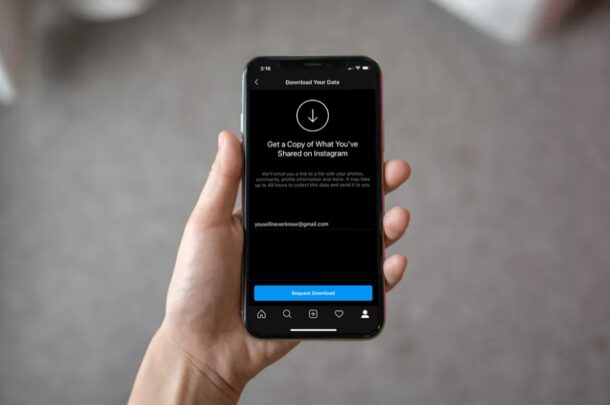
Instagram is without a doubt one of the most popular social networking platforms with over 1 billion monthly active users. If you ever wanted to grab all your photos, movies, stories, and see all the data that you’ve shared with Instagram over the years, you can do it right from your iPhone or iPad, and it’s a lot easier than you think.
In the wake of the Cambridge Analytica data breach that occurred in early 2018, Instagram’s parent company Facebook changed its privacy practices and now allows users to download all the data you’ve shared with the platform. These data include media, comments, likes, searches, messages, and a lot more. Privacy buffs would be interested in this feature to keep an eye on the data Instagram has access to, but it also offers a way to just grab all your data from Instagram, whether for backup purposes or whatever else you’d like to do with it. Let’s take a look at how you can get a copy of your Instagram data, right from your iPhone and iPad.
How to Download All Instagram Data, Pictures, Video, Stories, etc via iPhone
If you use a password manager to access Instagram, make sure you keep your password handy as you’ll be asked to enter it before you can download or access the data. Just follow the steps below to get started.
- Open “Instagram” on your iPhone or iPad.

- Head over to your profile by tapping on the icon at the bottom-right corner. Next, tap on the triple-line icon at the top-right corner of your screen.

- Now, choose “Settings” from the pop-up menu.

- In the settings menu, tap on “Security” as shown below.

- Next, choose “Download Data” located under the “Data and History” section.

- Type in your email address for receiving a link to download your data and tap on “Request Download” to continue.

- You’ll be prompted to type in your Instagram password. Once you’re done, tap on “Next”.

- Now, you’ll be informed that it will take up to 48 hours to collect your data. Tap on “Done” to leave this screen.

There you go. Now you know how easy it is to get a copy of your Instagram data from your iOS device.
When the download is ready, Instagram will email you with a link to download your data. You will need to enter your Instagram password again to begin downloading the data.
The data you download from Instagram will be a ZIP file. Therefore, you’ll need to unzip this compressed file using the Files app before you’re able to actually view all the data.
Although we were focusing primarily on the Instagram app for iPhone and iPad, you can follow similar steps to download all Instagram data from a computer, whether it’s a Mac, Windows PC, Chromebook, Android phone, Mac, or otherwise.
Are you planning on taking a break from Instagram? Luckily, you have the option to disable your Instagram account temporarily, if needed. Or, if you want to quit the platform, you can delete your Instagram account permanently too.
We hope you were able to grab a copy of all the data you’ve shared on Instagram, without any issues. What’s your reason for accessing this data? Do you plan on deleting your Instagram account? Make sure to share your valuable opinions and experience in the comments section down below.

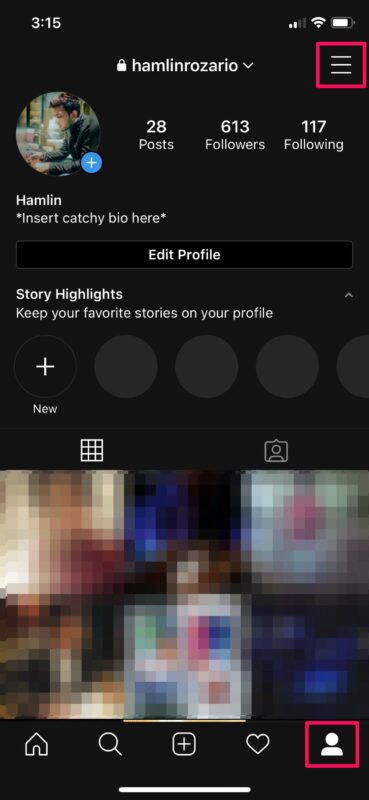
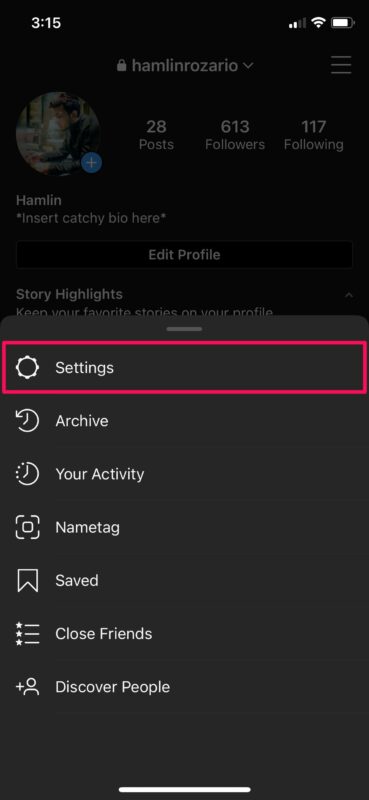

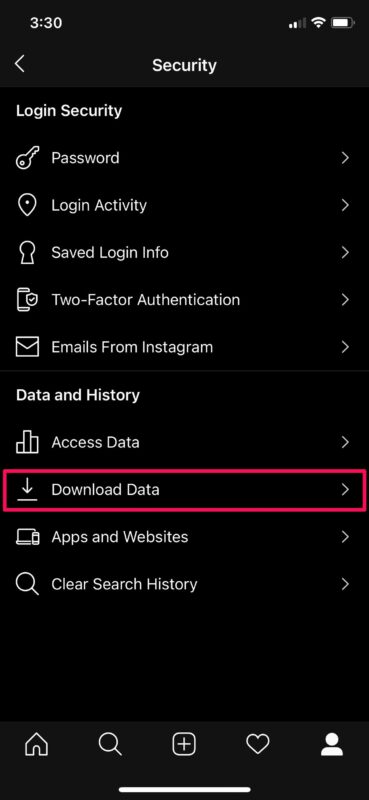
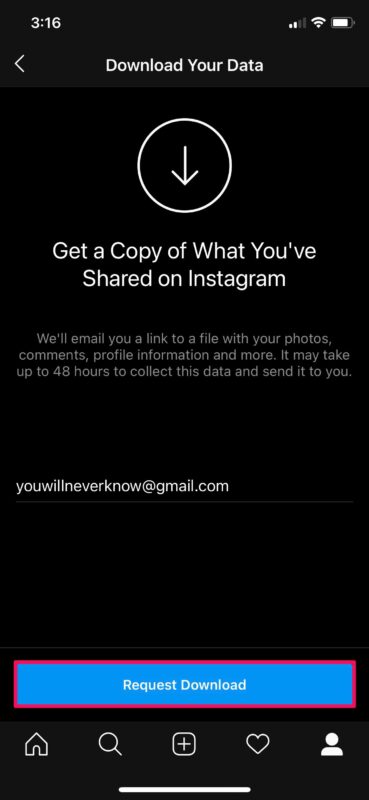
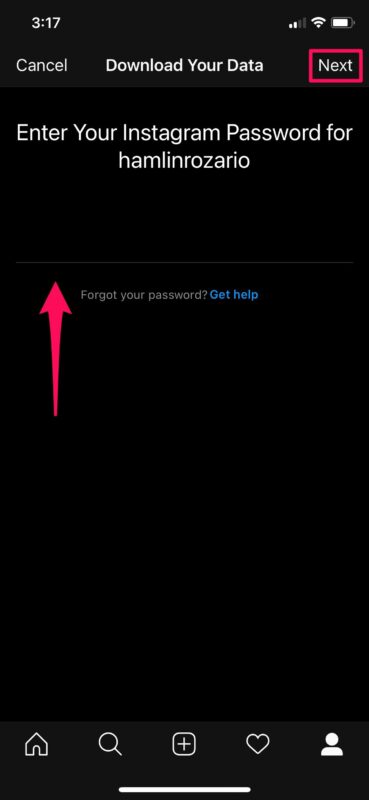
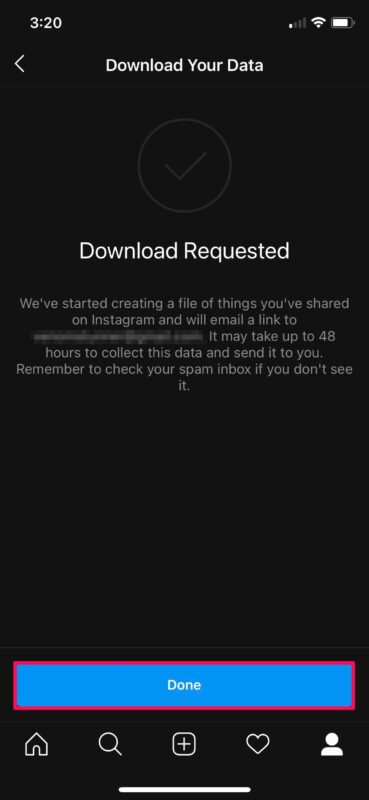

Hi Mate Team,l hope message finds you well.
My Instagram disabled, and l strongly believe this was a mistake -possibly due to an automated system error, failed selfie verification,or an incorrect report.l want to clarify that l have never violated Instagram’s Community Guidelines or Terms of Use.
this account is extremely important to me on both a personal and professional level.lt is connected to my Facebook account and business manager, and l have previously used it for advertising.
l kindly request that account be manually reviewed by a member of your internal team or the Meta Pro team. I’m more than willing to provide any necessary documents including lD or real-time selfie verification, to support the appeal.
Please reconsider this action and help restore access to my account.l greatly appreciated your attention and support.
Thank you