Mac Won’t Boot from Bootable Install Disk? This Might Be Why
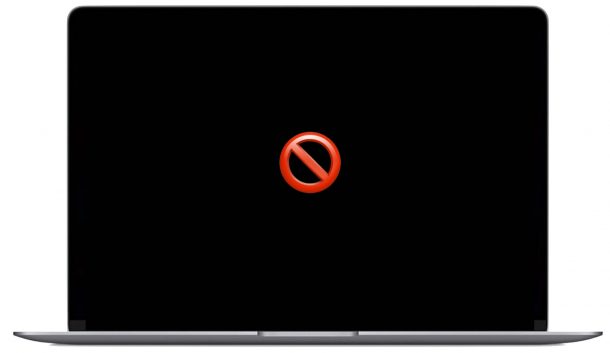
Trying to start a Mac from a boot disk but it’s not working? And you’re sure you created the boot drive properly? There may be a few different reasons for this.
Some of the later model Intel Macs have a security chip that offers the prevention of external boot media to be used to startup a Mac. If this setting is enabled on a Mac, the computer will not boot when a USB boot disk or other boot media is used.
Additionally, booting an M1 Mac from external boot disks is different from Intel Macs.
If you’re finding the ability to boot a Mac from an external boot disk or other external media is disabled or not working as intended, read along to disable the security feature on T2 Macs or learn how to boot an M1 Mac from an external drive.
Allowing an Intel Mac to Use External Boot Media
For an Intel Mac, do the following:
- Reboot the Mac, then immediately hold Command + R keys to load into Recovery Mode
- Pull down the Utilities menu, then choose “Startup Security Utility”
- Under the External Boot section, check the box for “Allow booting from external media” to prevent boot restrictions
- Reboot the Mac again, holding OPTION to boot from a boot disk should work now
Only Macs with a T2 chip need to do this. The T2 chip is typically included with an Intel Mac that has a Touch Bar or Touch ID.
Using the OPTION key to load the boot menu and choose an external disk should work fine after this.
Booting an ARM M1 Mac from External Boot Media
For an Apple Silicon Mac, do the following to boot from an external drive:
- Shut down the Mac
- Power on the Mac and then keep holding down the power button until you see the startup options screen
- Select the external drive you want to star the Mac from and choose Continue
This method of booting is unique to Apple Silicon Macs, and whether you want to boot into recovery mode on an M1 Mac or choose a different boot disk it is the same beginning procedure of holding the power button.
This is pretty straight forward but it can be an unexpected hiccup if you’re trying to use a boot disk to install macOS, erase a drive, or perform other troubleshooting tasks.
Did this resolve your Mac external boot disk booting issues? Did something else work for you? Did you find another solution or was there a different problem? Let us know your experiences, tips, and other boot disk matters that are on your mind by leaving a comment.


I have an early 2011 MacBook Pro that was running fine (originally had High Sierra when I got it, upgraded to Catalina via DosDude patcher) until it got borked a couple weeks ago. I know what happened there (I upgraded to Monterey via OCLP, which installs some kind of restrictive protocol in the root sector of the main drive). However, I am having a hard time getting any OS installed on it. Recovery in its “internet Recovery” flavors fully functional (however, the standard CMD+R is NOT…just takes me to Internet Recovery). I am unable to use the reinstall OS utility (even tho the DMGs are shown in the protected recovery sector of the system). And no, restore from time machine doesn’t worik. I’ve made USB installers according to a variety of instruction (but mostly to make sure the device itself is set with GPT partitioning for formatting for use by Mac along with restoring a DMG. image to it) but NOT A ONE is seen by Mac Option boot picker, which only shows “internet recovery” (yes, the primary SSD inside is wiped clean-and properly formatted- except, of course, for the protected recovery sectors). Haven’t made any install DVD because max size is 4.7GB and I live two hours away from any store that may carry higher density media.
ANYWAY….from what I’m gathering from all of my efforts this past week is that the Mac isn’t allowing external drives to boot. I understand the fix is to simply invoke Recovery, go to the Utilities picker in the toolbar and select “Startup Security”, from there to select the options that will allow bootup from USB. HOWEVER…all this utility allows me to do is to secure system lock bootup with a password/remove that password. NO OTHER OPTIONS FOR ANYTHING ELSE is offered. No matter what version of Recovery I use. I’m guessing this is ONLY accessible by way of the Standard Recovery, which I can’t access for some dumb reason.
SO, in short: has anyone else run into a Mac that doesn’t allow you to allow bootable external media? Either GUI or Terminal (I can only get Terminal to obey some commands for other things but, for the most part the reply-even when using proper syntax-is either “command not found” or “job not found”. I’ve tried resetting Terminal without success.
I’m almost at the point where I need to just find an official installer disk(s) somewhere for borrow or even buy (which might be wise-I’m not buying a USB installer from some third party I don’t know).
I’d appreciate some Terminal command options or other ways to make bootable media. Currently, I’m using my backup computer, an older Compaq unit running Windows 7 Ultimate. Making bootable media seems wonky using Windows, which leads me to support the notion that the only real GOOD way to make bootable media for Mac is using a Mac.
Same issue I’m trying to solve right now. No matter what I try, the external drive is not showing as a bootable drive. Only network recovery is available. The drive shows up in Disk Utility just fine.
You save my life, is working on iMac 27″ Retina I5
Trying to boot my Mac Pro 4,1 with a bootable ‘El Capitan USB. But after holding the option button all I get is a black screen. My GPU is an Nvidia Quadro K5200 and I have a 27” Viewsonic 4k monitor (they both run happy together on another Mac Pro 5,1 in both High Sierra and Mojave.
Trying to boot my Mac Pro 4,1 with a bootable ‘El Capitan USB. But after holding the option button all I get is a black screen. My GPU is an Nvidia Quadro K5200 and I have a 27” Viewsonic 4k monitor (they both run happy together on another Mac Pro 5,1 in both High Sierra and Mojave.
I also have no “Startup Security Utility” option when I boot up my MacBook pro using the command + R key. Any other suggestions?
No matter what method I try, I always fail. Thanks, Dave
I made a Big Sur USB bootable drive via Terminal as usual. It worked and installed with no issues in 2 macs… But an iMac 27″ Late 2014 where I wanted to reinstall a fresh system refuses to show the drive both in System Preferences > Startup Disk and with the Option-Startup. It does appear on the desktop and Disk Utility: it just doesn’t see it as bootable.
I had to reinstall via internet, and that worked. The iMac works well now, but the problem of not showing the USB drive as bootable persists.
I say it again: in other macs it just worked, so the culprit is NOT the USB drive, its GUID partition scheme or file system (I checked it all anyway).
What else can it be? The iMac doesn’t have a T2 chip and has no security restrictions enabled. It’s updated to the latest firmware/Boot Rom and I tried the usual tricks (SMC, NVRAM, SIP, Gatekeeper and whatnot).
I’m baffled: never happened to me before, and I’ve seen many macs, I swear.
Hi there – I have exactly the same problem and have tried all the tricks you mentioned and then some, but to no avail. Has anyone been able to solve this? It’s driving me nuts!
There is no “Startup Security Utility” option when I reboot my late 2013 iMac into Recovery Mode. I wish to install my current OS (Mojave) onto a 128 GB USB stick to boot from and use legacy software should I upgrade my iMac to Catalina – the highest it can go. I have followed various different methods on YouTube to create a bootable USB of the 6.5 GB Mojave 10.14.6 installer (via Terminal) and Terminal says it has created a bootable USB but my 2013 iMac just will not boot into it and defaults to it’s internal boot drive every time. Thanks.