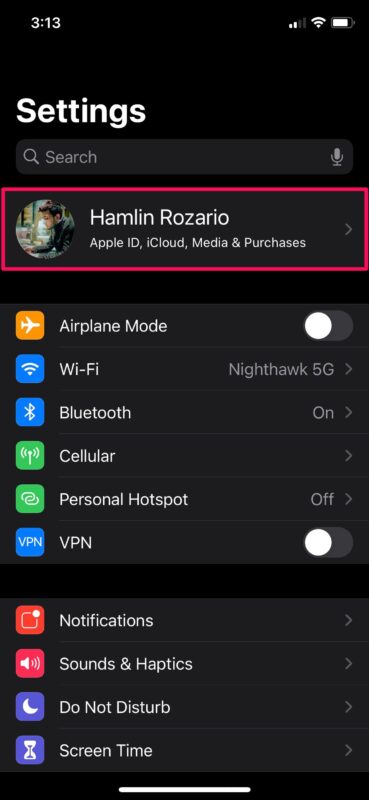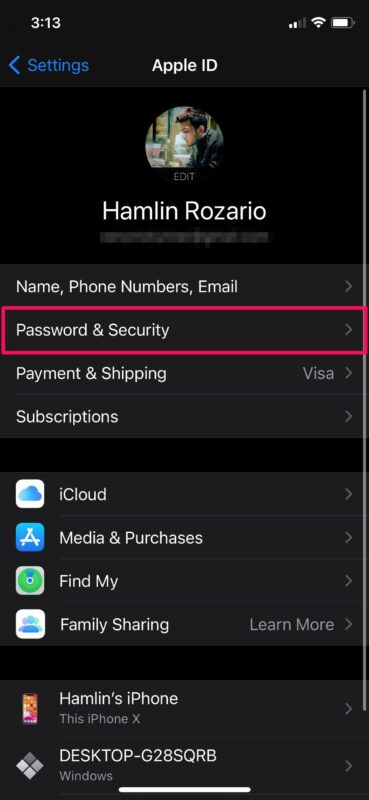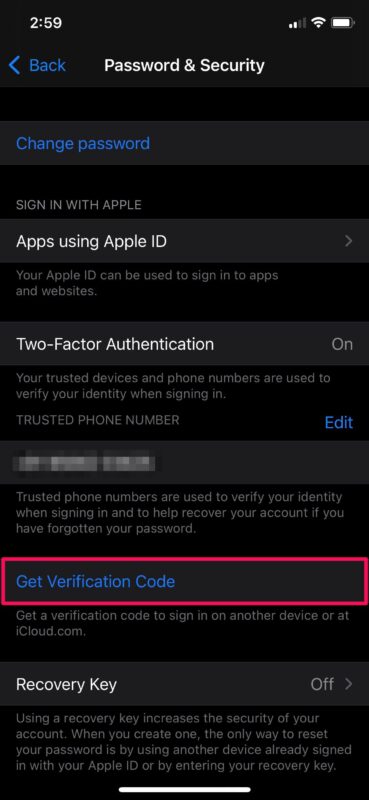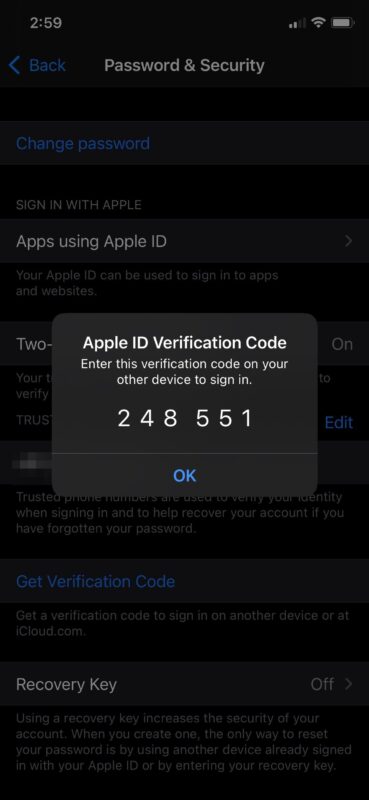How to Get Verification Codes For Apple ID on iPhone & iPad
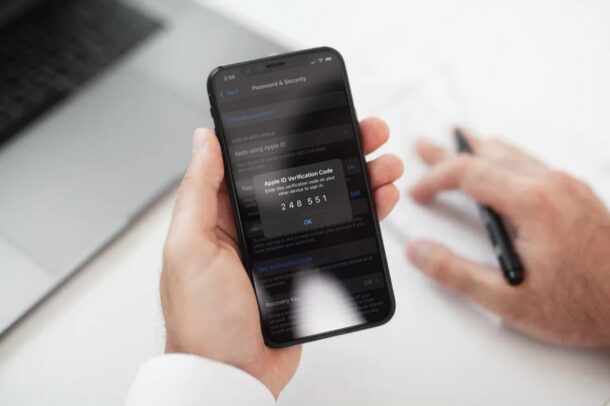
Do you use Apple’s two-factor authentication system to verify the sign-ins to your Apple account from new devices? In that case, you might be interested in learning another way to get your verification codes, right from your iPhone or iPad.
For people who aren’t aware, two-factor authentication is an added layer of security for your Apple account to ensure that only you have access to your account, even if your password gets leaked in a data breach. By default, when you sign in to your Apple ID from a new device, your iPhone, Mac, or iPad will auto-notify you and provide you with a verification code on the screen. However, this step can occasionally be inconsistent, unavailable, or not quick enough for you to sign in and get the verification code on your device. Another option is to manually request the verification code for two-factor authentication with an Apple ID, and that’s what we’ll be covering here.
How to Request Verification Codes For Apple ID on iPhone & iPad (Two-Factor Authentication), Manually
Requesting verification codes manually is a pretty simple and straightforward procedure on iOS and iPadOS devices. It goes without saying that two-factor authentication must already be enabled on your Apple account before you go ahead with the following procedure.
- Head over to “Settings” from the home screen of your iPhone or iPad.

- In the settings menu, tap on your Apple ID name located right at the top.

- Here, head over to “Password & Security” for managing your two-factor authentication settings.

- Now, tap on “Get Verification Code” located right below your phone number in this menu.

- You’ll immediately be shown a verification code that can be used to sign in to your Apple account from a new device.

There you go. Now you’ve learned how to manually request Apple ID verification codes on your iPhone and iPad.
From now on, you don’t have to wait for the sign-in request pop-up on the screen after which you have to choose allow to even see the code. This way, you can quickly get the verification codes you need and not rely on your device’s internet connectivity.
Do you want to receive your Apple ID verification codes on a different phone number? In that case, you may want to learn how you can add or remove trusted phone numbers for your Apple account with your iPhone, Mac, or iPad.
On the other hand, if you want to stop receiving Apple ID verification codes on any of your devices, you can sign out of the Apple ID on that device, and then remove that particular device from your Apple account using your iPhone or iPad. This would be necessary if you no longer actively use one or more of your Apple devices.
Were you able to successfully get verification codes manually on your iPhone and iPad? Do you ever use this alternate approach to getting verification codes for two-factor auth, and if so, why? Let us know your experiences in the comments.