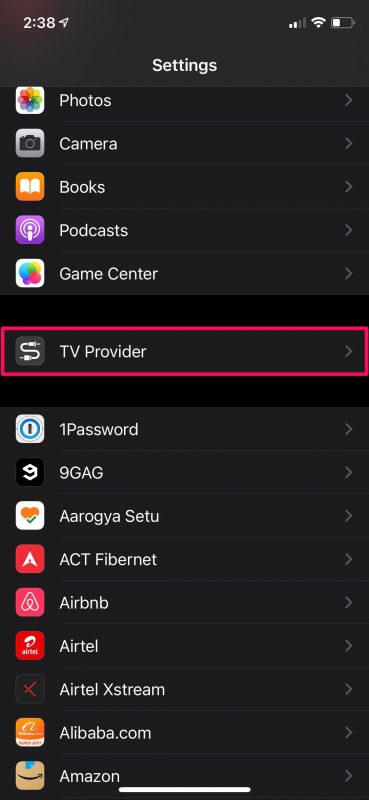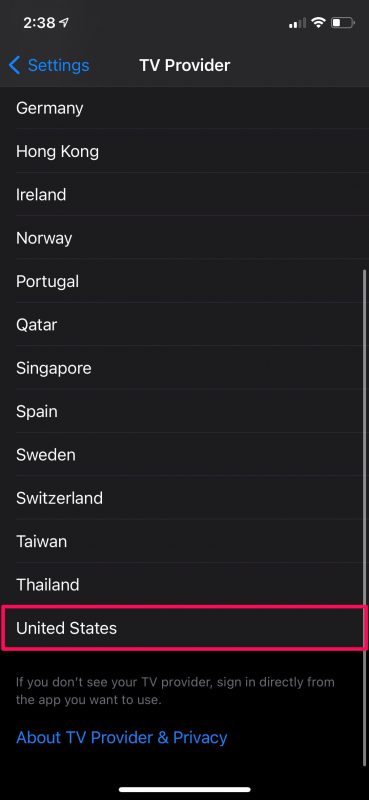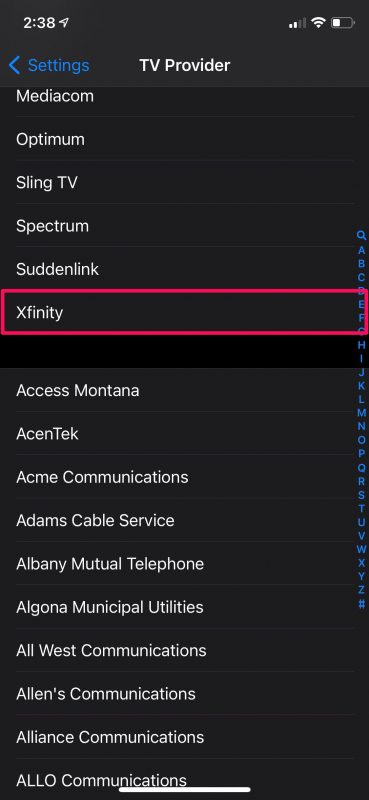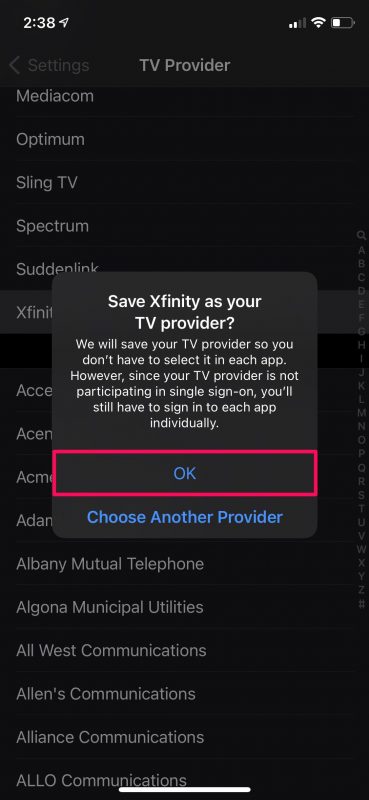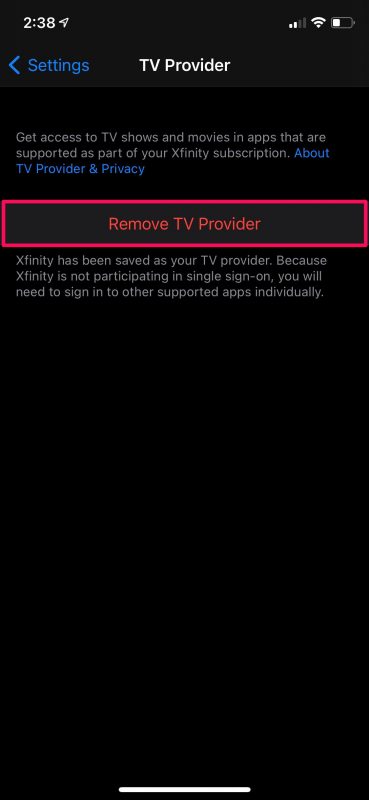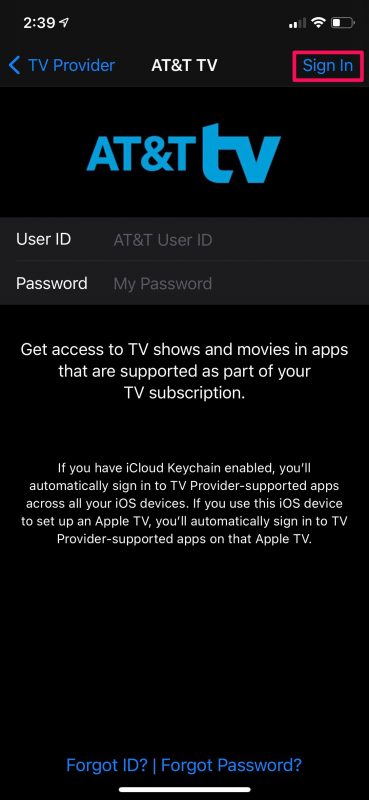How to Connect TV Provider with iPhone & iPad
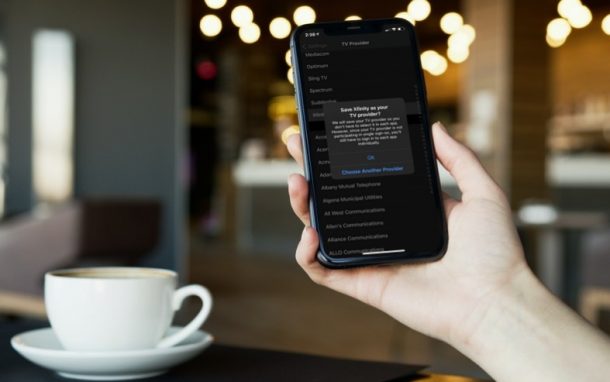
Does your TV provider offer video streaming apps for your iPhone and iPad? Many do, and if that’s the case for you, you may want to connect your TV Provider with your device to get instant access to all of their apps and the respective content that your subscription includes.
The ability to link a TV Provider has been around a while for the USA, and with modern iOS versions it’s available for many other countries too. It basically allows you to log in to your local TV provider, and access additional services that you’re paying for without having to sign in separately from a different app. For example, some TV providers offer an HBO Max subscription, or ESPN, or similar, and by linking your provider, you’d have instant access to all content and you don’t have to sign in to the service like HBO Max manually.
How to Connect Your TV Provider to iPhone & iPad
Here’s all you need to do:
- Head over to “Settings” from the home screen of your iPhone or iPad.

- In the settings menu, keep scrolling down and you’ll find “TV Provider” right below Game Center. Tap on it to proceed.

- Now, choose the country you’re residing in to get to the next step.

- Here, you’ll be able to see all the supported TV Providers in your country. Select the one you’re subscribed to.

- If your TV provider isn’t participating in single sign-in, which a lot of TV providers currently don’t, you’ll get the following prompt. Tap on “OK” to link your TV provider.

- Once linked, you’ll see the following screen when you visit your TV Provider settings. To disconnect, just tap on “Remove TV Provider” and you’re good to go.

- On the other hand, if your TV provider does indeed support single sign-in, you’ll get access to a similar log-in page instead of the prompt we showed in Step 5. In this case, simply type in your account details and tap on “Sign In” to connect your TV Provider.

You’re all done.
If your TV provider supports single sign-in, you will be automatically signed into other supported apps that are part of your subscription, so you don’t have to enter your information manually again. This is the biggest perk of linking your TV provider with your iPhone and iPad. Also, if you use iCloud Keychain, you’ll automatically sign in to supported apps across all your iOS devices and even the Apple TV, if you own one.
On the other hand, if your TV provider doesn’t support single sign-in like a number of providers that show up in the list, you will still need to manually sign in to each app with your TV provider account information. As you can probably tell by now, this feature is only really useful if your TV provider supports single sign-in that makes accessing all your subscribed content easier.
To change your TV provider at any point, you’ll need to first remove your current provider or sign out of your existing account and then select your new TV provider from the list using the steps above.
We hope you were able to make use of this new feature to easily sign in to the video apps installed on your iPhone and iPad. Does your TV provider support single sign-in? Do you think this new setting changes the way you access your media subscriptions? Feel free to share your first impressions and make sure to leave your valuable feedback in the comments section down below.