How to Install & Use Safari Extensions on iPhone & iPad

Safari Extensions are now available on iPhone and iPad since the iOS 15/iPadOS 15 update. This is one of the biggest functional changes to Safari, and it’s something that’s long been available on the Mac.
With Safari extensions, you can improve your browsing experience with third-party tools and plug-ins published on the App Store.
But, you won’t find the option to add new extensions within the browser itself, so it’s easy t understand why you may not know how the feature works, or how to install them into Safari on your iPhone and iPad.
How to Install Safari Extensions on iPhone & iPad
First and foremost, you need to make sure that your device is running iOS 15/iPadOS 15 or later. If not, update the software and then follow the instructions below carefully:
- Head over to “Settings” on your iPhone or iPad. In the settings menu, scroll down and tap on “Safari” to manage its settings.

- Here, scroll down and tap on “Extensions” located under the General section as shown below.

- Next, tap on “More Extensions.” Doing this will take you to the Safari Extensions section of the App Store.

- Browse the library and find the extension you like. Tap on “Get” to install it on your device. Alternatively, you can launch the App Store and search for “Safari Extensions” too.

The extension you just installed will show up as a standalone app on your iPhone or iPad, but don’t worry about it. Downloading and installing the extension is just one part of the process. So, read below to find what you need to do next.
How to Use Safari Extensions on iPhone & iPad
We want to point out that the extensions you install are disabled by default. You’ll need to manually enable them before you can access and use them within the browser. The steps below will guide you on how you can do this and then access your new extension. Let’s get started:
- Head back to Safari’s “Extensions” section from the Settings app. Here, you’ll find all the extensions you installed on your device. Tap once on the toggle next to the extension you want to enable and use.

- Now, open Safari and visit the webpage where you want to use your extension. Now, simply tap on the share icon in the address bar to bring up the iOS share sheet.

- Here, scroll down below, and you’ll find the necessary option to use the extension. This varies depending on the extension you install.

In this instance, we installed a content blocker. Therefore, we have the option to enable or disable it for the website here. But the steps are similar no matter what extension you install.
At the moment, you may not find a massive selection of Safari extensions on the App Store. However, this isn’t surprising, especially since the feature is brand-new. Over time, you can expect several developers to hop on board and release new extensions for Safari on the iPhone and iPad.
Besides extension support, the revamped Safari has a lot more to offer. For instance, tab group is a new feature that allows you to save and organize your browser tabs in the best way possible. You can create new tab groups or quickly switch between them from the tab overview screen. Additionally, you can now customize the start page to display sections you want to see and remove the rest.
The Safari overhaul is just one of the many features that iOS 15 brings to the table. You may want to check out new features like Focus mode, which automatically filters notifications based on your current activity. Apple has also improved FaceTime with new features such as voice isolation and wide spectrum modes. SharePlay is yet another significant feature that Apple plans to release very soon. It will allow users to share screens, watch movies, or listen to music with their contacts.
We hope you were able to get used to Safari’s new layout pretty quickly. What are your first impressions of the iOS 15 and iPadOS 15 software updates? What’s your favorite feature so far? Don’t forget to share your thoughts and leave your valuable feedback in the comments section down below.

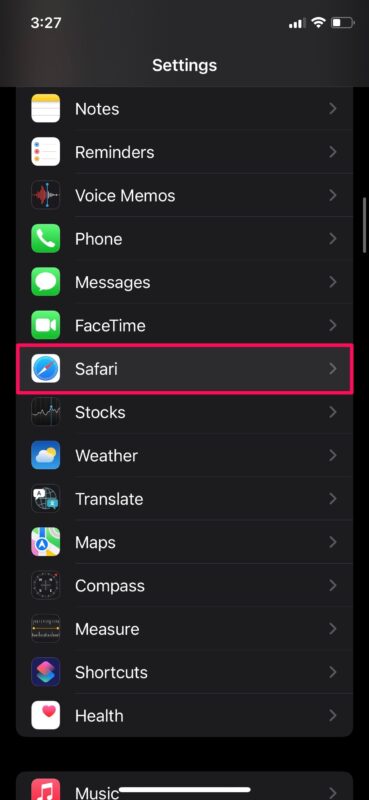
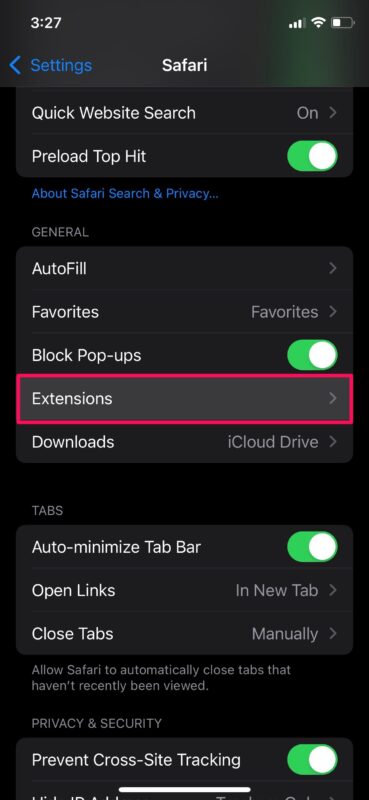
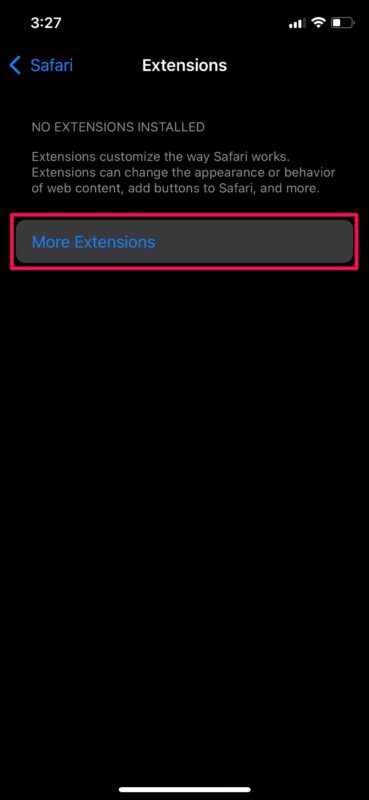
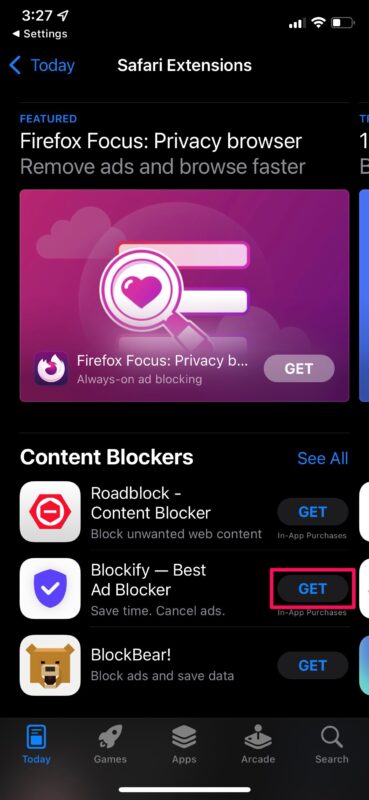
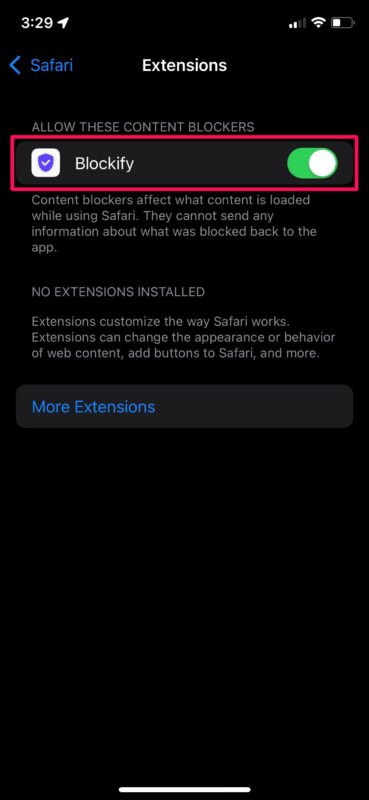
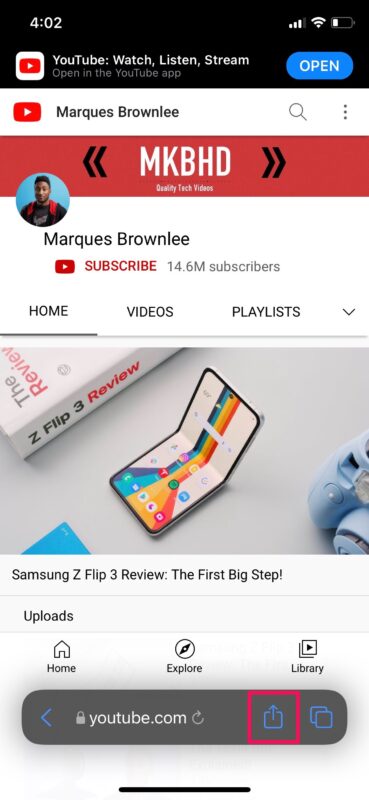
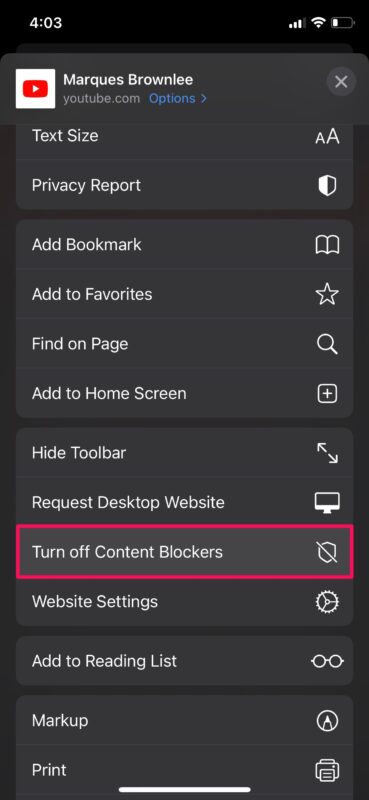

CAN’T get 15 to download. twice it says 5 minutes and then preparing and I look, am still at 14.8?
suggestion?
Extensions have to be turned on web site by web site? Uhhh…no thanks.