How to Change iTunes Backup Location on Windows PC
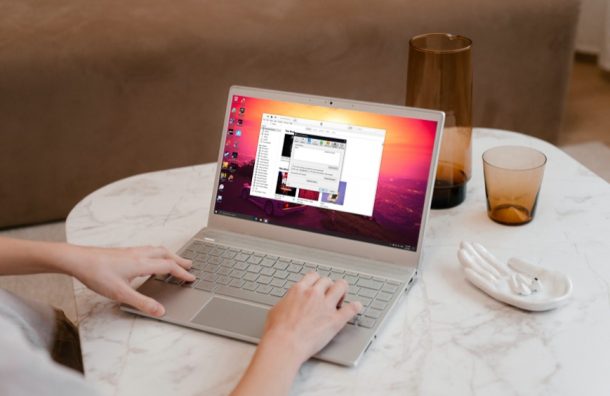
Have you ever wanted to change the default backup location where your iPhone or iPad backups are stored on your Windows PC? You’re not alone, and fortunately it is possible to change the iTunes backup location on PC.
Apple allows its users to change the iTunes media location pretty easily within the app. However, a similar option isn’t available anywhere for changing the backup location. Therefore, you’ll need to resort to other techniques. Here. we’ll be making use of a Windows feature called symbolic link to essentially trick iTunes into using a different backup folder that’s stored somewhere else on your computer.
How to Change iPhone / iPad Backup Location on Windows PC
The following steps will slightly vary depending on whether you installed iTunes from the Microsoft Store or you downloaded it directly from Apple’s website. So, follow them carefully to avoid any sort of confusion:
- Type the following into the search field located on your Windows taskbar. Then, click on the folder from the search results.For iTunes from Apple – %APPDATA%\Apple Computer\MobileSync
For iTunes from Microsoft Store – %USERPROFILE%\Apple\MobileSync

- This will open the folder in File Explorer. Here, you’ll find the Backup folder. You need to move the folder somewhere else on your computer. You can use the drag and drop technique to get this done. Remember the new location since it will be required in the next steps. To make this process easy, we’ve moved the Backup folder to Local Disk (C:).

- Now, hold the SHIFT key on your keyboard and right-click anywhere in the original location of the Backup folder. Choose “Open PowerShell window here”. If you’re using an older version of Windows, you’ll get the option “Open command window here” instead.

- This will launch a console window adjusted for that folder location. Here, you’ll need to type in a custom command to create a symbolic link. Since we moved the Backup folder to the C drive, we’ve used C:\Backup here. But, if you moved it to a subfolder or anywhere else, you’ll need to replace the command line with the exact path. Also, if you’re using Command Prompt instead of PowerShell, you can remove cmd /c from the command line since that’s only necessary for PowerShell.
For iTunes from Apple – cmd /c mklink /J “%APPDATA%\Apple Computer\MobileSync\Backup” “C:\Backup”
For iTunes from Microsoft Store – cmd /c mklink /J “%USERPROFILE%\Apple\MobileSync\Backup” “C:\Backup”

- You can exit PowerShell or Command Prompt now. A new Backup folder will be created in the original location, but if you look closely, you’ll find that it’s a shortcut rather than an actual folder, confirming the creation of the symbolic link. Clicking on it will give you access to the backup files that are stored in the new location.

There you go. You’ve successfully changed the location for backups on your computer.
We had to use this workaround since iTunes can only recognize backup folders that are stored in this location. However, by using a symbolic link for the Backup folder, we’ve tricked iTunes into accessing files that are stored somewhere else on your Windows computer.
Having said all that, if you ever change your mind and want to reset where your iTunes backups are stored, you can do so easily by deleting the symbolic link and then moving the Backup folder back to the original location.
A similar iTunes and symbolic link trick on Mac is commonly used to backup an iPhone to an external hard drive, but of course the process is different in macOS and Windows.
Did you change the backup location for iTunes on your Windows PC? Do you wish this was easier to do? Let us know your thoughts and experiences in the comments.

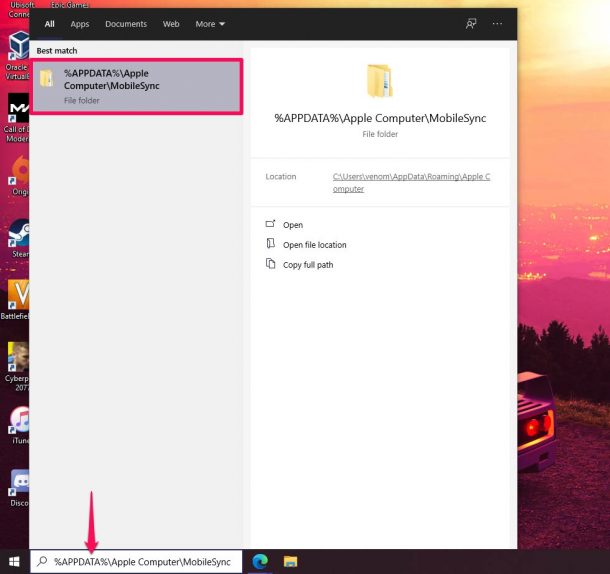
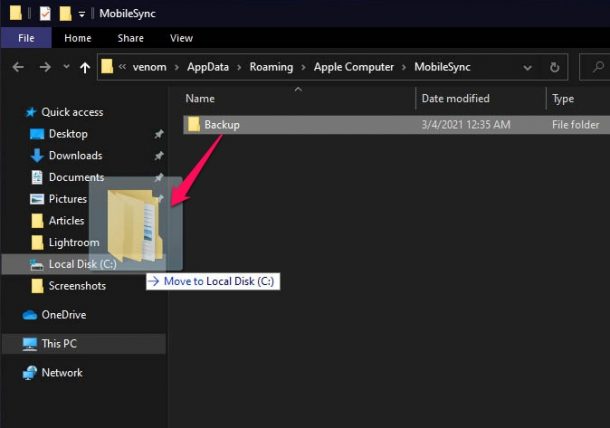
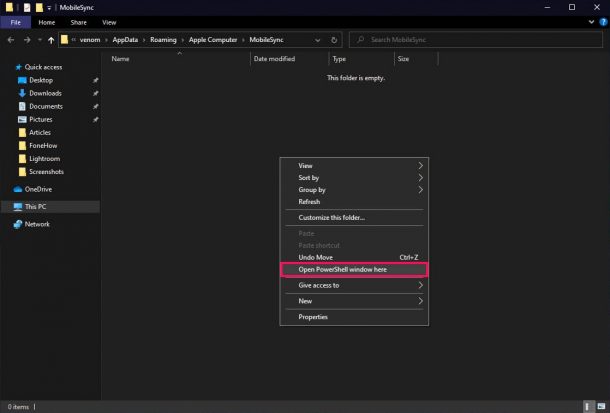
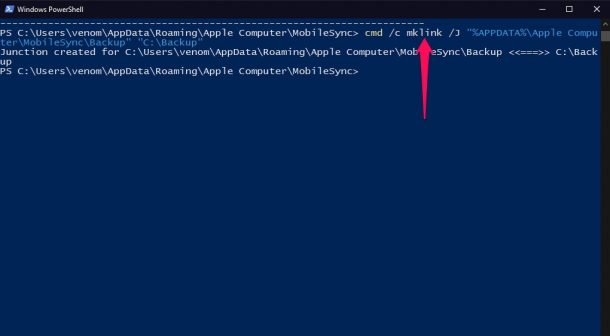
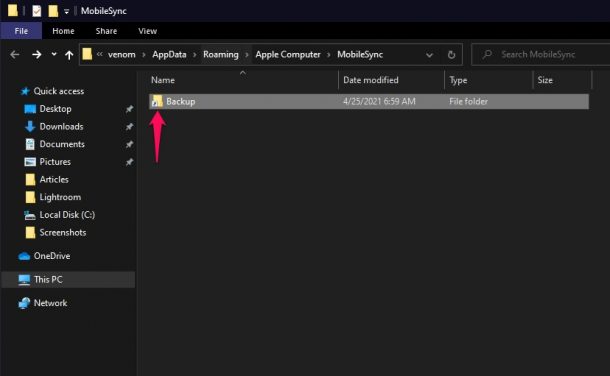

Dear,
Thanks for this article. I was able to do the first step. Move the Backup from C folder to external Hard Disk with the name “H”
However, in the powershell window, when i copy your format – i am getting the error “The syntax of the command is incorrect”
I have a folder in the H drive by the name iTunes Backup – to this folder i copied the Backup folder from the C drive.
The link i am using is this. cmd /c mklink /J “%USERPROFILE%\Apple\MobileSync\Backup” “H:\H:\iTunes Backup\Backup”
Please help.
Thanks and Regards